The method to quickly use the razor tool in Premiere Pro is to press the C key; 1. Press the C key on the keyboard to switch to the razor tool, or you can find the knife icon in the left toolbar to select it; 2. Position the playback head to the position you want to cut, click the clip to cut; 3. If you need to delete the middle part, you can select the middle part and press Delete to delete it after the same clip is cut again; 4. Use the selection tool (V) to adjust the sequence of clips or leave a blank timeline; 5. If you need to cut multiple track clips at the same time, you can check "All tracks" in the top menu; 6. If you accidentally cut the wrong clips, you can undo or right-click the clips; 7. Press and hold Alt The left mouse button can temporarily enable the razor function without switching tools; when using it, you should pay attention to ensuring the accurate position of the playback head, turn off the lock of the non-operating track, plan the cutting points, and complete the basic cutting before editing to avoid affecting the special effect editing.

Using the Razor Tool in Premiere Pro is actually very simple, but it is a very basic and practical feature in the editing process. You use it to cut clips, separate video or audio content from the timeline, and is one of the indispensable tools in daily editing.
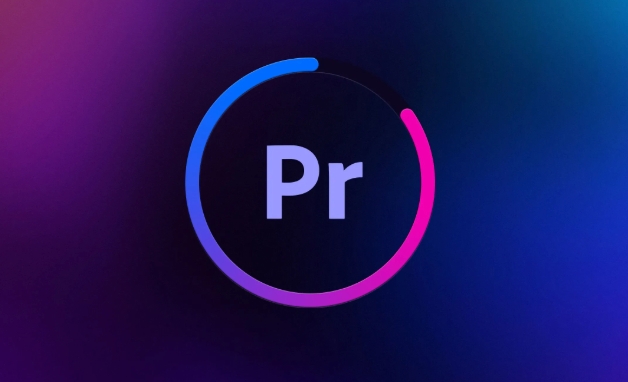
How to quickly bring out the razor tool
The most direct way is to press the C key on the keyboard, which will immediately switch to the Razor Tool. It can also be found in the toolbar on the left, and the icon looks like a knife.
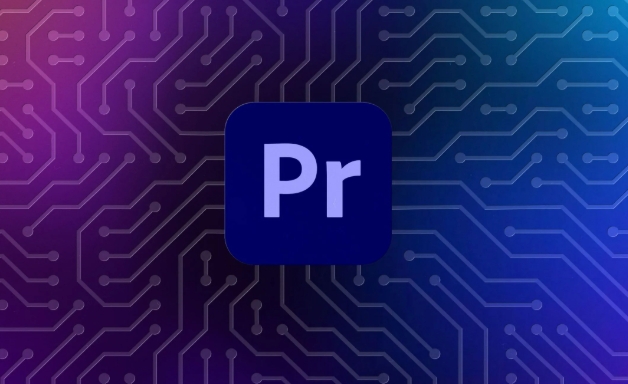
If you have selected other tools, such as Select Tool (V), just press C to quickly switch back. After you are proficient in this shortcut key, you will find that this shortcut key is very easy.
In addition, there is another trick: if you hold down the Alt key and click on the position of a certain segment , you can temporarily use the razor function to cut, and there is no need to switch tools. This is very helpful for quick operation.
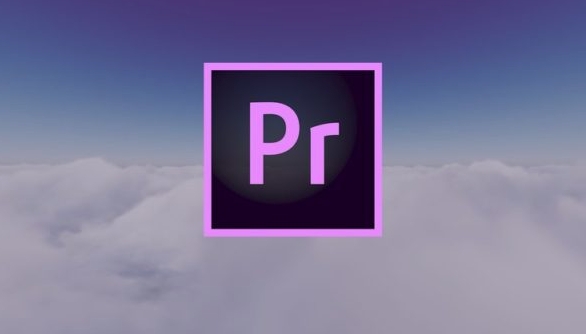
How to use the razor tool to slice and edit clips
The operation steps are as follows:
- Move the playhead to the point in time you want to cut;
- Click the clip with the razor tool and it will be cut at this position;
- If you want to delete the middle section, you can cut it again, then select the middle section and press Delete;
- After cutting, you can use the selection tool (V) to drag the clips to adjust the order or empty the timeline part.
A few points to note:
- What is split is just the clip you click on on the current track;
- If you want to cut off multiple tracks at the same time, you can check " All Tracks " in the top menu;
- Accidentally cut one more time? Just use Ctrl Z to undo it, or right-click to merge the fragments.
FAQs and Suggestions when Using Razor Tools
Sometimes newbies will encounter this situation: they use the razor tool to cut the fragments, but cannot drag one of them. At this time, it may be because the fragment was not selected correctly, or the timeline was locked in the track.
A few tips:
- Make sure your playhead is positioned accurately, especially the key points of sound and picture alignment;
- If you only cut audio or video, don't accidentally hurt other tracks, remember to turn off track locks that you don't want to operate;
- When splicing multiple sections, plan the cutting points in advance to avoid wasting time due to repeated modifications;
- When editing clips with fast pace, zoom in on the timeline appropriately to improve accuracy.
There is another detail that many people are likely to ignore: when you use the razor tool to cut a nested sequence or clip with effects, the cutting will not affect the effect itself, but subsequent edits may be more complicated, so try to complete the basic editing before adding special effects.
Basically that's it. It is not difficult to master the operation of the razor tool, but it is frequently used in actual editing, and familiarity will improve your efficiency a lot.
The above is the detailed content of how to use the razor tool in Premiere Pro. For more information, please follow other related articles on the PHP Chinese website!

Hot AI Tools

Undress AI Tool
Undress images for free

Undresser.AI Undress
AI-powered app for creating realistic nude photos

AI Clothes Remover
Online AI tool for removing clothes from photos.

Clothoff.io
AI clothes remover

Video Face Swap
Swap faces in any video effortlessly with our completely free AI face swap tool!

Hot Article

Hot Tools

Notepad++7.3.1
Easy-to-use and free code editor

SublimeText3 Chinese version
Chinese version, very easy to use

Zend Studio 13.0.1
Powerful PHP integrated development environment

Dreamweaver CS6
Visual web development tools

SublimeText3 Mac version
God-level code editing software (SublimeText3)

Hot Topics
 how to fade audio in Premiere Pro
Jul 05, 2025 am 12:50 AM
how to fade audio in Premiere Pro
Jul 05, 2025 am 12:50 AM
Adding a fade effect to audio in PremierePro can be achieved in three ways: 1. Use audio transition effects such as "Constant Gain" or "Exponential Fade" and drag directly to the beginning of the audio clip; 2. Manually add volume keyframes in the "Effect Controls" panel, and control fade speed and nature by adjusting the keyframe position and curve; 3. Use the "Trail Mixer" to drag the volume slider in real time to record the operation track, which is suitable for unified management of multi-track audio. Each method has its own advantages. Newbie can choose to quickly achieve the transition effect, advanced users are suitable for manual adjustment or use the track mixer to obtain more refined control. Finally, it is recommended that preview ensures that the audio transition is natural and smooth.
 how to fix audio drift in Premiere Pro
Jul 02, 2025 pm 04:01 PM
how to fix audio drift in Premiere Pro
Jul 02, 2025 pm 04:01 PM
To solve the problem of audio and video out of synchronization in PremierePro, first check the timeline settings to ensure that the frame rate matches the audio sample rate; secondly enable hardware acceleration and optimize cache settings to improve performance; then use the synchronization lock function to prevent mismoving the track; finally pay attention to exporting settings, select a stable format and confirm that the audio parameters are correct. Perform the above steps in turn to effectively avoid audio and video drift problems.
 how to use the razor tool in Premiere Pro
Jul 02, 2025 pm 03:58 PM
how to use the razor tool in Premiere Pro
Jul 02, 2025 pm 03:58 PM
The method to quickly use the razor tool in PremierePro is to press the C key; 1. Press the C key on the keyboard to switch to the razor tool, or you can find the knife icon in the left toolbar to select it; 2. Position the playback head to the position you need to cut, click the clip to cut; 3. If you need to delete the middle part, you can select the middle section and press Delete to delete it after the same clip is cut again; 4. Use the selection tool (V) to adjust the sequence of the clips or leave a blank timeline; 5. If you need to cut the multi-track clip at the same time, you can check "All tracks" in the top menu; 6. If you accidentally cut the wrong clips, you can undo or right-click the clips; 7. In addition, press and hold the Alt left mouse button to temporarily enable the razor function without switching the tool; pay attention to ensuring that the playback head is used when using it; 6. If you accidentally cut it wrong, you can undo or right-click the clips; 7. In addition, press and hold the left mouse button of the Alt mouse to temporarily enable the razor function without switching the tool;
 is Adobe Premiere Pro free
Jul 03, 2025 am 12:26 AM
is Adobe Premiere Pro free
Jul 03, 2025 am 12:26 AM
AdobePremierePro is not a free software. You need to subscribe to AdobeCreativeCloud. The main methods include monthly or annual subscriptions, and students and teachers can enjoy discounts; in addition, you can also choose free alternative software such as DaVinciResolve, Shotcut, OpenShot and Lightworks; you need to pay attention to the 7-day trial period, the possible deduction of credit card binding, and the cancellation in the middle will not retain the remaining time.
 how to apply an effect to multiple clips in Premiere Pro
Jul 05, 2025 am 12:22 AM
how to apply an effect to multiple clips in Premiere Pro
Jul 05, 2025 am 12:22 AM
There are three ways to quickly add the same effect to multiple clips in PremierePro: 1. Use the "EffectChainer" tool to first apply the effect to one clip, and then click other clips one by one through the chain icon in the effect panel to apply it in batches; 2. By copying and pasting attributes, right-click the first clip with added effects in the timeline to select copy, then select other clips to right-click to select paste attributes, and only select video or audio effects to paste; 3. Use the adjustment layer to process the video effect, create a new adjustment layer and place it above the target clip, and drag the effect to the adjustment layer to affect all clips below it. The above methods can significantly improve work efficiency and are suitable for the needs of different scenarios.
 how to rotate video in Premiere Pro
Jul 04, 2025 am 01:33 AM
how to rotate video in Premiere Pro
Jul 04, 2025 am 01:33 AM
There are three ways to rotate videos in PremierePro. 1. Use the "Motion" option in the "Effect Control" to accurately adjust the rotation angle, which is suitable for fine operation; 2. Use the "Create Sequence from Clip" function to automatically correct the vertical video direction of the mobile phone, saving time and effort; 3. Use "Crop" and "Zoom" to adjust the screen to fill the screen and avoid black edges to ensure complete output quality.
 how to add an end credits roll in Premiere Pro
Jul 06, 2025 am 12:07 AM
how to add an end credits roll in Premiere Pro
Jul 06, 2025 am 12:07 AM
How to add end credit scrolling subtitles in Adobe PremierePro? 1. Create a subtitle file: select "Scroll Subtitles" through "File" > "New Project" > "Subtitles" to generate a sequence and drag it into the timeline; 2. Edit content and layout: Enter text, select clear fonts, appropriate font sizes, set center alignment and appropriate colors and backgrounds to enhance readability; 3. Set scrolling speed and direction: Double-click the subtitle track to enter "Scroll Options", adjust the speed value and scrolling direction, and preview the effect; 4. Add a gradual/gradual effect: add a fade effect to the beginning and end of the subtitles in the "Transition" or "Animation" settings, and the time is controlled within 1 to 2 seconds. Follow the above steps to easily complete professional end-of-credit scrolling subtitles
 how to create a cinematic look in Premiere Pro
Jul 06, 2025 am 12:07 AM
how to create a cinematic look in Premiere Pro
Jul 06, 2025 am 12:07 AM
To bring up a movie-like picture in PremierePro, the key is to adjust the basics and follow the following steps: 1. Use the LumetriColor panel for basic corrections and creative color grading to avoid directly applying presets; 2. Add FilmGrain effect to improve texture but not excessively; 3. Control the details of highlights and shadows, and combine local adjustments to enhance levels; 4. Set appropriate output parameters such as H.264 or ProRes, 10bit color depth to preserve the color grading effect.






