To solve the problem of audio and video out of synchronization in Premiere Pro, first check the timeline settings to ensure that the frame rate matches the audio sample rate; secondly enable hardware acceleration and optimize cache settings to improve performance; then use the synchronization lock function to prevent mismoving the track; finally pay attention to exporting settings, select a stable format and confirm that the audio parameters are correct. Perform the above steps in turn to effectively avoid audio and video drift problems.

Audio and video out-synchronization is one of the most troublesome problems in editing, especially when using Premiere Pro for long editing or multi-track mixing, audio drift is easy to occur. This problem usually occurs after playback or export, and you will find that the sound slowly "runs" to the front or back of the screen.
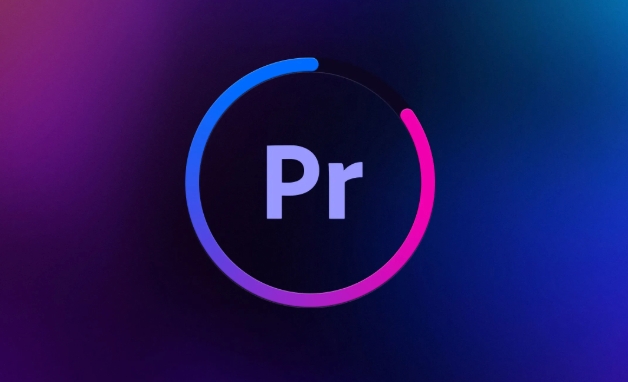
This happens most of the time, it is not because you operate it incorrectly, but because Premiere's timeline processing, caching mechanism or hardware performance is not keeping up. The following methods can help you solve this problem.
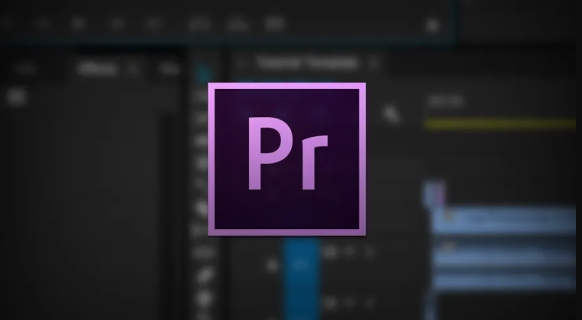
Check the timeline settings: Make sure the frame rate and audio sample rate match
Premiere Pro will automatically match the timeline and audio sampling rate according to the project settings by default, but if you import materials with mixed formats or use the proxy editing process, inconsistencies may occur.
- Open "Sequence Settings" to check if the frame rate is consistent with your material frame rate
- Confirm whether the audio sample rate is the standard value (such as 48000Hz)
- If using proxy clips, make sure that the proxy file and the original slice are aligned on the timeline without deviation.
Although this step is simple, many people did not pay attention to it when building the project at the beginning, and later found that the problem was difficult to turn back.
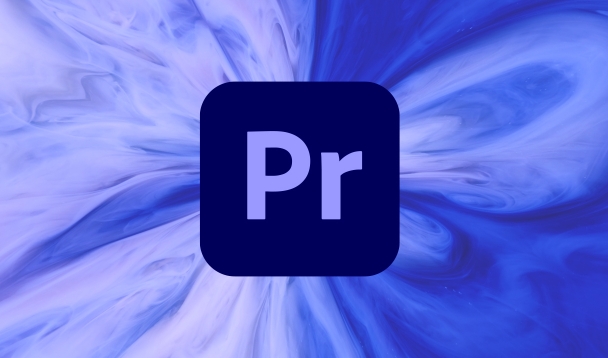
Enable "Hardware Accelerated Encoding/Decoding" and adjust cache settings
Premiere is a big resource player. If the computer is configured in a normal way, the player may "cannot keep up with the rhythm", resulting in delayed audio playback. you can:
- Turn on GPU acceleration in Preferences > Hardware Acceleration
- Adjust the "media cache" path and place cache files on SSD instead of mechanical hard disk
- Render some severely stuttered fragments in advance to avoid delays caused by real-time computing
Especially when doing projects with multiple layers of superposition, color adjustment or more special effects, insufficient cache will cause unstable playback, which will cause audio drift.
Use the Sync Lock feature to prevent misalignment of keyframes
Sometimes you think the audio is not moving, but in fact you accidentally drag the audio clip of a certain track. To avoid this:
- Enable the Sync Lock button (chain icon) on the timeline to lock tracks that do not need to be moved
- Be especially careful when separating audio and video clips, especially when nested clips are done.
This may seem small, but it is very easy to ignore when multiple people collaborate or high project complexity.
Export settings will also affect final audio and video synchronization
When exporting videos, if the encoding format is not selected correctly, the originally synchronized content may also drift. suggestion:
- Priority is given to using strongly stable formats such as "H.264" or "ProRes"
- Confirm the sample rate and channel count are correct in "Export Settings > Audio"
- Don't check experimental options other than "Use the highest rendering quality" unless you know what they do
Sometimes you have no problem in previewing, but there will be problems as soon as you export it. It is very likely that something went wrong when you reprocess the audio and video stream during the export stage.
Basically that's it. Audio drift may not appear every time, but it is often hidden in details, such as slow cache, wrong export parameters, or even slight deviations in the material itself. Set it up in advance and pay more attention during the process, which can reduce a lot of rework.
The above is the detailed content of how to fix audio drift in Premiere Pro. For more information, please follow other related articles on the PHP Chinese website!

Hot AI Tools

Undress AI Tool
Undress images for free

Undresser.AI Undress
AI-powered app for creating realistic nude photos

AI Clothes Remover
Online AI tool for removing clothes from photos.

Clothoff.io
AI clothes remover

Video Face Swap
Swap faces in any video effortlessly with our completely free AI face swap tool!

Hot Article

Hot Tools

Notepad++7.3.1
Easy-to-use and free code editor

SublimeText3 Chinese version
Chinese version, very easy to use

Zend Studio 13.0.1
Powerful PHP integrated development environment

Dreamweaver CS6
Visual web development tools

SublimeText3 Mac version
God-level code editing software (SublimeText3)

Hot Topics
 how to fade audio in Premiere Pro
Jul 05, 2025 am 12:50 AM
how to fade audio in Premiere Pro
Jul 05, 2025 am 12:50 AM
Adding a fade effect to audio in PremierePro can be achieved in three ways: 1. Use audio transition effects such as "Constant Gain" or "Exponential Fade" and drag directly to the beginning of the audio clip; 2. Manually add volume keyframes in the "Effect Controls" panel, and control fade speed and nature by adjusting the keyframe position and curve; 3. Use the "Trail Mixer" to drag the volume slider in real time to record the operation track, which is suitable for unified management of multi-track audio. Each method has its own advantages. Newbie can choose to quickly achieve the transition effect, advanced users are suitable for manual adjustment or use the track mixer to obtain more refined control. Finally, it is recommended that preview ensures that the audio transition is natural and smooth.
 how to use the razor tool in Premiere Pro
Jul 02, 2025 pm 03:58 PM
how to use the razor tool in Premiere Pro
Jul 02, 2025 pm 03:58 PM
The method to quickly use the razor tool in PremierePro is to press the C key; 1. Press the C key on the keyboard to switch to the razor tool, or you can find the knife icon in the left toolbar to select it; 2. Position the playback head to the position you need to cut, click the clip to cut; 3. If you need to delete the middle part, you can select the middle section and press Delete to delete it after the same clip is cut again; 4. Use the selection tool (V) to adjust the sequence of the clips or leave a blank timeline; 5. If you need to cut the multi-track clip at the same time, you can check "All tracks" in the top menu; 6. If you accidentally cut the wrong clips, you can undo or right-click the clips; 7. In addition, press and hold the Alt left mouse button to temporarily enable the razor function without switching the tool; pay attention to ensuring that the playback head is used when using it; 6. If you accidentally cut it wrong, you can undo or right-click the clips; 7. In addition, press and hold the left mouse button of the Alt mouse to temporarily enable the razor function without switching the tool;
 how to fix audio drift in Premiere Pro
Jul 02, 2025 pm 04:01 PM
how to fix audio drift in Premiere Pro
Jul 02, 2025 pm 04:01 PM
To solve the problem of audio and video out of synchronization in PremierePro, first check the timeline settings to ensure that the frame rate matches the audio sample rate; secondly enable hardware acceleration and optimize cache settings to improve performance; then use the synchronization lock function to prevent mismoving the track; finally pay attention to exporting settings, select a stable format and confirm that the audio parameters are correct. Perform the above steps in turn to effectively avoid audio and video drift problems.
 is Adobe Premiere Pro free
Jul 03, 2025 am 12:26 AM
is Adobe Premiere Pro free
Jul 03, 2025 am 12:26 AM
AdobePremierePro is not a free software. You need to subscribe to AdobeCreativeCloud. The main methods include monthly or annual subscriptions, and students and teachers can enjoy discounts; in addition, you can also choose free alternative software such as DaVinciResolve, Shotcut, OpenShot and Lightworks; you need to pay attention to the 7-day trial period, the possible deduction of credit card binding, and the cancellation in the middle will not retain the remaining time.
 how to apply an effect to multiple clips in Premiere Pro
Jul 05, 2025 am 12:22 AM
how to apply an effect to multiple clips in Premiere Pro
Jul 05, 2025 am 12:22 AM
There are three ways to quickly add the same effect to multiple clips in PremierePro: 1. Use the "EffectChainer" tool to first apply the effect to one clip, and then click other clips one by one through the chain icon in the effect panel to apply it in batches; 2. By copying and pasting attributes, right-click the first clip with added effects in the timeline to select copy, then select other clips to right-click to select paste attributes, and only select video or audio effects to paste; 3. Use the adjustment layer to process the video effect, create a new adjustment layer and place it above the target clip, and drag the effect to the adjustment layer to affect all clips below it. The above methods can significantly improve work efficiency and are suitable for the needs of different scenarios.
 how to add an end credits roll in Premiere Pro
Jul 06, 2025 am 12:07 AM
how to add an end credits roll in Premiere Pro
Jul 06, 2025 am 12:07 AM
How to add end credit scrolling subtitles in Adobe PremierePro? 1. Create a subtitle file: select "Scroll Subtitles" through "File" > "New Project" > "Subtitles" to generate a sequence and drag it into the timeline; 2. Edit content and layout: Enter text, select clear fonts, appropriate font sizes, set center alignment and appropriate colors and backgrounds to enhance readability; 3. Set scrolling speed and direction: Double-click the subtitle track to enter "Scroll Options", adjust the speed value and scrolling direction, and preview the effect; 4. Add a gradual/gradual effect: add a fade effect to the beginning and end of the subtitles in the "Transition" or "Animation" settings, and the time is controlled within 1 to 2 seconds. Follow the above steps to easily complete professional end-of-credit scrolling subtitles
 how to rotate video in Premiere Pro
Jul 04, 2025 am 01:33 AM
how to rotate video in Premiere Pro
Jul 04, 2025 am 01:33 AM
There are three ways to rotate videos in PremierePro. 1. Use the "Motion" option in the "Effect Control" to accurately adjust the rotation angle, which is suitable for fine operation; 2. Use the "Create Sequence from Clip" function to automatically correct the vertical video direction of the mobile phone, saving time and effort; 3. Use "Crop" and "Zoom" to adjust the screen to fill the screen and avoid black edges to ensure complete output quality.
 how to create a cinematic look in Premiere Pro
Jul 06, 2025 am 12:07 AM
how to create a cinematic look in Premiere Pro
Jul 06, 2025 am 12:07 AM
To bring up a movie-like picture in PremierePro, the key is to adjust the basics and follow the following steps: 1. Use the LumetriColor panel for basic corrections and creative color grading to avoid directly applying presets; 2. Add FilmGrain effect to improve texture but not excessively; 3. Control the details of highlights and shadows, and combine local adjustments to enhance levels; 4. Set appropriate output parameters such as H.264 or ProRes, 10bit color depth to preserve the color grading effect.






