how to create a cinematic look in Premiere Pro
Jul 06, 2025 am 12:07 AMTo bring up a movie-like picture in Premiere Pro, the key is to adjust the basics and follow the following steps: 1. Use the Lumetri Color panel for basic corrections and creative color grading to avoid applying presets directly; 2. Add Film Grain effect to improve texture but not excessive; 3. Control highlights and shadow details, and combine local adjustments to enhance levels; 4. Set appropriate output parameters such as H.264 or ProRes, 10bit color depth to preserve the color grading effect.
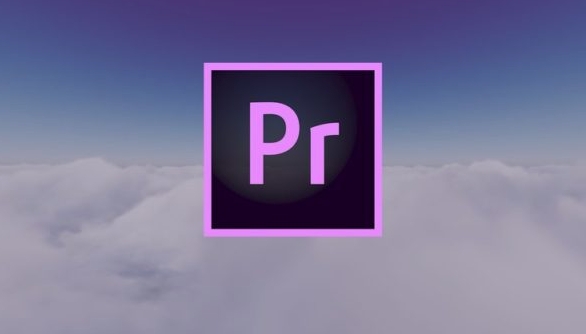
Want to bring up a movie-like picture in Premiere Pro? In fact, there is no need for too complex plug-ins or processes. The key lies in several basic but important adjustment steps. Movie style visuals usually include rich color hierarchy, moderate contrast, details of highlights and shadows, and specific tonal tendencies (such as cyano orange or low saturation gray). The following methods can help you create a texture similar to professional videos step by step.
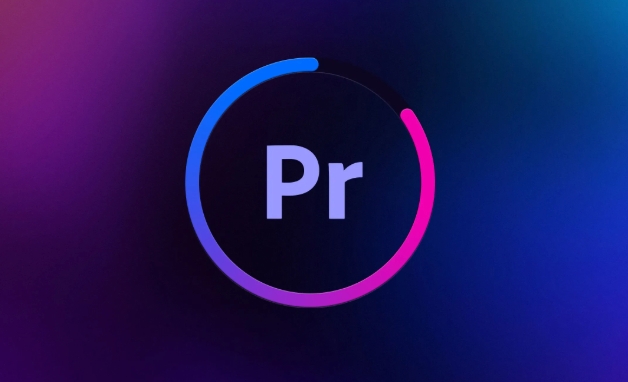
1. Use the Lumetri Color panel correctly
Lumetri is one of the most commonly used color tuning tools in Premetrize, and almost all color adjustments can be done here.
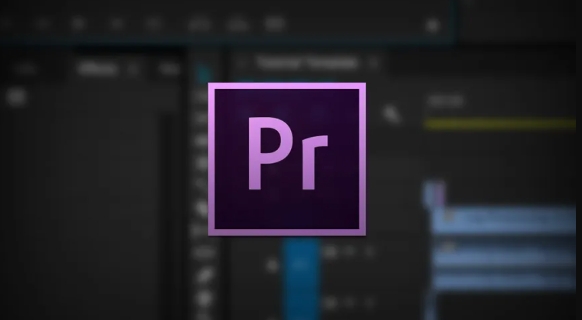
- Start with "basic correction": adjust exposure, contrast, highlights and shadows to make the overall look more natural.
- Use the "waveform diagram" to help determine whether the bright and dark parts are overexposed or dead black.
- In the Creative tab, select a preset for the movie tone close to your desired one, such as Cool & Clean or Fade, and fine-tune it according to your own material.
Tips : Don’t apply the default presets directly. Adjust the tone balance appropriately according to the content of the video, especially the skin tone should not be distorted.
2. Add film particles to enhance texture
An important feature of the cinematic sense is the slight film noise, which will make the picture more "textured" rather than an overly clean digital style.
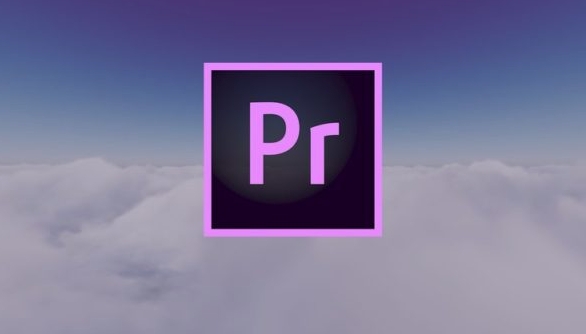
- Open the Effects panel, search for Film Grain and drag onto your clip.
- Adjust strength, size, and roughness until it looks natural and does not interfere with the subject content.
- Be careful not to add too much, otherwise it will appear cheap.
For example: If your film is in a black and white documentary style, adding a little grain will enhance the sense of reality; but if it is a commercial advertisement, it may not be suitable.
3. Control highlights and shadow details
Many novices tend to ignore this when adjusting colors, and the picture looks as flat as a TV series. Movie images usually retain more details.
- In the "Color Wheel" section of Lumetri, reduce the brightness of the high light a little bit to avoid whitening in the sky or other bright parts.
- Improve the details of the shadowed area, but do not pull it too high to avoid introducing noise.
- The light and darkness of a certain area can be handled separately in combination with "mask local adjustment".
Recommended operation sequence :
- Adjust the overall exposure
- Pull back the highlight
- Brighten the shadows
- Fine-tuning intermediate adjustment
4. Set appropriate output settings to preserve color tuning results
Even if you adjust it well on the timeline, if the export settings are wrong, all efforts will be discounted.
- When exporting media, select "H.264" or "ProRes" format, with a resolution of at least 1080p or above.
- Choose 10 bits of color depth (if supported), so that the color transition is smoother.
- Do not check "Hardware Acceleration Encoding" to prevent color tuning information from being lost.
Remember to check if Use the highest rendering quality is enabled before exporting.
Basically these are the steps. There is no need for a very complicated process. As long as you pay attention to details at every step, you can create a more cinematic picture. At the beginning, you may take some time to explore parameters, but after you become proficient, you will be much faster.
The above is the detailed content of how to create a cinematic look in Premiere Pro. For more information, please follow other related articles on the PHP Chinese website!

Hot AI Tools

Undress AI Tool
Undress images for free

Undresser.AI Undress
AI-powered app for creating realistic nude photos

AI Clothes Remover
Online AI tool for removing clothes from photos.

Clothoff.io
AI clothes remover

Video Face Swap
Swap faces in any video effortlessly with our completely free AI face swap tool!

Hot Article

Hot Tools

Notepad++7.3.1
Easy-to-use and free code editor

SublimeText3 Chinese version
Chinese version, very easy to use

Zend Studio 13.0.1
Powerful PHP integrated development environment

Dreamweaver CS6
Visual web development tools

SublimeText3 Mac version
God-level code editing software (SublimeText3)

Hot Topics
 how to fade audio in Premiere Pro
Jul 05, 2025 am 12:50 AM
how to fade audio in Premiere Pro
Jul 05, 2025 am 12:50 AM
Adding a fade effect to audio in PremierePro can be achieved in three ways: 1. Use audio transition effects such as "Constant Gain" or "Exponential Fade" and drag directly to the beginning of the audio clip; 2. Manually add volume keyframes in the "Effect Controls" panel, and control fade speed and nature by adjusting the keyframe position and curve; 3. Use the "Trail Mixer" to drag the volume slider in real time to record the operation track, which is suitable for unified management of multi-track audio. Each method has its own advantages. Newbie can choose to quickly achieve the transition effect, advanced users are suitable for manual adjustment or use the track mixer to obtain more refined control. Finally, it is recommended that preview ensures that the audio transition is natural and smooth.
 how to use the razor tool in Premiere Pro
Jul 02, 2025 pm 03:58 PM
how to use the razor tool in Premiere Pro
Jul 02, 2025 pm 03:58 PM
The method to quickly use the razor tool in PremierePro is to press the C key; 1. Press the C key on the keyboard to switch to the razor tool, or you can find the knife icon in the left toolbar to select it; 2. Position the playback head to the position you need to cut, click the clip to cut; 3. If you need to delete the middle part, you can select the middle section and press Delete to delete it after the same clip is cut again; 4. Use the selection tool (V) to adjust the sequence of the clips or leave a blank timeline; 5. If you need to cut the multi-track clip at the same time, you can check "All tracks" in the top menu; 6. If you accidentally cut the wrong clips, you can undo or right-click the clips; 7. In addition, press and hold the Alt left mouse button to temporarily enable the razor function without switching the tool; pay attention to ensuring that the playback head is used when using it; 6. If you accidentally cut it wrong, you can undo or right-click the clips; 7. In addition, press and hold the left mouse button of the Alt mouse to temporarily enable the razor function without switching the tool;
 how to fix audio drift in Premiere Pro
Jul 02, 2025 pm 04:01 PM
how to fix audio drift in Premiere Pro
Jul 02, 2025 pm 04:01 PM
To solve the problem of audio and video out of synchronization in PremierePro, first check the timeline settings to ensure that the frame rate matches the audio sample rate; secondly enable hardware acceleration and optimize cache settings to improve performance; then use the synchronization lock function to prevent mismoving the track; finally pay attention to exporting settings, select a stable format and confirm that the audio parameters are correct. Perform the above steps in turn to effectively avoid audio and video drift problems.
 is Adobe Premiere Pro free
Jul 03, 2025 am 12:26 AM
is Adobe Premiere Pro free
Jul 03, 2025 am 12:26 AM
AdobePremierePro is not a free software. You need to subscribe to AdobeCreativeCloud. The main methods include monthly or annual subscriptions, and students and teachers can enjoy discounts; in addition, you can also choose free alternative software such as DaVinciResolve, Shotcut, OpenShot and Lightworks; you need to pay attention to the 7-day trial period, the possible deduction of credit card binding, and the cancellation in the middle will not retain the remaining time.
 how to apply an effect to multiple clips in Premiere Pro
Jul 05, 2025 am 12:22 AM
how to apply an effect to multiple clips in Premiere Pro
Jul 05, 2025 am 12:22 AM
There are three ways to quickly add the same effect to multiple clips in PremierePro: 1. Use the "EffectChainer" tool to first apply the effect to one clip, and then click other clips one by one through the chain icon in the effect panel to apply it in batches; 2. By copying and pasting attributes, right-click the first clip with added effects in the timeline to select copy, then select other clips to right-click to select paste attributes, and only select video or audio effects to paste; 3. Use the adjustment layer to process the video effect, create a new adjustment layer and place it above the target clip, and drag the effect to the adjustment layer to affect all clips below it. The above methods can significantly improve work efficiency and are suitable for the needs of different scenarios.
 how to add an end credits roll in Premiere Pro
Jul 06, 2025 am 12:07 AM
how to add an end credits roll in Premiere Pro
Jul 06, 2025 am 12:07 AM
How to add end credit scrolling subtitles in Adobe PremierePro? 1. Create a subtitle file: select "Scroll Subtitles" through "File" > "New Project" > "Subtitles" to generate a sequence and drag it into the timeline; 2. Edit content and layout: Enter text, select clear fonts, appropriate font sizes, set center alignment and appropriate colors and backgrounds to enhance readability; 3. Set scrolling speed and direction: Double-click the subtitle track to enter "Scroll Options", adjust the speed value and scrolling direction, and preview the effect; 4. Add a gradual/gradual effect: add a fade effect to the beginning and end of the subtitles in the "Transition" or "Animation" settings, and the time is controlled within 1 to 2 seconds. Follow the above steps to easily complete professional end-of-credit scrolling subtitles
 how to rotate video in Premiere Pro
Jul 04, 2025 am 01:33 AM
how to rotate video in Premiere Pro
Jul 04, 2025 am 01:33 AM
There are three ways to rotate videos in PremierePro. 1. Use the "Motion" option in the "Effect Control" to accurately adjust the rotation angle, which is suitable for fine operation; 2. Use the "Create Sequence from Clip" function to automatically correct the vertical video direction of the mobile phone, saving time and effort; 3. Use "Crop" and "Zoom" to adjust the screen to fill the screen and avoid black edges to ensure complete output quality.
 how to create a cinematic look in Premiere Pro
Jul 06, 2025 am 12:07 AM
how to create a cinematic look in Premiere Pro
Jul 06, 2025 am 12:07 AM
To bring up a movie-like picture in PremierePro, the key is to adjust the basics and follow the following steps: 1. Use the LumetriColor panel for basic corrections and creative color grading to avoid directly applying presets; 2. Add FilmGrain effect to improve texture but not excessively; 3. Control the details of highlights and shadows, and combine local adjustments to enhance levels; 4. Set appropriate output parameters such as H.264 or ProRes, 10bit color depth to preserve the color grading effect.






