When cropping videos in Premiere Pro, you should use the "Crop" function in "Motion". The specific steps are as follows: 1. Select the video clip on the timeline and open the "Effect Controls" panel; 2. Expand the "Motion" option, click "Crop" and drag the four-direction slider to crop; 3. If the picture becomes smaller after cropping, adjust the screen to enlarge the screen; 4. You can adjust the screen position with "Position" to optimize composition; 5. When cropping in batches, you can achieve unified settings by copying and pasting properties. Cropping will not change the resolution and scale, but excessive cropping may lead to black edges, so you need to pay attention to symmetrical operations or appropriate scaling. Practical applications include scenarios such as adapting to horizontal and vertical screen proportions and highlighting the main body.

Cropping videos is actually not difficult in Premiere Pro, but many newbies tend to confuse the differences between functions such as "cropping", "zooming" and "position" at the beginning. If you want to adjust the content displayed on the screen, such as removing the black edges around, changing the composition, or focusing on a certain part, you need to use the "Crop" function in "Motion". Next, I will explain how to operate it in a few steps.
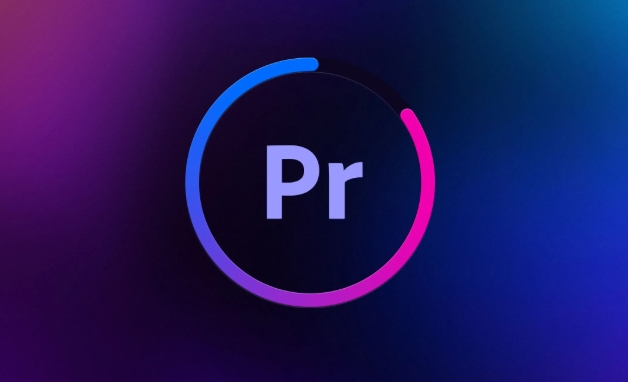
How to find video cropping options
Select the video clip you want to process on the timeline and open the "Effect Controls" panel (if not, you can call it out in the window menu). Find the "Motion" item inside, and after expanding, you will see a button called "Crop". Click it and crop sliders will appear in four directions: Top, Bottom, Left, Right.
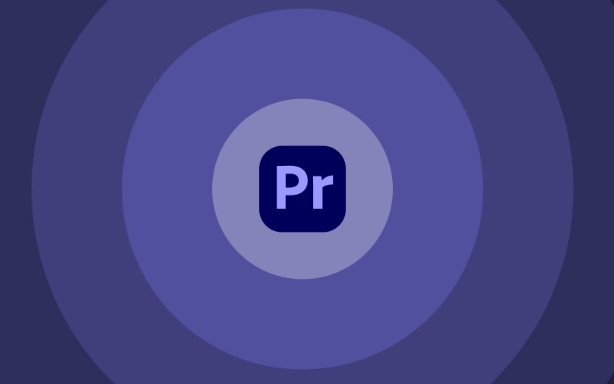
At this time, you can cut unnecessary parts of the screen by dragging these four values. For example, if you want to remove the excess blank area on the left side of the screen, just pull the "Left" value to the right a little.
Tip: Cropping will not change the size or resolution of the video itself, it will just cut off part of it from the original screen. So if you cut too much, the black area outside the edges may be exposed unless you adjust the "Scale" at the same time to fill the screen.

Frequently Asked Questions and Precautions when Cutting
What should I do if the picture becomes smaller after cutting?
At this time, you can appropriately increase the "Scale" value, enlarge the screen a little, and let the cut part fill the screen again.Will cropping affect the video proportion?
The scale will not be automatically changed, but if you cut it asymmetrically, it may cause the picture to look crooked. It is recommended to keep the left/upper and down symmetrical cropping unless you have special needs.Can you still move the screen position while cropping?
Can! There is also a "Position" option in "Motion", which you can use to fine-tune the position of the screen, and the effect is better when used in combination with cropping.
Examples of practical application scenarios
For example, you took a vertical video, but you wanted to put it in a horizontal screen project. At this time, you can cut off both sides, retain only the main picture content in the middle, and zoom in slightly to adapt to the horizontal screen proportion.
Or you are doing interview videos, and the background is a bit messy and you want to make the picture more concentrated, you can also use the cropping function to remove the excess upper and lower or left and right parts to highlight the main body of the character.
How to batch crop multiple clips?
If you have many clips that require the same cropping settings, you can use the "Copy and Paste Properties" method. First set the Crop parameters on a clip, then right-click "Copy", then select other clips, right-click "Paste Attributes", and check the "Crop" option in "Motion" in the pop-up window.
Of course, if you want to uniformly adjust all clips that have been cropped, you can also use a preset save method other than "Lumetri Color", but this is an advanced operation.
Basically that's it. Although the cropping function is simple, it can improve the texture of the picture and solve many small problems in composition. It is not complicated to operate, but it is easy to ignore details, especially the coordination between zoom and position.
The above is the detailed content of how to crop video in Premiere Pro. For more information, please follow other related articles on the PHP Chinese website!

Hot AI Tools

Undress AI Tool
Undress images for free

Undresser.AI Undress
AI-powered app for creating realistic nude photos

AI Clothes Remover
Online AI tool for removing clothes from photos.

Clothoff.io
AI clothes remover

Video Face Swap
Swap faces in any video effortlessly with our completely free AI face swap tool!

Hot Article

Hot Tools

Notepad++7.3.1
Easy-to-use and free code editor

SublimeText3 Chinese version
Chinese version, very easy to use

Zend Studio 13.0.1
Powerful PHP integrated development environment

Dreamweaver CS6
Visual web development tools

SublimeText3 Mac version
God-level code editing software (SublimeText3)

Hot Topics
 how to fade audio in Premiere Pro
Jul 05, 2025 am 12:50 AM
how to fade audio in Premiere Pro
Jul 05, 2025 am 12:50 AM
Adding a fade effect to audio in PremierePro can be achieved in three ways: 1. Use audio transition effects such as "Constant Gain" or "Exponential Fade" and drag directly to the beginning of the audio clip; 2. Manually add volume keyframes in the "Effect Controls" panel, and control fade speed and nature by adjusting the keyframe position and curve; 3. Use the "Trail Mixer" to drag the volume slider in real time to record the operation track, which is suitable for unified management of multi-track audio. Each method has its own advantages. Newbie can choose to quickly achieve the transition effect, advanced users are suitable for manual adjustment or use the track mixer to obtain more refined control. Finally, it is recommended that preview ensures that the audio transition is natural and smooth.
 how to fix audio drift in Premiere Pro
Jul 02, 2025 pm 04:01 PM
how to fix audio drift in Premiere Pro
Jul 02, 2025 pm 04:01 PM
To solve the problem of audio and video out of synchronization in PremierePro, first check the timeline settings to ensure that the frame rate matches the audio sample rate; secondly enable hardware acceleration and optimize cache settings to improve performance; then use the synchronization lock function to prevent mismoving the track; finally pay attention to exporting settings, select a stable format and confirm that the audio parameters are correct. Perform the above steps in turn to effectively avoid audio and video drift problems.
 how to use the razor tool in Premiere Pro
Jul 02, 2025 pm 03:58 PM
how to use the razor tool in Premiere Pro
Jul 02, 2025 pm 03:58 PM
The method to quickly use the razor tool in PremierePro is to press the C key; 1. Press the C key on the keyboard to switch to the razor tool, or you can find the knife icon in the left toolbar to select it; 2. Position the playback head to the position you need to cut, click the clip to cut; 3. If you need to delete the middle part, you can select the middle section and press Delete to delete it after the same clip is cut again; 4. Use the selection tool (V) to adjust the sequence of the clips or leave a blank timeline; 5. If you need to cut the multi-track clip at the same time, you can check "All tracks" in the top menu; 6. If you accidentally cut the wrong clips, you can undo or right-click the clips; 7. In addition, press and hold the Alt left mouse button to temporarily enable the razor function without switching the tool; pay attention to ensuring that the playback head is used when using it; 6. If you accidentally cut it wrong, you can undo or right-click the clips; 7. In addition, press and hold the left mouse button of the Alt mouse to temporarily enable the razor function without switching the tool;
 is Adobe Premiere Pro free
Jul 03, 2025 am 12:26 AM
is Adobe Premiere Pro free
Jul 03, 2025 am 12:26 AM
AdobePremierePro is not a free software. You need to subscribe to AdobeCreativeCloud. The main methods include monthly or annual subscriptions, and students and teachers can enjoy discounts; in addition, you can also choose free alternative software such as DaVinciResolve, Shotcut, OpenShot and Lightworks; you need to pay attention to the 7-day trial period, the possible deduction of credit card binding, and the cancellation in the middle will not retain the remaining time.
 how to apply an effect to multiple clips in Premiere Pro
Jul 05, 2025 am 12:22 AM
how to apply an effect to multiple clips in Premiere Pro
Jul 05, 2025 am 12:22 AM
There are three ways to quickly add the same effect to multiple clips in PremierePro: 1. Use the "EffectChainer" tool to first apply the effect to one clip, and then click other clips one by one through the chain icon in the effect panel to apply it in batches; 2. By copying and pasting attributes, right-click the first clip with added effects in the timeline to select copy, then select other clips to right-click to select paste attributes, and only select video or audio effects to paste; 3. Use the adjustment layer to process the video effect, create a new adjustment layer and place it above the target clip, and drag the effect to the adjustment layer to affect all clips below it. The above methods can significantly improve work efficiency and are suitable for the needs of different scenarios.
 how to rotate video in Premiere Pro
Jul 04, 2025 am 01:33 AM
how to rotate video in Premiere Pro
Jul 04, 2025 am 01:33 AM
There are three ways to rotate videos in PremierePro. 1. Use the "Motion" option in the "Effect Control" to accurately adjust the rotation angle, which is suitable for fine operation; 2. Use the "Create Sequence from Clip" function to automatically correct the vertical video direction of the mobile phone, saving time and effort; 3. Use "Crop" and "Zoom" to adjust the screen to fill the screen and avoid black edges to ensure complete output quality.
 how to add an end credits roll in Premiere Pro
Jul 06, 2025 am 12:07 AM
how to add an end credits roll in Premiere Pro
Jul 06, 2025 am 12:07 AM
How to add end credit scrolling subtitles in Adobe PremierePro? 1. Create a subtitle file: select "Scroll Subtitles" through "File" > "New Project" > "Subtitles" to generate a sequence and drag it into the timeline; 2. Edit content and layout: Enter text, select clear fonts, appropriate font sizes, set center alignment and appropriate colors and backgrounds to enhance readability; 3. Set scrolling speed and direction: Double-click the subtitle track to enter "Scroll Options", adjust the speed value and scrolling direction, and preview the effect; 4. Add a gradual/gradual effect: add a fade effect to the beginning and end of the subtitles in the "Transition" or "Animation" settings, and the time is controlled within 1 to 2 seconds. Follow the above steps to easily complete professional end-of-credit scrolling subtitles
 how to create a cinematic look in Premiere Pro
Jul 06, 2025 am 12:07 AM
how to create a cinematic look in Premiere Pro
Jul 06, 2025 am 12:07 AM
To bring up a movie-like picture in PremierePro, the key is to adjust the basics and follow the following steps: 1. Use the LumetriColor panel for basic corrections and creative color grading to avoid directly applying presets; 2. Add FilmGrain effect to improve texture but not excessively; 3. Control the details of highlights and shadows, and combine local adjustments to enhance levels; 4. Set appropriate output parameters such as H.264 or ProRes, 10bit color depth to preserve the color grading effect.







