To safely use Remote Desktop Protocol (RDP), the following measures need to be taken: 1. Use strong passwords and enable multi-factor authentication (MFA), avoid common vocabulary or birthday passwords, and combine mobile phone verification codes and other methods to enhance security; 2. Modify the default port (such as 3389) and restrict access to the source IP, the firewall only releases specific IPs, and improves scanning defense capabilities; 3. Enable Network Layer Authentication (NLA), verify user identity before connection, and prevent man-in-the-middle attacks; 4. Regularly audit logs and close useless accounts, monitor login behavior through event viewer, and promptly detect exceptions and handle them. Implementing the above configuration can greatly improve RDP security.

Remote Desktop Protocol (RDP) is a very practical remote management tool in Windows systems, but it is also a common entry point for hacker attacks. It is ok to use it easily, but if it is not safe, it is easy to get into trouble. To make RDP use safely, you have to pay attention to the following key points.

Multi-factor authentication with strong passwords (MFA)
The most common way of attack in RDP is brute-force cracking. If the account password is too simple, it is easy to be hit successfully. So the first level is to set the password to complex points, such as including upper and lower case, numbers and symbols, with a length of at least 12 digits or more.

More importantly, multi-factor certification (MFA) . In this way, even if the password is leaked, the attacker cannot enter. If you are using Azure AD or have a deployment network policy server (NPS), you can combine mobile phone verification code, hardware key or application dynamic code to enhance security.
- Try to avoid common vocabulary or birthday combinations
- The prerequisite for enabling MFA is that you have an environment that supports it, such as with Azure or third-party authentication services
Change the default port to restrict access to the source IP
RDP uses port 3389 by default, and many scanners scan this port as soon as they come up. You can change the port used by RDP to an unusual number by modifying the registry or group policy. Although it cannot completely prevent advanced attacks, it can block many automated scanning.
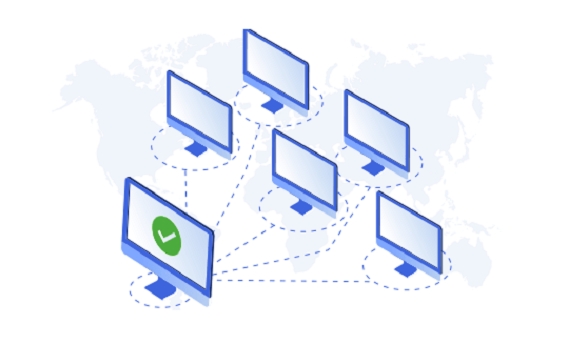
In addition, it is recommended to set rules on the firewall to allow only specific IP addresses to access RDP ports. For example, if you are from a company or home, you will only release these two export IPs. In this way, even if others know that you have opened an RDP, they will not be able to connect.
- Modifying the port requires synchronous update of the firewall and router configuration
- If you change your IP frequently, you can use IP range or temporary whitelist to handle it
Turn on Network Layer Authentication (NLA)
Windows comes with a function called "NLA". After turning on, the system will verify the user's identity before establishing a complete desktop connection. This not only reduces resource consumption, but also prevents some man-in-the-middle attacks.
The method to enable is simple: Open Remote Settings → Check "Allow only remote desktop connections with network-level authentication to run".
This feature should be enabled by default, but if you are upgrading from the old version of the system, it is best to check whether it is enabled.
Regular audit logs close unwanted accounts
Don't forget to see who is trying to log in to your RDP regularly. The "Security Log" in the Windows Event Viewer records the successful or failed login information. If you find frequent failed attempts, it means that someone may be blasting. At this time, you have to consider changing your password, blocking your IP, or adjusting your strategy.
Another small detail is closing or deleting an account that is no longer in use . Especially those for testing, leaving employees’ accounts, they may become breakthroughs.
- Log Path: Event Viewer → Windows Log → Security
- Can automatically analyze abnormal behavior with scripts or monitoring tools
Basically that's it. RDP itself is not unsafe, but many people use the default configuration but do not protect it. As long as the above points are implemented in place, remote office can be more at ease.
The above is the detailed content of How to secure Remote Desktop Protocol (RDP)?. For more information, please follow other related articles on the PHP Chinese website!

Hot AI Tools

Undress AI Tool
Undress images for free

Undresser.AI Undress
AI-powered app for creating realistic nude photos

AI Clothes Remover
Online AI tool for removing clothes from photos.

Clothoff.io
AI clothes remover

Video Face Swap
Swap faces in any video effortlessly with our completely free AI face swap tool!

Hot Article

Hot Tools

Notepad++7.3.1
Easy-to-use and free code editor

SublimeText3 Chinese version
Chinese version, very easy to use

Zend Studio 13.0.1
Powerful PHP integrated development environment

Dreamweaver CS6
Visual web development tools

SublimeText3 Mac version
God-level code editing software (SublimeText3)

Hot Topics
 How to undo multiple times in Photoshop
Jun 28, 2025 am 12:08 AM
How to undo multiple times in Photoshop
Jun 28, 2025 am 12:08 AM
In Photoshop, continuous undoing of multiple steps can be achieved through three methods. First, use the "History" panel and click any step to fall back to this state; second, press the Alt Ctrl Z (Windows) or Option Command Z (Mac) shortcut keys to gradually undo; third, create a "snapshot" to save the key state so that it can be restored at any time. Among them, mastering the "History" panel and undo shortcut keys can meet daily photo editing needs.
 How to enable the Adobe Acrobat extension in Chrome?
Jul 02, 2025 am 12:51 AM
How to enable the Adobe Acrobat extension in Chrome?
Jul 02, 2025 am 12:51 AM
To solve the problem that Chrome browser cannot preview PDFs online, 1. Install the official Adobe Acrobat extension; 2. Enter the extension page to make sure it is enabled and set to allow incognito mode to run; 3. Turn off the built-in PDF reader option in Chrome settings to set it to be opened by default with Acrobat; 4. If you encounter a prompt "Managed by Organization", you need to contact the administrator to handle it. After completing the above steps, you can directly view PDF files in your browser.
 How to send a document for signatures with Adobe Acrobat Sign?
Jul 02, 2025 am 12:44 AM
How to send a document for signatures with Adobe Acrobat Sign?
Jul 02, 2025 am 12:44 AM
The steps to send documents for others to sign with Adobe AcrobatSign are as follows: 1. Prepare the final version of the PDF file. If there is no PDF, you can upload it to other formats to automatically convert it, and ensure that the content is correct; 2. Create a new signing process after logging in, add recipient information and set the signature location, assign permissions to each signer, and adjust the signing order; 3. Optionally set email reminders, deadlines and signature methods to improve signing efficiency; 4. Send the document after confirming that it is correct, track the signing status through the system in real time, and download a copy or resend a reminder to complete the signing process.
 How to flatten a PDF in Adobe Acrobat?
Jun 30, 2025 am 12:05 AM
How to flatten a PDF in Adobe Acrobat?
Jun 30, 2025 am 12:05 AM
Retaining layer information when exporting PDFs can cause compatibility issues, and flattening can resolve this issue. Use the "Pre-press Check" tool of Adobe AcrobatProDC to flatten the PDF with one click, which is suitable for most cases; 1. Open the PDF, click "Tools" > "Pre-press Check" on the right; 2. Click the gear icon, select "Flat Page Content", and confirm and save the file. Advanced users can manually adjust settings: 1. Create a new configuration file and check "Flat Transparency" in "Repair"; 2. Set the resolution and apply the configuration. After flattening, you should pay attention to problems such as larger file size, reduced editing, and text conversion to pictures. It is recommended to keep the original copy for modification.
 Why are my lines not showing up in AutoCAD?
Jul 01, 2025 am 12:04 AM
Why are my lines not showing up in AutoCAD?
Jul 01, 2025 am 12:04 AM
Problems are usually caused by layer settings, viewport display, line-type scale, or graphic refresh. 1. Check whether the layer is closed or frozen, and confirm that the color is different from the background; 2. Use ZOOMEXTENTS in the viewport to ensure that the geometry is within the visual range; 3. Adjust the LTSCALE value to fix the linear scale abnormality; 4. Check whether there are color output restrictions in the printing style sheet; 5. Try the REGEN command or switch the visual style to solve the graphics rendering problem. Check the reasons in order to quickly locate the reasons.
 How to create a neon effect in Photoshop
Jul 02, 2025 am 12:16 AM
How to create a neon effect in Photoshop
Jul 02, 2025 am 12:16 AM
The key to making neon light effects in Photoshop lies in the matching of layer style and overlay method. The specific steps are as follows: 1. Use "Inner Glow" and "Gradial Overlay" to create basic luminescence, select neon tones and adjust parameters to simulate the brightness of the lamp; 2. Add "Outer Glow" and combine "Gaussian Blur" to enhance the three-dimensional sense of the halo; 3. Improve the texture by adding noise to make the effect closer to the real neon; 4. Use dark backgrounds, projections and atmosphere materials to enhance the overall visual impact.
 How to make an image look old in Photoshop
Jul 02, 2025 am 12:47 AM
How to make an image look old in Photoshop
Jul 02, 2025 am 12:47 AM
To make pictures look age-like in Photoshop, you need to imitate the characteristics of old photos and master the key steps. First, add warm tones to increase yellow and red to reduce blue by Color Balance, or use Gradient Map to select brown and yellow gradients and adjust blending mode and opacity. Secondly, adding texture and noise can be used to control the values ??using the Add Noise filter, or overlay old photo textures and set blending mode. Again, make scratches and edge wear to download scratch maps as layers and adjust positions and modes, or use built-in filters to simulate effects. Finally, pay attention to moderate processing, use adjustment layers and masks to facilitate modification, and appropriately reduce contrast to make the picture softer and more natural.
 How to colorize a photo in Photoshop using neural filters
Jul 02, 2025 am 12:33 AM
How to colorize a photo in Photoshop using neural filters
Jul 02, 2025 am 12:33 AM
When using neural network filters to color photos in Photoshop, you need to pay attention to key steps and details. First, make sure that the software version supports this function, log in to the Adobe account and download and install the filter plug-in; then open the "Smart Coloring" option, and let the AI ??automatically finish the coloring after downloading the model; then check the results, use the brush tool, local application filters or combined with desaturation to manually color the error area; finally, after confirming that the effect is correct, export and save, it is recommended to keep the two versions of the AI ??layer and the final product. Although the entire process is simple, you need to pay attention to network connection, model loading and post-adjustment techniques.






