To set an out-of-office message in Microsoft Teams, combine Teams status settings with Outlook auto-replies. First, click your profile in Teams, select “Set status message,” choose “Out of Office,” optionally add a short note, and set the duration. Next, configure an Outlook auto-reply via File > Info > Automatic Replies (desktop) or Settings > Mail > Rules > Automatic replies (web), specifying dates, subject, and message. Finally, inform teammates proactively via shared channels or calendar notes to ensure clarity.

Setting an out of office message in Microsoft Teams isn't as straightforward as it is in Outlook, but it’s still doable — and important if you want to manage expectations when you're away. The key is to use a combination of status messages and email auto-replies.
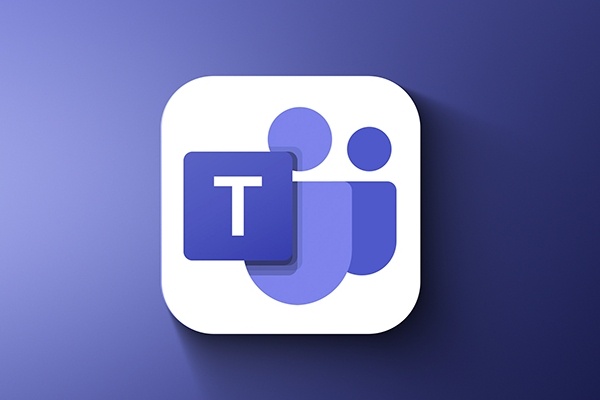
Set your status to "Out of Office" in Teams
Teams allows you to manually set your status to "Out of Office," which shows your teammates that you’re unavailable. However, this doesn’t let you add a custom message — it's more of a visual indicator.

- Click on your profile picture or icon in the top-right corner of Teams.
- Select “Set status message.”
- Scroll through the list of statuses and choose “Out of Office.”
- Optionally, you can type a short message (though it won't show up for everyone reliably).
- Choose how long you want the status to last — for example, “Until tomorrow” or “Indefinitely.”
Keep in mind that this feature works best when used alongside an email auto-reply since Teams itself doesn’t support detailed OOO messages.
Use Outlook auto-reply for detailed messages
Because Teams pulls presence info from Outlook, setting up an automatic reply in Outlook ensures that people get a proper response when they email you — and your Teams status will reflect that you're away.
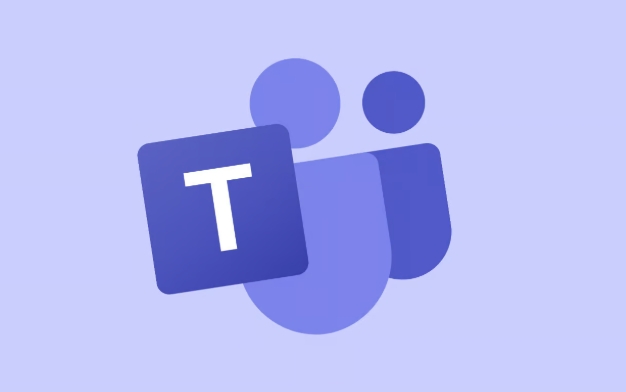
Here’s how to set it up:
- Open Outlook on the web or desktop.
- Go to File > Info > Automatic Replies (or in the web version, go to Settings > Mail > Rules > Automatic replies).
- Turn on automatic replies.
- Set the date range for when you’ll be away.
- Add a subject and message for people who email you.
- Optionally, send the auto-reply to your contacts only (good for avoiding automated responses to mailing lists).
Once this is set, your Teams status will usually change to "Out of Office" automatically.
Let your team know in advance (optional but helpful)
Even with a status and auto-reply, some communication gaps can happen. For example, someone might try to call or chat you directly in Teams without checking email first.
To avoid confusion:
- Drop a quick message in shared channels or team chats letting people know you’ll be away.
- Mention expected response delays in your calendar status if possible.
- Make sure any delegated tasks are covered while you're gone.
This kind of proactive communication goes a long way, especially in busy work environments.
That’s basically it. You can’t fully customize a Teams OOO message within the app, but combining the status feature with Outlook auto-replies gets the job done. It’s not fancy, but it works.
The above is the detailed content of How to set an out of office message in Teams?. For more information, please follow other related articles on the PHP Chinese website!

Hot AI Tools

Undress AI Tool
Undress images for free

Undresser.AI Undress
AI-powered app for creating realistic nude photos

AI Clothes Remover
Online AI tool for removing clothes from photos.

Clothoff.io
AI clothes remover

Video Face Swap
Swap faces in any video effortlessly with our completely free AI face swap tool!

Hot Article

Hot Tools

Notepad++7.3.1
Easy-to-use and free code editor

SublimeText3 Chinese version
Chinese version, very easy to use

Zend Studio 13.0.1
Powerful PHP integrated development environment

Dreamweaver CS6
Visual web development tools

SublimeText3 Mac version
God-level code editing software (SublimeText3)

Hot Topics
 How to Use Parentheses, Square Brackets, and Curly Braces in Microsoft Excel
Jun 19, 2025 am 03:03 AM
How to Use Parentheses, Square Brackets, and Curly Braces in Microsoft Excel
Jun 19, 2025 am 03:03 AM
Quick Links Parentheses: Controlling the Order of Opera
 Outlook Quick Access Toolbar: customize, move, hide and show
Jun 18, 2025 am 11:01 AM
Outlook Quick Access Toolbar: customize, move, hide and show
Jun 18, 2025 am 11:01 AM
This guide will walk you through how to customize, move, hide, and show the Quick Access Toolbar, helping you shape your Outlook workspace to fit your daily routine and preferences. The Quick Access Toolbar in Microsoft Outlook is a usefu
 How to insert date picker in Outlook emails and templates
Jun 13, 2025 am 11:02 AM
How to insert date picker in Outlook emails and templates
Jun 13, 2025 am 11:02 AM
Want to insert dates quickly in Outlook? Whether you're composing a one-off email, meeting invite, or reusable template, this guide shows you how to add a clickable date picker that saves you time. Adding a calendar popup to Outlook email
 Prove Your Real-World Microsoft Excel Skills With the How-To Geek Test (Intermediate)
Jun 14, 2025 am 03:02 AM
Prove Your Real-World Microsoft Excel Skills With the How-To Geek Test (Intermediate)
Jun 14, 2025 am 03:02 AM
Whether you've secured a data-focused job promotion or recently picked up some new Microsoft Excel techniques, challenge yourself with the How-To Geek Intermediate Excel Test to evaluate your proficiency!This is the second in a three-part series. The
 How to Delete Rows from a Filtered Range Without Crashing Excel
Jun 14, 2025 am 12:53 AM
How to Delete Rows from a Filtered Range Without Crashing Excel
Jun 14, 2025 am 12:53 AM
Quick LinksWhy Deleting Filtered Rows Crashes ExcelSort the Data First to Prevent Excel From CrashingRemoving rows from a large filtered range in Microsoft Excel can be time-consuming, cause the program to temporarily become unresponsive, or even lea
 How to Switch to Dark Mode in Microsoft Excel
Jun 13, 2025 am 03:04 AM
How to Switch to Dark Mode in Microsoft Excel
Jun 13, 2025 am 03:04 AM
More and more users are enabling dark mode on their devices, particularly in apps like Excel that feature a lot of white elements. If your eyes are sensitive to bright screens, you spend long hours working in Excel, or you often work after dark, swit
 Microsoft Excel Essential Skills Test
Jun 12, 2025 pm 12:01 PM
Microsoft Excel Essential Skills Test
Jun 12, 2025 pm 12:01 PM
Whether you've landed a job interview for a role that requires basic Microsoft Excel skills or you're looking to solve a real-world problem, take the How-To Geek Beginner Excel Test to verify that you understand the fundamentals of this popular sprea
 Google Sheets IMPORTRANGE: The Complete Guide
Jun 18, 2025 am 09:54 AM
Google Sheets IMPORTRANGE: The Complete Guide
Jun 18, 2025 am 09:54 AM
Ever played the "just one quick copy-paste" game with Google Sheets... and lost an hour of your life? What starts as a simple data transfer quickly snowballs into a nightmare when working with dynamic information. Those "quick fixes&qu






