Adding voting in the Microsoft Teams channel requires a third-party tool or built-in workaround, because Teams itself does not have native voting capabilities. 1. Create a questionnaire using the Microsoft Forms app and share it to the channel; 2. Install the Polly plug-in to quickly initiate real-time voting that supports single-choice, multiple-choice, or ratings through instructions; 3. Use emoticon reactions (such as ?/?) to conduct a simple two-choice voting, without additional settings, but limited statistical effects. The above method can meet the voting needs in different scenarios.

Adding a poll to a Microsoft Teams channel isn't as straightforward as in some other platforms like Slack or WhatsApp — there's no built-in poll feature in the core Teams app. But that doesn't mean it can't be done effectively. With a few extra steps and the help of third-party tools or native workarounds, you can still get team feedback or run quick votes right inside your Teams channel.
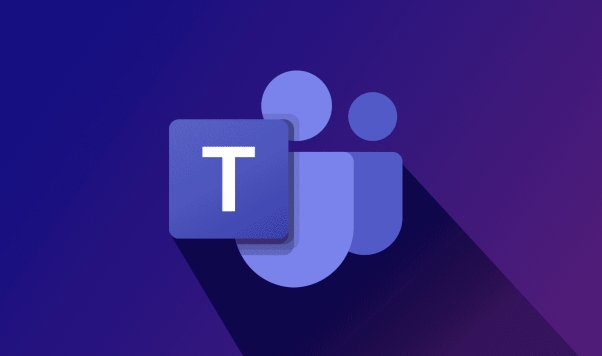
Use the Forms App (Microsoft Forms)
One of the most common and integrated ways to create polls in Teams is by using Microsoft Forms , which is already available in the Teams app store.
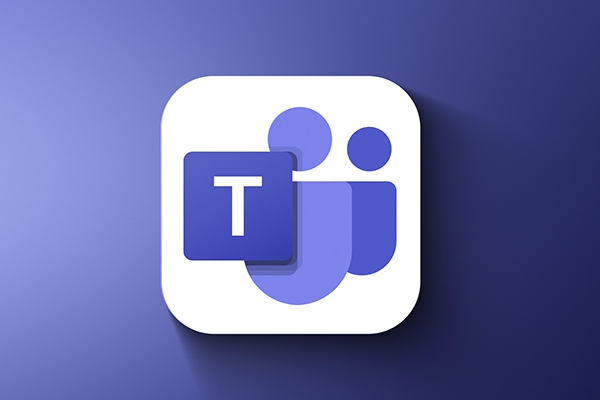
- Open your Teams channel
- Click on the “ ” sign in the top bar of the chat window
- Search for and add the Forms app
- Once added, click on the Forms tab and choose “New form” or “New quiz”
- Create your poll with multiple-choice questions
- After creating it, you can share the form directly into the channel
Pro tip: When sharing the form in the channel, include a short message explaining what the poll is about — people are more likely to respond if they understand the context quickly.
Try Polly (a Third-Party Polling Tool)
If you want something more flexible or faster to use within Teams, Polly is a popular polling bot designed specifically for collaboration apps like Teams and Slack.
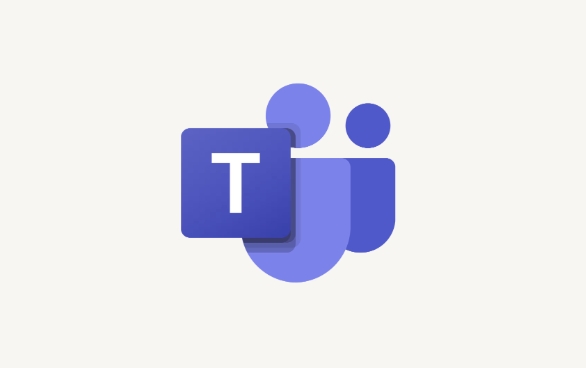
- Go to the Polly website and install it for your team
- Add Polly as a member to your channel
- Type
/pollyin the chat to start creating a poll - Choose from single choice, multi-choice, emoji reactions, or even NPS-style ratings
- The poll will appear directly in the channel and collect responses live
Note: Polly has a free tier that works well for small teams, but larger organizations might want to upgrade for advanced features like analytics and scheduling.
Quick Workaround: Use Reactions or @Mentions
If you just need a very simple yes/no vote or a quick reaction-based poll, you can do this without any extra tools:
- Post a question in the channel, eg, “Should we meet at 2 PM today?”
- Ask people to react with ? or ?
- Or ask them to reply with ? for yes, ? for no — you just need to define the options clearly
This method is fast and requires zero setup, but not great for tracking results accurately or asking multiple questions.
For most cases, using Microsoft Forms or Polly covers what you'd expect from a poll system in Teams. Neither solution is fully native yet, but both integrated smoothly and keep things running in one place. If you're looking for something lightweight, stick with reactions. For anything more serious, go with Forms or Polly.
Basically that's it.
The above is the detailed content of How to add a poll to a Microsoft Teams channel?. For more information, please follow other related articles on the PHP Chinese website!

Hot AI Tools

Undress AI Tool
Undress images for free

Undresser.AI Undress
AI-powered app for creating realistic nude photos

AI Clothes Remover
Online AI tool for removing clothes from photos.

Clothoff.io
AI clothes remover

Video Face Swap
Swap faces in any video effortlessly with our completely free AI face swap tool!

Hot Article

Hot Tools

Notepad++7.3.1
Easy-to-use and free code editor

SublimeText3 Chinese version
Chinese version, very easy to use

Zend Studio 13.0.1
Powerful PHP integrated development environment

Dreamweaver CS6
Visual web development tools

SublimeText3 Mac version
God-level code editing software (SublimeText3)

Hot Topics
 How to Use Parentheses, Square Brackets, and Curly Braces in Microsoft Excel
Jun 19, 2025 am 03:03 AM
How to Use Parentheses, Square Brackets, and Curly Braces in Microsoft Excel
Jun 19, 2025 am 03:03 AM
Quick Links Parentheses: Controlling the Order of Opera
 Outlook Quick Access Toolbar: customize, move, hide and show
Jun 18, 2025 am 11:01 AM
Outlook Quick Access Toolbar: customize, move, hide and show
Jun 18, 2025 am 11:01 AM
This guide will walk you through how to customize, move, hide, and show the Quick Access Toolbar, helping you shape your Outlook workspace to fit your daily routine and preferences. The Quick Access Toolbar in Microsoft Outlook is a usefu
 How to insert date picker in Outlook emails and templates
Jun 13, 2025 am 11:02 AM
How to insert date picker in Outlook emails and templates
Jun 13, 2025 am 11:02 AM
Want to insert dates quickly in Outlook? Whether you're composing a one-off email, meeting invite, or reusable template, this guide shows you how to add a clickable date picker that saves you time. Adding a calendar popup to Outlook email
 Prove Your Real-World Microsoft Excel Skills With the How-To Geek Test (Intermediate)
Jun 14, 2025 am 03:02 AM
Prove Your Real-World Microsoft Excel Skills With the How-To Geek Test (Intermediate)
Jun 14, 2025 am 03:02 AM
Whether you've secured a data-focused job promotion or recently picked up some new Microsoft Excel techniques, challenge yourself with the How-To Geek Intermediate Excel Test to evaluate your proficiency!This is the second in a three-part series. The
 How to Delete Rows from a Filtered Range Without Crashing Excel
Jun 14, 2025 am 12:53 AM
How to Delete Rows from a Filtered Range Without Crashing Excel
Jun 14, 2025 am 12:53 AM
Quick LinksWhy Deleting Filtered Rows Crashes ExcelSort the Data First to Prevent Excel From CrashingRemoving rows from a large filtered range in Microsoft Excel can be time-consuming, cause the program to temporarily become unresponsive, or even lea
 How to Switch to Dark Mode in Microsoft Excel
Jun 13, 2025 am 03:04 AM
How to Switch to Dark Mode in Microsoft Excel
Jun 13, 2025 am 03:04 AM
More and more users are enabling dark mode on their devices, particularly in apps like Excel that feature a lot of white elements. If your eyes are sensitive to bright screens, you spend long hours working in Excel, or you often work after dark, swit
 Microsoft Excel Essential Skills Test
Jun 12, 2025 pm 12:01 PM
Microsoft Excel Essential Skills Test
Jun 12, 2025 pm 12:01 PM
Whether you've landed a job interview for a role that requires basic Microsoft Excel skills or you're looking to solve a real-world problem, take the How-To Geek Beginner Excel Test to verify that you understand the fundamentals of this popular sprea
 Google Sheets IMPORTRANGE: The Complete Guide
Jun 18, 2025 am 09:54 AM
Google Sheets IMPORTRANGE: The Complete Guide
Jun 18, 2025 am 09:54 AM
Ever played the "just one quick copy-paste" game with Google Sheets... and lost an hour of your life? What starts as a simple data transfer quickly snowballs into a nightmare when working with dynamic information. Those "quick fixes&qu






