How to share audio from my computer in a Teams meeting?
Jul 03, 2025 am 01:19 AMTo share computer audio in Microsoft Teams, ensure system audio is correctly set up, then use screen sharing with the “Share sound” option or select a virtual audio device for audio-only sharing. First, verify that your computer’s audio output is working and properly routed to the intended device, adjusting settings in Windows volume mixer or Mac Sound preferences as needed; also confirm external speakers or microphones are selected if applicable. Next, during a Teams meeting, click “Share content,” choose either your screen or a specific window, and once sharing, enable the “Share sound” checkbox to include audio. For audio-only sharing, start playing the file, click the “More options” button near the mute control, select “Show devices,” and choose “Microsoft Audio Device Graph Isolation” or a similar virtual audio device as your speaker. Keep in mind that some apps or OS versions may limit functionality, so test beforehand.

Sharing audio from your computer during a Microsoft Teams meeting is pretty straightforward, but it can be confusing if you've never done it before. The key is knowing where to look in the app and making sure your system settings are correct.
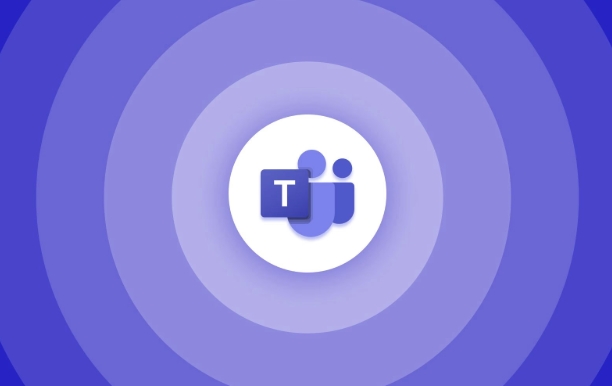
Make Sure Your System Audio Is Ready
Before jumping into Teams, check that your computer's audio setup is correct. If you're trying to play something from your computer — like a video or music — make sure it’s audible through your speakers or headphones. This might seem obvious, but sometimes sound gets routed to a different device (like Bluetooth headphones you’re not currently using).
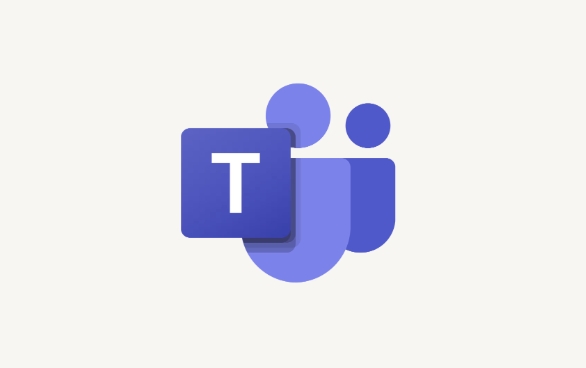
Also, on Windows, you can adjust the volume mixer so that apps aren't muted unintentionally. On Mac, go to System Settings > Sound and confirm the correct output device is selected.
If you're using an external speaker or microphone, make sure those are selected in your system preferences under Sound Input/Output.
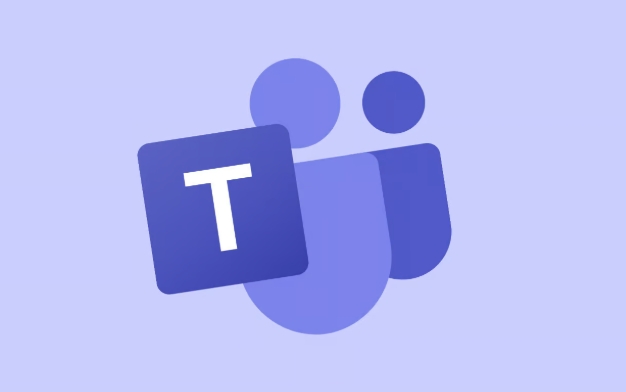
Share Computer Audio in Teams (During a Meeting)
Once you're in a Teams meeting and ready to share audio:
- Click the "Share content" button at the bottom of the meeting controls
- Select either:
- Screen, then choose the window or screen you want to share
- Or pick "Content already sharing" if you’ve already shared your screen
- Once sharing, look for the "Share sound" checkbox at the top of the share window or in the meeting control bar
- Toggle that on to include system audio in your screen share
Note: This option only appears once you're actively sharing content. Also, not all file types or apps support audio sharing — for example, some streaming services block this due to copyright restrictions.
Use “Audio Only” Sharing When Appropriate
If you don’t need to show anything visual but still want to play audio from your computer (like a song or voice memo), you can do this without screen sharing:
- Start playing the audio file
- In the meeting, click the "More options" (?) next to your mute button
- Choose "Show devices"
- Under "Speaker", select "Microsoft Audio Device Graph Isolation" (or similar virtual audio device)
- This routes your computer's audio directly into the call
This method doesn’t always work perfectly depending on your OS version or drivers, so test it out before an important meeting.
That’s basically how you do it. It’s not complicated, but it’s easy to miss one of the steps — especially the part about enabling "Share sound" after you start sharing content. Just remember to double-check your system audio first and follow the steps in order.
The above is the detailed content of How to share audio from my computer in a Teams meeting?. For more information, please follow other related articles on the PHP Chinese website!

Hot AI Tools

Undress AI Tool
Undress images for free

Undresser.AI Undress
AI-powered app for creating realistic nude photos

AI Clothes Remover
Online AI tool for removing clothes from photos.

Clothoff.io
AI clothes remover

Video Face Swap
Swap faces in any video effortlessly with our completely free AI face swap tool!

Hot Article

Hot Tools

Notepad++7.3.1
Easy-to-use and free code editor

SublimeText3 Chinese version
Chinese version, very easy to use

Zend Studio 13.0.1
Powerful PHP integrated development environment

Dreamweaver CS6
Visual web development tools

SublimeText3 Mac version
God-level code editing software (SublimeText3)

Hot Topics
 How to Use Parentheses, Square Brackets, and Curly Braces in Microsoft Excel
Jun 19, 2025 am 03:03 AM
How to Use Parentheses, Square Brackets, and Curly Braces in Microsoft Excel
Jun 19, 2025 am 03:03 AM
Quick Links Parentheses: Controlling the Order of Opera
 Outlook Quick Access Toolbar: customize, move, hide and show
Jun 18, 2025 am 11:01 AM
Outlook Quick Access Toolbar: customize, move, hide and show
Jun 18, 2025 am 11:01 AM
This guide will walk you through how to customize, move, hide, and show the Quick Access Toolbar, helping you shape your Outlook workspace to fit your daily routine and preferences. The Quick Access Toolbar in Microsoft Outlook is a usefu
 How to insert date picker in Outlook emails and templates
Jun 13, 2025 am 11:02 AM
How to insert date picker in Outlook emails and templates
Jun 13, 2025 am 11:02 AM
Want to insert dates quickly in Outlook? Whether you're composing a one-off email, meeting invite, or reusable template, this guide shows you how to add a clickable date picker that saves you time. Adding a calendar popup to Outlook email
 Prove Your Real-World Microsoft Excel Skills With the How-To Geek Test (Intermediate)
Jun 14, 2025 am 03:02 AM
Prove Your Real-World Microsoft Excel Skills With the How-To Geek Test (Intermediate)
Jun 14, 2025 am 03:02 AM
Whether you've secured a data-focused job promotion or recently picked up some new Microsoft Excel techniques, challenge yourself with the How-To Geek Intermediate Excel Test to evaluate your proficiency!This is the second in a three-part series. The
 How to Delete Rows from a Filtered Range Without Crashing Excel
Jun 14, 2025 am 12:53 AM
How to Delete Rows from a Filtered Range Without Crashing Excel
Jun 14, 2025 am 12:53 AM
Quick LinksWhy Deleting Filtered Rows Crashes ExcelSort the Data First to Prevent Excel From CrashingRemoving rows from a large filtered range in Microsoft Excel can be time-consuming, cause the program to temporarily become unresponsive, or even lea
 How to Switch to Dark Mode in Microsoft Excel
Jun 13, 2025 am 03:04 AM
How to Switch to Dark Mode in Microsoft Excel
Jun 13, 2025 am 03:04 AM
More and more users are enabling dark mode on their devices, particularly in apps like Excel that feature a lot of white elements. If your eyes are sensitive to bright screens, you spend long hours working in Excel, or you often work after dark, swit
 Microsoft Excel Essential Skills Test
Jun 12, 2025 pm 12:01 PM
Microsoft Excel Essential Skills Test
Jun 12, 2025 pm 12:01 PM
Whether you've landed a job interview for a role that requires basic Microsoft Excel skills or you're looking to solve a real-world problem, take the How-To Geek Beginner Excel Test to verify that you understand the fundamentals of this popular sprea
 Google Sheets IMPORTRANGE: The Complete Guide
Jun 18, 2025 am 09:54 AM
Google Sheets IMPORTRANGE: The Complete Guide
Jun 18, 2025 am 09:54 AM
Ever played the "just one quick copy-paste" game with Google Sheets... and lost an hour of your life? What starts as a simple data transfer quickly snowballs into a nightmare when working with dynamic information. Those "quick fixes&qu






