Microsoft Teams is a collaboration platform designed for teamwork, communication, and productivity in work or school environments. 1. It enables real-time messaging, meetings, calls, and collaboration through structured teams and channels. 2. Unlike Slack, it integrates deeply with Office 365, offering seamless document editing and enterprise-grade security. 3. Users commonly rely on it for daily meetings, project collaboration, quick messaging, and integrations with tools like Trello and Power BI. 4. Features such as status updates, @mentions, notification settings, and mobile access help users optimize their workflow. Overall, Teams serves as a centralized hub that supports modern team dynamics by combining communication and productivity tools in one place.

Microsoft Teams is Microsoft’s collaboration platform designed for teamwork, communication, and productivity—especially in work or school environments. At its core, it’s a chat-based workspace where people can message, meet, call, and collaborate in real time, all while integrating with other tools like Office 365.
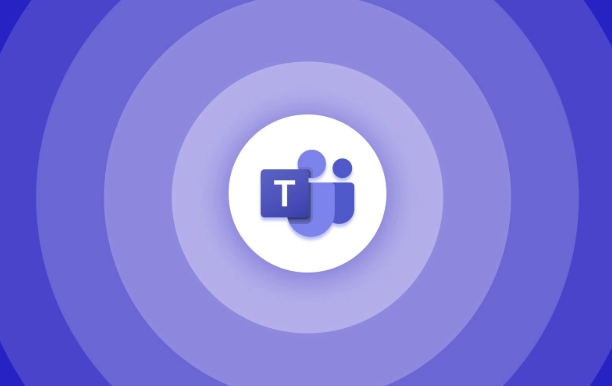
What You Can Do in Microsoft Teams
Teams isn’t just for video calls—it’s a full-on hub for working together. Here are the main things you’ll use it for:

- Chatting: One-on-one or group chats with text, emojis, files, and even @mentions.
- Meetings: Host or join video meetings with screen sharing, recording, and virtual backgrounds.
- Calling: Make voice calls or set up voicemail if you’re using the phone system add-on.
- Collaboration: Work together in shared spaces called "teams" and "channels," where everyone stays on the same page.
This makes it more than a Zoom alternative—it's a central place to manage how teams communicate and get things done.
Teams vs. Slack: How Are They Different?
If you’ve used Slack before, some parts of Teams might feel familiar—but there are differences.
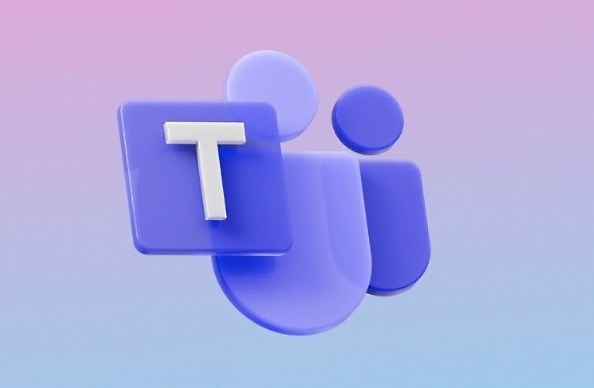
- Integration with Office 365: Teams works smoothly with Word, Excel, PowerPoint, Outlook, and more. You can open and edit documents directly inside a team channel.
- Structure: In Teams, conversations are organized around teams and channels, which tend to be more structured compared to Slack’s channels and direct messages.
- Security & Admin Controls: Teams comes with enterprise-grade security and compliance features, especially important for large organizations or schools.
So while both help teams talk and stay connected, Teams leans more into Microsoft’s ecosystem and offers deeper file collaboration tools.
How People Actually Use Microsoft Teams
Most people don’t use every feature, but here’s how Teams tends to be used day-to-day:
- Daily Standups or Team Meetings: Many teams start the day with a quick video meeting right inside their team channel.
- Project Collaboration: Files, tasks, and discussions live in one place so everyone knows where to find what they need.
- Quick Messaging: Instead of email, people send quick messages or reactions to keep things moving fast.
- Integrations: Teams pulls in data from apps like Trello, Asana, Power BI, and even custom workflows through Power Automate.
You can also pin important files or tabs inside a channel so they're always easy to access—like a shared dashboard or a project timeline.
Tips to Get More Out of Microsoft Teams
Here are a few practical ways to make Teams work better for you:
- Set your status so people know when you’re busy or away.
- Use “@” mentions to grab someone’s attention in a chat or channel.
- Customize notifications so you don’t miss what matters.
- Create separate teams for different departments or projects.
- Try out templates to quickly build new teams with pre-set channels and settings.
It’s also worth exploring the mobile app—it syncs everything across devices so you can stay in the loop wherever you are.
Basically, Microsoft Teams is more than just a video conferencing tool. It’s built to support how modern teams work—chatting, calling, meeting, and collaborating—all in one place. Once you get used to how it fits together, it can really streamline your workflow.
The above is the detailed content of What is Microsoft Teams?. For more information, please follow other related articles on the PHP Chinese website!

Hot AI Tools

Undress AI Tool
Undress images for free

Undresser.AI Undress
AI-powered app for creating realistic nude photos

AI Clothes Remover
Online AI tool for removing clothes from photos.

Clothoff.io
AI clothes remover

Video Face Swap
Swap faces in any video effortlessly with our completely free AI face swap tool!

Hot Article

Hot Tools

Notepad++7.3.1
Easy-to-use and free code editor

SublimeText3 Chinese version
Chinese version, very easy to use

Zend Studio 13.0.1
Powerful PHP integrated development environment

Dreamweaver CS6
Visual web development tools

SublimeText3 Mac version
God-level code editing software (SublimeText3)

Hot Topics
 How to Use Parentheses, Square Brackets, and Curly Braces in Microsoft Excel
Jun 19, 2025 am 03:03 AM
How to Use Parentheses, Square Brackets, and Curly Braces in Microsoft Excel
Jun 19, 2025 am 03:03 AM
Quick Links Parentheses: Controlling the Order of Opera
 Outlook Quick Access Toolbar: customize, move, hide and show
Jun 18, 2025 am 11:01 AM
Outlook Quick Access Toolbar: customize, move, hide and show
Jun 18, 2025 am 11:01 AM
This guide will walk you through how to customize, move, hide, and show the Quick Access Toolbar, helping you shape your Outlook workspace to fit your daily routine and preferences. The Quick Access Toolbar in Microsoft Outlook is a usefu
 How to insert date picker in Outlook emails and templates
Jun 13, 2025 am 11:02 AM
How to insert date picker in Outlook emails and templates
Jun 13, 2025 am 11:02 AM
Want to insert dates quickly in Outlook? Whether you're composing a one-off email, meeting invite, or reusable template, this guide shows you how to add a clickable date picker that saves you time. Adding a calendar popup to Outlook email
 Prove Your Real-World Microsoft Excel Skills With the How-To Geek Test (Intermediate)
Jun 14, 2025 am 03:02 AM
Prove Your Real-World Microsoft Excel Skills With the How-To Geek Test (Intermediate)
Jun 14, 2025 am 03:02 AM
Whether you've secured a data-focused job promotion or recently picked up some new Microsoft Excel techniques, challenge yourself with the How-To Geek Intermediate Excel Test to evaluate your proficiency!This is the second in a three-part series. The
 How to Delete Rows from a Filtered Range Without Crashing Excel
Jun 14, 2025 am 12:53 AM
How to Delete Rows from a Filtered Range Without Crashing Excel
Jun 14, 2025 am 12:53 AM
Quick LinksWhy Deleting Filtered Rows Crashes ExcelSort the Data First to Prevent Excel From CrashingRemoving rows from a large filtered range in Microsoft Excel can be time-consuming, cause the program to temporarily become unresponsive, or even lea
 How to Switch to Dark Mode in Microsoft Excel
Jun 13, 2025 am 03:04 AM
How to Switch to Dark Mode in Microsoft Excel
Jun 13, 2025 am 03:04 AM
More and more users are enabling dark mode on their devices, particularly in apps like Excel that feature a lot of white elements. If your eyes are sensitive to bright screens, you spend long hours working in Excel, or you often work after dark, swit
 Microsoft Excel Essential Skills Test
Jun 12, 2025 pm 12:01 PM
Microsoft Excel Essential Skills Test
Jun 12, 2025 pm 12:01 PM
Whether you've landed a job interview for a role that requires basic Microsoft Excel skills or you're looking to solve a real-world problem, take the How-To Geek Beginner Excel Test to verify that you understand the fundamentals of this popular sprea
 Google Sheets IMPORTRANGE: The Complete Guide
Jun 18, 2025 am 09:54 AM
Google Sheets IMPORTRANGE: The Complete Guide
Jun 18, 2025 am 09:54 AM
Ever played the "just one quick copy-paste" game with Google Sheets... and lost an hour of your life? What starts as a simple data transfer quickly snowballs into a nightmare when working with dynamic information. Those "quick fixes&qu






