Why is my Teams meeting recording not showing up?
Jul 03, 2025 am 01:28 AMTo find the recording of a Microsoft Teams meeting, first confirm the recording storage location: one-to-one calls are usually saved in OneDrive’s “Records” folder, while group or channel meetings may be stored in Microsoft Stream or SharePoint; secondly, make sure someone actually started the recording and had the corresponding permissions and licenses; finally check whether there are policy restrictions or insufficient storage space that causes the recording to fail. Following these steps to troubleshoot problems can help quickly locate and resolve the problem of missing Teams videos.

If you've ever tried to find a Microsoft Teams meeting recording only to realize it's nowhere to be found, you're not alone. It can be frustrating—especially if you need that recording for reference or sharing. The good news is, there are usually clear reasons behind why a Teams recording doesn't show up, and most of them have straightforward fixes.
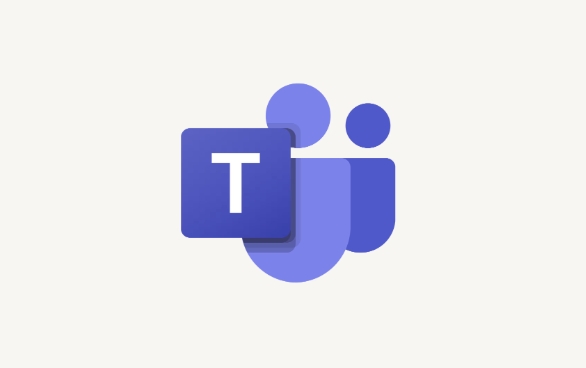
Check Where the Recording Is Supposed to Be
First off, make sure you're looking in the right place. Teams recordings aren't always where you might expect them to be, especially depending on how the meeting was set up.

- If it was a one-on-one call , the recording will typically appear in your OneDrive under the “Recordings” folder.
- If it was a group meeting or channel meeting (in a Teams channel), the recording should land in Microsoft Stream or Stream in SharePoint , depending on your organization's settings.
Sometimes, people look in their personal OneDrive, but the file was actually saved to a team site or shared location. Double-check with anyone else who may have hosted or joined the meeting.
Did Someone Actually Start the Recording?
It sounds simple, but sometimes no one hit record—or someone thought they did, but didn't. In Teams meetings, only the meeting organizer or a presenter can start a recording.
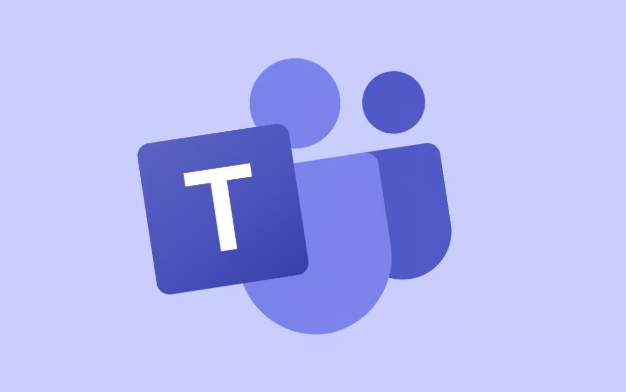
Here's what often happens:
- Someone thinks the meeting is being recorded but never confirms.
- The person trying to start the recording isn't signed in properly or doesn't have permission.
- The recording starts briefly but gets stopped accidentally before anything useful is captured.
If you're unsure, ask participants if they saw the recording banner at the top of the screen during the meeting. That's a good visual confirmation that a recording was started.
Licensing and Settings Can Block Recordings
Even if everything looks like it went smoothly during the meeting, technical restrictions can prevent the recording from saving at all.
Common issues include:
- Lack of proper licenses – Not everyone in your company might have the required license for calling, meetings, or cloud storage.
- Policies blocking recordings – Admins can disable recording features either globally or for specific users.
- Storage limits reached – If your OneDrive or SharePoint storage is full, the system won't be able to save the file.
If you suspect this is the case, reach out to your IT admin or check your account settings to confirm access. It's also worth checking your storage usage just in case.
In many cases, missing Teams recordings come down to basic missteps—like not starting the recording or looking in the wrong place. But when those aren't the issue, licensing or policy settings are likely the culprit. Either way, once you know where to look and what to check, finding or troubleshooting the problem becomes much easier.
Basically that's it.
The above is the detailed content of Why is my Teams meeting recording not showing up?. For more information, please follow other related articles on the PHP Chinese website!

Hot AI Tools

Undress AI Tool
Undress images for free

Undresser.AI Undress
AI-powered app for creating realistic nude photos

AI Clothes Remover
Online AI tool for removing clothes from photos.

Clothoff.io
AI clothes remover

Video Face Swap
Swap faces in any video effortlessly with our completely free AI face swap tool!

Hot Article

Hot Tools

Notepad++7.3.1
Easy-to-use and free code editor

SublimeText3 Chinese version
Chinese version, very easy to use

Zend Studio 13.0.1
Powerful PHP integrated development environment

Dreamweaver CS6
Visual web development tools

SublimeText3 Mac version
God-level code editing software (SublimeText3)

Hot Topics
 How to Use Parentheses, Square Brackets, and Curly Braces in Microsoft Excel
Jun 19, 2025 am 03:03 AM
How to Use Parentheses, Square Brackets, and Curly Braces in Microsoft Excel
Jun 19, 2025 am 03:03 AM
Quick Links Parentheses: Controlling the Order of Opera
 Outlook Quick Access Toolbar: customize, move, hide and show
Jun 18, 2025 am 11:01 AM
Outlook Quick Access Toolbar: customize, move, hide and show
Jun 18, 2025 am 11:01 AM
This guide will walk you through how to customize, move, hide, and show the Quick Access Toolbar, helping you shape your Outlook workspace to fit your daily routine and preferences. The Quick Access Toolbar in Microsoft Outlook is a usefu
 How to insert date picker in Outlook emails and templates
Jun 13, 2025 am 11:02 AM
How to insert date picker in Outlook emails and templates
Jun 13, 2025 am 11:02 AM
Want to insert dates quickly in Outlook? Whether you're composing a one-off email, meeting invite, or reusable template, this guide shows you how to add a clickable date picker that saves you time. Adding a calendar popup to Outlook email
 Prove Your Real-World Microsoft Excel Skills With the How-To Geek Test (Intermediate)
Jun 14, 2025 am 03:02 AM
Prove Your Real-World Microsoft Excel Skills With the How-To Geek Test (Intermediate)
Jun 14, 2025 am 03:02 AM
Whether you've secured a data-focused job promotion or recently picked up some new Microsoft Excel techniques, challenge yourself with the How-To Geek Intermediate Excel Test to evaluate your proficiency!This is the second in a three-part series. The
 How to Delete Rows from a Filtered Range Without Crashing Excel
Jun 14, 2025 am 12:53 AM
How to Delete Rows from a Filtered Range Without Crashing Excel
Jun 14, 2025 am 12:53 AM
Quick LinksWhy Deleting Filtered Rows Crashes ExcelSort the Data First to Prevent Excel From CrashingRemoving rows from a large filtered range in Microsoft Excel can be time-consuming, cause the program to temporarily become unresponsive, or even lea
 How to Switch to Dark Mode in Microsoft Excel
Jun 13, 2025 am 03:04 AM
How to Switch to Dark Mode in Microsoft Excel
Jun 13, 2025 am 03:04 AM
More and more users are enabling dark mode on their devices, particularly in apps like Excel that feature a lot of white elements. If your eyes are sensitive to bright screens, you spend long hours working in Excel, or you often work after dark, swit
 Microsoft Excel Essential Skills Test
Jun 12, 2025 pm 12:01 PM
Microsoft Excel Essential Skills Test
Jun 12, 2025 pm 12:01 PM
Whether you've landed a job interview for a role that requires basic Microsoft Excel skills or you're looking to solve a real-world problem, take the How-To Geek Beginner Excel Test to verify that you understand the fundamentals of this popular sprea
 Google Sheets IMPORTRANGE: The Complete Guide
Jun 18, 2025 am 09:54 AM
Google Sheets IMPORTRANGE: The Complete Guide
Jun 18, 2025 am 09:54 AM
Ever played the "just one quick copy-paste" game with Google Sheets... and lost an hour of your life? What starts as a simple data transfer quickly snowballs into a nightmare when working with dynamic information. Those "quick fixes&qu






