How to get the email address for a Teams channel?
Jul 03, 2025 am 01:35 AMMicrosoft Teams channels do not have dedicated email addresses by default, but there are alternative methods to achieve similar functionality. If the Team is linked to a Microsoft 365 Group, you can use the group’s email address to reach all members. To find it, go to the team’s settings and check the Overview section under the Microsoft 365 group. For direct email-to-channel integration, enable Incoming Webhook in the channel’s Connectors, copy the webhook URL, and configure a script or Power Automate flow to send emails to the channel via HTTP POST requests. For simpler use cases, use @mentions or forward emails to the group address to notify members. These workarounds allow for varying levels of automation and notification based on your specific needs.

You can't directly get a single email address for a Microsoft Teams channel in the same way you might for a person or group, but there are workarounds depending on what you're trying to achieve. Here’s how to handle it based on your actual needs.
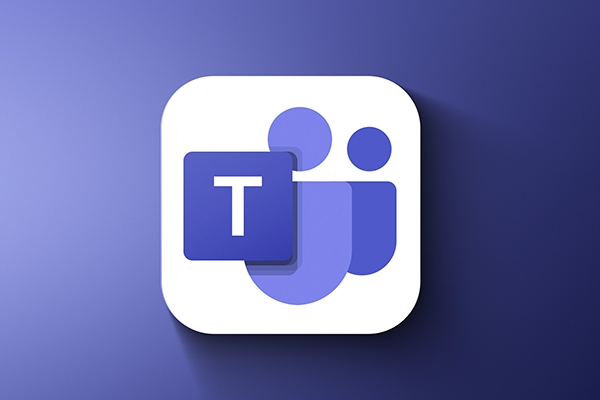
Use the Group Email (If the Team is Linked to a Microsoft 365 Group)
Most Teams are connected to a Microsoft 365 Group, and that group has an email address. This is useful if you want to send emails to everyone in the team:

- Go to Teams > select the Team > click More options (...) > Manage team
- Under the Settings tab, look for “Microsoft 365 group”
- If it exists, go to the Overview section — you’ll see the group's email address listed
This isn’t the channel’s email per se, but it does let you reach everyone in the team via email.
Channels Don’t Have Emails by Default
Each individual channel in Teams doesn’t come with its own dedicated email address — unlike, say, a SharePoint site or a shared mailbox. That means:
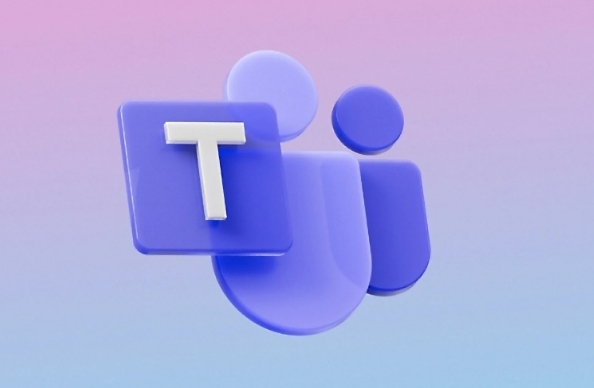
- You can’t just copy-paste a channel’s email into the To: line of an email client
- Email replies from external guests or users won’t go directly to the channel unless routed manually
This often trips people up when they expect channels to behave like traditional mailing lists.
Workaround: Use Incoming Webhooks and Power Automate
If you really need to send emails into a Teams channel (like posting messages automatically), here’s how:
- Enable Incoming Webhook in the channel:
- Go to Channel settings > Connectors > search for "Incoming Webhook" > add it
- Copy the webhook URL provided
Then:
- Set up a rule or script that sends an HTTP POST to this URL with the email content formatted as a JSON payload
Or use Power Automate to create a flow that checks a specific inbox and forwards emails to the Teams channel using the webhook
This setup takes a few steps, but once done, it works reliably for automated updates.
For Simpler Needs, Use Email Forwarding or Mention Everyone
If automation isn’t required, and you just want to notify members:
- Use @mentions like
@team nameor@channel nameto alert everyone - Or forward relevant emails to the group email mentioned earlier
- Train team members to check their personal email notifications linked to Teams
It’s not elegant, but for small teams or occasional use, it gets the job done without extra configuration.
So, basically, Teams channels don’t have email addresses out of the box — but depending on your goal, you can either use the team-wide group email or set up integrations to simulate one. It’s not complicated, but it’s easy to miss the right approach if you’re expecting a standard email field.
The above is the detailed content of How to get the email address for a Teams channel?. For more information, please follow other related articles on the PHP Chinese website!

Hot AI Tools

Undress AI Tool
Undress images for free

Undresser.AI Undress
AI-powered app for creating realistic nude photos

AI Clothes Remover
Online AI tool for removing clothes from photos.

Clothoff.io
AI clothes remover

Video Face Swap
Swap faces in any video effortlessly with our completely free AI face swap tool!

Hot Article

Hot Tools

Notepad++7.3.1
Easy-to-use and free code editor

SublimeText3 Chinese version
Chinese version, very easy to use

Zend Studio 13.0.1
Powerful PHP integrated development environment

Dreamweaver CS6
Visual web development tools

SublimeText3 Mac version
God-level code editing software (SublimeText3)

Hot Topics
 How to Use Parentheses, Square Brackets, and Curly Braces in Microsoft Excel
Jun 19, 2025 am 03:03 AM
How to Use Parentheses, Square Brackets, and Curly Braces in Microsoft Excel
Jun 19, 2025 am 03:03 AM
Quick Links Parentheses: Controlling the Order of Opera
 Outlook Quick Access Toolbar: customize, move, hide and show
Jun 18, 2025 am 11:01 AM
Outlook Quick Access Toolbar: customize, move, hide and show
Jun 18, 2025 am 11:01 AM
This guide will walk you through how to customize, move, hide, and show the Quick Access Toolbar, helping you shape your Outlook workspace to fit your daily routine and preferences. The Quick Access Toolbar in Microsoft Outlook is a usefu
 How to insert date picker in Outlook emails and templates
Jun 13, 2025 am 11:02 AM
How to insert date picker in Outlook emails and templates
Jun 13, 2025 am 11:02 AM
Want to insert dates quickly in Outlook? Whether you're composing a one-off email, meeting invite, or reusable template, this guide shows you how to add a clickable date picker that saves you time. Adding a calendar popup to Outlook email
 Prove Your Real-World Microsoft Excel Skills With the How-To Geek Test (Intermediate)
Jun 14, 2025 am 03:02 AM
Prove Your Real-World Microsoft Excel Skills With the How-To Geek Test (Intermediate)
Jun 14, 2025 am 03:02 AM
Whether you've secured a data-focused job promotion or recently picked up some new Microsoft Excel techniques, challenge yourself with the How-To Geek Intermediate Excel Test to evaluate your proficiency!This is the second in a three-part series. The
 How to Delete Rows from a Filtered Range Without Crashing Excel
Jun 14, 2025 am 12:53 AM
How to Delete Rows from a Filtered Range Without Crashing Excel
Jun 14, 2025 am 12:53 AM
Quick LinksWhy Deleting Filtered Rows Crashes ExcelSort the Data First to Prevent Excel From CrashingRemoving rows from a large filtered range in Microsoft Excel can be time-consuming, cause the program to temporarily become unresponsive, or even lea
 How to Switch to Dark Mode in Microsoft Excel
Jun 13, 2025 am 03:04 AM
How to Switch to Dark Mode in Microsoft Excel
Jun 13, 2025 am 03:04 AM
More and more users are enabling dark mode on their devices, particularly in apps like Excel that feature a lot of white elements. If your eyes are sensitive to bright screens, you spend long hours working in Excel, or you often work after dark, swit
 Microsoft Excel Essential Skills Test
Jun 12, 2025 pm 12:01 PM
Microsoft Excel Essential Skills Test
Jun 12, 2025 pm 12:01 PM
Whether you've landed a job interview for a role that requires basic Microsoft Excel skills or you're looking to solve a real-world problem, take the How-To Geek Beginner Excel Test to verify that you understand the fundamentals of this popular sprea
 Google Sheets IMPORTRANGE: The Complete Guide
Jun 18, 2025 am 09:54 AM
Google Sheets IMPORTRANGE: The Complete Guide
Jun 18, 2025 am 09:54 AM
Ever played the "just one quick copy-paste" game with Google Sheets... and lost an hour of your life? What starts as a simple data transfer quickly snowballs into a nightmare when working with dynamic information. Those "quick fixes&qu






