How to change the owner of a team in Microsoft Teams?
Jul 03, 2025 am 01:39 AMTo change the Microsoft Teams team owner, first make sure you have operational permissions (team owner or global administrator), open the Teams app → click Teams → select the target team → click More options → Administrative team → Switch to the Members tab → Find new members → click Change role to set it to Owner. 1. If you need to retain the original owner, Teams supports up to 100 owners; 2. If you want to remove the original owner permissions, you can change its role to "Member" on the "Member" tab to complete the handover. Note: Only the current owner can add or delete other owners, and cannot transfer ownership directly. It must be achieved by adding a new owner and manually removing the old owner; if the team is connected to a SharePoint or Exchange group, additional permission settings need to be adjusted.

If you are managing a Microsoft Teams team, you may encounter situations where you need to change the team owner, such as the resignation or transfer of the original person in charge. At this time, you must be wondering: How to replace the owner of a team?
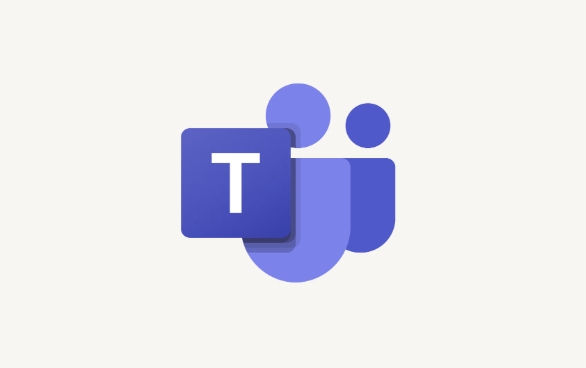
In fact, the operation is not complicated, but there are several details that need attention.

How to make a new member a team owner?
To change the team owner, first you need to have permission to operate the team, usually the owner or global administrator of the current team.
The steps are as follows:
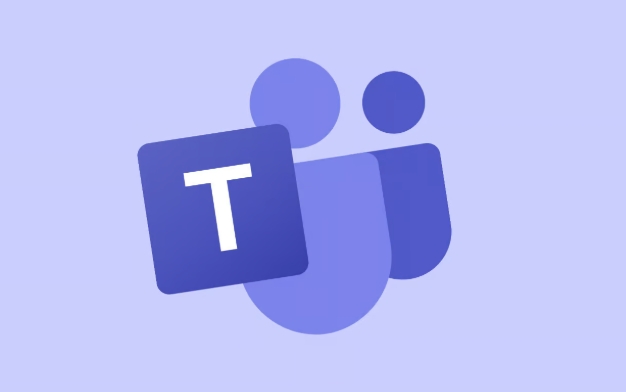
- Open the Microsoft Teams app
- Click "Team" in the left navigation bar
- Find the team you want to modify → Click "More Options (Three Points)" → Select "Manage Team"
- Switch to the Members tab
- Find the user you want to set as owner in the member list → Click the "Change Role" icon on the right
- Change its role from "member" to "owner"
After this step is completed, the new user will have management permissions on the team.
Note: If the "Manage Team" option is not found, it means that you are not the owner of the team or do not have the corresponding permissions.
Can the original owner still retain it?
By default, you can set multiple team owners at the same time, up to 100. So you don't need to remove the original owner immediately.
If you want to keep only one new owner, you can also manually downgrade the old owner to a normal member:
- Go to the "Management Team" page → "Members" tab
- Find the original owner → Click "Change Role"
- Change from "Owner" to "Member"
This will complete the ownership transfer.
A few small issues to pay attention to
- Only team owners can add/remove other owners
- If you are not the current owner, you cannot change these settings.
- Cannot directly "transfer" the entire ownership
- Teams does not have a "Transfer Ownership" button, and the handover can only be completed by adding a new owner and deleting the old owner.
- The type of team belongs to will affect permissions
- If it is a public or private team within the organization, the operation is consistent; however, additional adjustments may be required if a SharePoint or Exchange group is connected.
Basically, this is the operation process, but it is easy to ignore some permission inheritance issues in actual work, especially when it is linked to the Office 365 group. Confirm your identity permissions and do it step by step.
The above is the detailed content of How to change the owner of a team in Microsoft Teams?. For more information, please follow other related articles on the PHP Chinese website!

Hot AI Tools

Undress AI Tool
Undress images for free

Undresser.AI Undress
AI-powered app for creating realistic nude photos

AI Clothes Remover
Online AI tool for removing clothes from photos.

Clothoff.io
AI clothes remover

Video Face Swap
Swap faces in any video effortlessly with our completely free AI face swap tool!

Hot Article

Hot Tools

Notepad++7.3.1
Easy-to-use and free code editor

SublimeText3 Chinese version
Chinese version, very easy to use

Zend Studio 13.0.1
Powerful PHP integrated development environment

Dreamweaver CS6
Visual web development tools

SublimeText3 Mac version
God-level code editing software (SublimeText3)

Hot Topics
 How to Use Parentheses, Square Brackets, and Curly Braces in Microsoft Excel
Jun 19, 2025 am 03:03 AM
How to Use Parentheses, Square Brackets, and Curly Braces in Microsoft Excel
Jun 19, 2025 am 03:03 AM
Quick Links Parentheses: Controlling the Order of Opera
 How to insert date picker in Outlook emails and templates
Jun 13, 2025 am 11:02 AM
How to insert date picker in Outlook emails and templates
Jun 13, 2025 am 11:02 AM
Want to insert dates quickly in Outlook? Whether you're composing a one-off email, meeting invite, or reusable template, this guide shows you how to add a clickable date picker that saves you time. Adding a calendar popup to Outlook email
 Outlook Quick Access Toolbar: customize, move, hide and show
Jun 18, 2025 am 11:01 AM
Outlook Quick Access Toolbar: customize, move, hide and show
Jun 18, 2025 am 11:01 AM
This guide will walk you through how to customize, move, hide, and show the Quick Access Toolbar, helping you shape your Outlook workspace to fit your daily routine and preferences. The Quick Access Toolbar in Microsoft Outlook is a usefu
 Prove Your Real-World Microsoft Excel Skills With the How-To Geek Test (Intermediate)
Jun 14, 2025 am 03:02 AM
Prove Your Real-World Microsoft Excel Skills With the How-To Geek Test (Intermediate)
Jun 14, 2025 am 03:02 AM
Whether you've secured a data-focused job promotion or recently picked up some new Microsoft Excel techniques, challenge yourself with the How-To Geek Intermediate Excel Test to evaluate your proficiency!This is the second in a three-part series. The
 How to Delete Rows from a Filtered Range Without Crashing Excel
Jun 14, 2025 am 12:53 AM
How to Delete Rows from a Filtered Range Without Crashing Excel
Jun 14, 2025 am 12:53 AM
Quick LinksWhy Deleting Filtered Rows Crashes ExcelSort the Data First to Prevent Excel From CrashingRemoving rows from a large filtered range in Microsoft Excel can be time-consuming, cause the program to temporarily become unresponsive, or even lea
 How to Switch to Dark Mode in Microsoft Excel
Jun 13, 2025 am 03:04 AM
How to Switch to Dark Mode in Microsoft Excel
Jun 13, 2025 am 03:04 AM
More and more users are enabling dark mode on their devices, particularly in apps like Excel that feature a lot of white elements. If your eyes are sensitive to bright screens, you spend long hours working in Excel, or you often work after dark, swit
 Microsoft Excel Essential Skills Test
Jun 12, 2025 pm 12:01 PM
Microsoft Excel Essential Skills Test
Jun 12, 2025 pm 12:01 PM
Whether you've landed a job interview for a role that requires basic Microsoft Excel skills or you're looking to solve a real-world problem, take the How-To Geek Beginner Excel Test to verify that you understand the fundamentals of this popular sprea
 Google Sheets IMPORTRANGE: The Complete Guide
Jun 18, 2025 am 09:54 AM
Google Sheets IMPORTRANGE: The Complete Guide
Jun 18, 2025 am 09:54 AM
Ever played the "just one quick copy-paste" game with Google Sheets... and lost an hour of your life? What starts as a simple data transfer quickly snowballs into a nightmare when working with dynamic information. Those "quick fixes&qu






