You can archive Microsoft Teams teams that are no longer active to avoid distractions. 1. Confirm that you are the team owner and that the team is a standard privacy type, no external members, and ongoing activities; 2. Click the "Archive this team" button on the "Management Team" page to confirm the operation; 3. After archive, the team becomes read-only. Members cannot modify the content but data is retained, and the owner can restore the team at any time. The entire process takes several minutes, and a lock icon will be displayed next to the team name after completion. It is recommended to archive and observe before deleting, and then decide whether to permanently delete the information.

If you are using Microsoft Teams, some teams are no longer active or have completed project goals, and continuing to stay on the list will only cause interference, then you can choose to archive this team. Archives a team will not delete data, but will set it to read-only to prevent new members from joining or content being modified. The operation itself is not complicated, but some details need to be paid attention to.
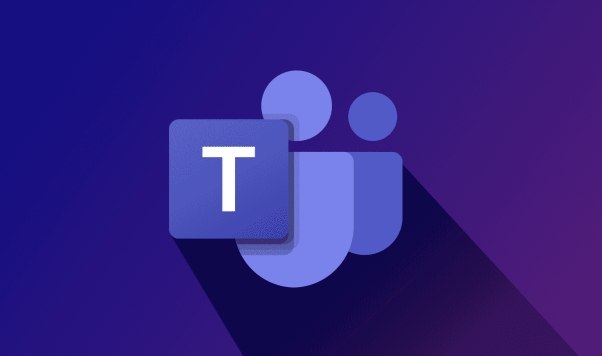
Basic conditions for archiving teams
First, you need to confirm that you have sufficient permissions to perform this operation. Only the team owner can archive the team. Additionally, the archive function is only available for teams created within the organization and cannot be used for external collaboration teams (such as those shared with customers).

- Teams must be of standard privacy type (not "public")
- There cannot be ongoing activities, such as live events
- The owner needs to make sure that all critical data is backed up or confirmed to be archived
How to actually operate the archive team
To archive a team, the steps are as follows:
- Open the Microsoft Teams app.
- Click the "Team" tab in the left navigation bar.
- Find the team you want to archive and click on the three dots on the right (more options).
- Select "Manage Team".
- Switch to the General tab, find the Archive This Team button at the bottom of the page and click.
- The system will prompt you to confirm the operation, and the archiving process will begin after confirmation.
The entire process may take several minutes to complete, and after completion a lock icon appears next to the team name, indicating that the team has been archived.
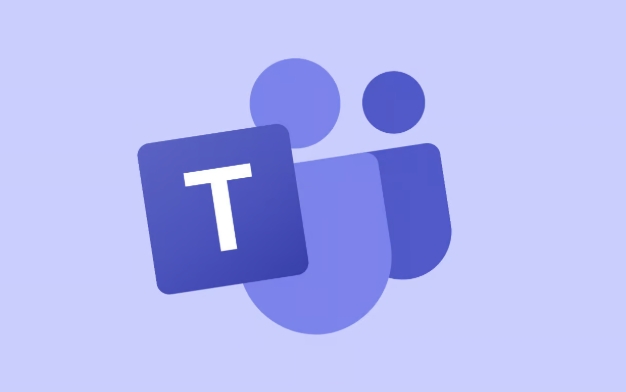
Things to note after archive
Once the team is archived, most members will be unable to make any changes, and chat history, channels, and files will be preserved, but new messages or upload new files will not be sent. Owners can still view and recover the team.
- Members are unable to join or leave the archive team
- Files are still accessible via OneDrive or SharePoint
- If you need to reactivate in the future, it can be achieved through the "Recover Team" function
- After recovery, the team will return to its original state, including members and settings
If you are not sure whether you want to permanently delete a team, it is recommended to archive and observe for a period of time, confirm that there is no missing information before deciding on the next step.
Basically that's it. Archives are a safe and practical feature that is suitable for organizing teams that are no longer active but still valuable. As long as you pay attention to permissions and operation timing, there will be no major problems.
The above is the detailed content of How to archive a team in Microsoft Teams?. For more information, please follow other related articles on the PHP Chinese website!

Hot AI Tools

Undress AI Tool
Undress images for free

Undresser.AI Undress
AI-powered app for creating realistic nude photos

AI Clothes Remover
Online AI tool for removing clothes from photos.

Clothoff.io
AI clothes remover

Video Face Swap
Swap faces in any video effortlessly with our completely free AI face swap tool!

Hot Article

Hot Tools

Notepad++7.3.1
Easy-to-use and free code editor

SublimeText3 Chinese version
Chinese version, very easy to use

Zend Studio 13.0.1
Powerful PHP integrated development environment

Dreamweaver CS6
Visual web development tools

SublimeText3 Mac version
God-level code editing software (SublimeText3)

Hot Topics
 How to Use Parentheses, Square Brackets, and Curly Braces in Microsoft Excel
Jun 19, 2025 am 03:03 AM
How to Use Parentheses, Square Brackets, and Curly Braces in Microsoft Excel
Jun 19, 2025 am 03:03 AM
Quick Links Parentheses: Controlling the Order of Opera
 Outlook Quick Access Toolbar: customize, move, hide and show
Jun 18, 2025 am 11:01 AM
Outlook Quick Access Toolbar: customize, move, hide and show
Jun 18, 2025 am 11:01 AM
This guide will walk you through how to customize, move, hide, and show the Quick Access Toolbar, helping you shape your Outlook workspace to fit your daily routine and preferences. The Quick Access Toolbar in Microsoft Outlook is a usefu
 How to insert date picker in Outlook emails and templates
Jun 13, 2025 am 11:02 AM
How to insert date picker in Outlook emails and templates
Jun 13, 2025 am 11:02 AM
Want to insert dates quickly in Outlook? Whether you're composing a one-off email, meeting invite, or reusable template, this guide shows you how to add a clickable date picker that saves you time. Adding a calendar popup to Outlook email
 Prove Your Real-World Microsoft Excel Skills With the How-To Geek Test (Intermediate)
Jun 14, 2025 am 03:02 AM
Prove Your Real-World Microsoft Excel Skills With the How-To Geek Test (Intermediate)
Jun 14, 2025 am 03:02 AM
Whether you've secured a data-focused job promotion or recently picked up some new Microsoft Excel techniques, challenge yourself with the How-To Geek Intermediate Excel Test to evaluate your proficiency!This is the second in a three-part series. The
 How to Delete Rows from a Filtered Range Without Crashing Excel
Jun 14, 2025 am 12:53 AM
How to Delete Rows from a Filtered Range Without Crashing Excel
Jun 14, 2025 am 12:53 AM
Quick LinksWhy Deleting Filtered Rows Crashes ExcelSort the Data First to Prevent Excel From CrashingRemoving rows from a large filtered range in Microsoft Excel can be time-consuming, cause the program to temporarily become unresponsive, or even lea
 How to Switch to Dark Mode in Microsoft Excel
Jun 13, 2025 am 03:04 AM
How to Switch to Dark Mode in Microsoft Excel
Jun 13, 2025 am 03:04 AM
More and more users are enabling dark mode on their devices, particularly in apps like Excel that feature a lot of white elements. If your eyes are sensitive to bright screens, you spend long hours working in Excel, or you often work after dark, swit
 Microsoft Excel Essential Skills Test
Jun 12, 2025 pm 12:01 PM
Microsoft Excel Essential Skills Test
Jun 12, 2025 pm 12:01 PM
Whether you've landed a job interview for a role that requires basic Microsoft Excel skills or you're looking to solve a real-world problem, take the How-To Geek Beginner Excel Test to verify that you understand the fundamentals of this popular sprea
 Google Sheets IMPORTRANGE: The Complete Guide
Jun 18, 2025 am 09:54 AM
Google Sheets IMPORTRANGE: The Complete Guide
Jun 18, 2025 am 09:54 AM
Ever played the "just one quick copy-paste" game with Google Sheets... and lost an hour of your life? What starts as a simple data transfer quickly snowballs into a nightmare when working with dynamic information. Those "quick fixes&qu






