To start a Whiteboard session in Microsoft Teams, click “Share” during a meeting, then select “Whiteboard”; tools include Pen, Text, Shape recognition, Sticky notes, Laser pointer, and image insertion; for better collaboration, use layers, save your work, work asynchronously, and share with others. Common issues like Whiteboard not loading or missing tools can usually be resolved by updating Teams or switching to the desktop app.

Using the Whiteboard in Microsoft Teams is a great way to collaborate visually during meetings or group work. It’s like having a shared canvas where everyone can draw, write, add sticky notes, and brainstorm together — even when you're not in the same room.
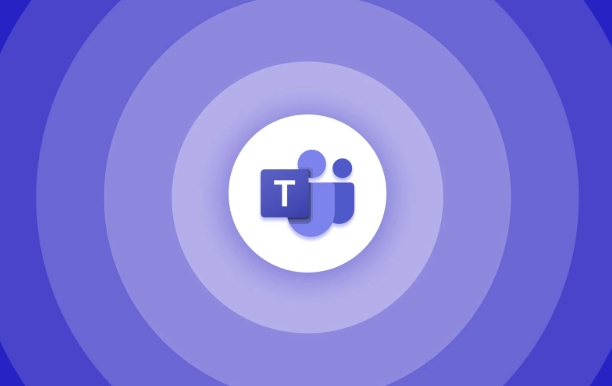
How to Start a Whiteboard Session in Teams
To begin using Whiteboard in a Teams meeting, follow these steps:
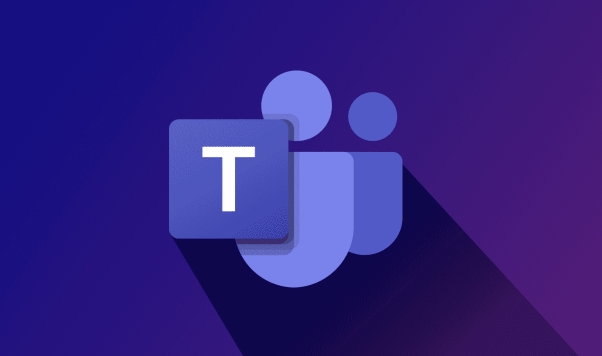
- During a call or meeting, click on the “Share” button at the bottom of the screen.
- From the dropdown menu, select “Whiteboard”.
- If it's your first time using it, you may need to wait a moment while it loads.
- Once open, you can start drawing or typing right away.
Note: Only one person needs to initiate the whiteboard — others in the meeting will see it once they accept the prompt to join the session.
Tools and Features You Can Use
The Whiteboard app comes with several tools that make collaboration easy and flexible:
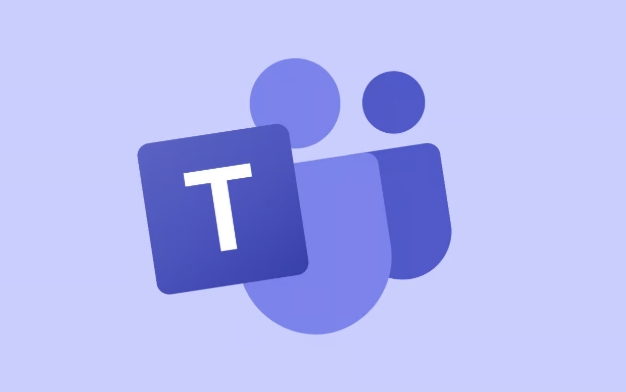
- Pen tool: Use this for freehand drawing or writing. You can change the color, thickness, and style.
- Text tool: Click anywhere to type text. This is handy for labeling diagrams or adding quick notes.
- Shape recognition: Draw shapes like circles, rectangles, or arrows — the tool will automatically clean them up for you.
- Sticky notes: Add virtual sticky notes to brainstorm ideas. You can move and resize them easily.
- Laser pointer: Useful for guiding attention during live sessions without making permanent marks.
You can also insert images and use the “Select and Move” tool to rearrange elements on the board.
Tips for Better Collaboration
Here are a few practical tips to make the most out of your Whiteboard sessions:
- Use layers wisely: If things get cluttered, try organizing content into different layers so you can hide or show them as needed.
- Save your work: Always remember to save the whiteboard before ending the meeting. Others might want to view or continue working on it later.
- Work asynchronously: You don’t have to be in a meeting to use Whiteboard. You can open it anytime from your Teams app, work on it alone, and share it with others later.
- Invite people outside the meeting: If someone wasn’t in the original meeting, you can still share the whiteboard file via chat or email.
Common Issues and Fixes
Sometimes things don’t go perfectly — here are a couple of common issues and how to handle them:
- Whiteboard doesn’t load? Make sure you’re using the latest version of Teams and that you have internet access. Try closing and reopening the app if it hangs.
- Can’t edit or draw? Check if you’ve been given editing permissions. The person who started the whiteboard can control who has editing rights.
- Missing tools? Some features may only be available on the desktop app — mobile versions have limited functionality.
That’s basically how you use Whiteboard in Microsoft Teams. It’s a powerful tool once you get the hang of it, but some parts (like saving properly or managing permissions) are easy to overlook.
The above is the detailed content of How to use the Whiteboard in Microsoft Teams?. For more information, please follow other related articles on the PHP Chinese website!

Hot AI Tools

Undress AI Tool
Undress images for free

Undresser.AI Undress
AI-powered app for creating realistic nude photos

AI Clothes Remover
Online AI tool for removing clothes from photos.

Clothoff.io
AI clothes remover

Video Face Swap
Swap faces in any video effortlessly with our completely free AI face swap tool!

Hot Article

Hot Tools

Notepad++7.3.1
Easy-to-use and free code editor

SublimeText3 Chinese version
Chinese version, very easy to use

Zend Studio 13.0.1
Powerful PHP integrated development environment

Dreamweaver CS6
Visual web development tools

SublimeText3 Mac version
God-level code editing software (SublimeText3)

Hot Topics
 How to Use Parentheses, Square Brackets, and Curly Braces in Microsoft Excel
Jun 19, 2025 am 03:03 AM
How to Use Parentheses, Square Brackets, and Curly Braces in Microsoft Excel
Jun 19, 2025 am 03:03 AM
Quick Links Parentheses: Controlling the Order of Opera
 Outlook Quick Access Toolbar: customize, move, hide and show
Jun 18, 2025 am 11:01 AM
Outlook Quick Access Toolbar: customize, move, hide and show
Jun 18, 2025 am 11:01 AM
This guide will walk you through how to customize, move, hide, and show the Quick Access Toolbar, helping you shape your Outlook workspace to fit your daily routine and preferences. The Quick Access Toolbar in Microsoft Outlook is a usefu
 How to insert date picker in Outlook emails and templates
Jun 13, 2025 am 11:02 AM
How to insert date picker in Outlook emails and templates
Jun 13, 2025 am 11:02 AM
Want to insert dates quickly in Outlook? Whether you're composing a one-off email, meeting invite, or reusable template, this guide shows you how to add a clickable date picker that saves you time. Adding a calendar popup to Outlook email
 Prove Your Real-World Microsoft Excel Skills With the How-To Geek Test (Intermediate)
Jun 14, 2025 am 03:02 AM
Prove Your Real-World Microsoft Excel Skills With the How-To Geek Test (Intermediate)
Jun 14, 2025 am 03:02 AM
Whether you've secured a data-focused job promotion or recently picked up some new Microsoft Excel techniques, challenge yourself with the How-To Geek Intermediate Excel Test to evaluate your proficiency!This is the second in a three-part series. The
 How to Delete Rows from a Filtered Range Without Crashing Excel
Jun 14, 2025 am 12:53 AM
How to Delete Rows from a Filtered Range Without Crashing Excel
Jun 14, 2025 am 12:53 AM
Quick LinksWhy Deleting Filtered Rows Crashes ExcelSort the Data First to Prevent Excel From CrashingRemoving rows from a large filtered range in Microsoft Excel can be time-consuming, cause the program to temporarily become unresponsive, or even lea
 How to Switch to Dark Mode in Microsoft Excel
Jun 13, 2025 am 03:04 AM
How to Switch to Dark Mode in Microsoft Excel
Jun 13, 2025 am 03:04 AM
More and more users are enabling dark mode on their devices, particularly in apps like Excel that feature a lot of white elements. If your eyes are sensitive to bright screens, you spend long hours working in Excel, or you often work after dark, swit
 Microsoft Excel Essential Skills Test
Jun 12, 2025 pm 12:01 PM
Microsoft Excel Essential Skills Test
Jun 12, 2025 pm 12:01 PM
Whether you've landed a job interview for a role that requires basic Microsoft Excel skills or you're looking to solve a real-world problem, take the How-To Geek Beginner Excel Test to verify that you understand the fundamentals of this popular sprea
 Google Sheets IMPORTRANGE: The Complete Guide
Jun 18, 2025 am 09:54 AM
Google Sheets IMPORTRANGE: The Complete Guide
Jun 18, 2025 am 09:54 AM
Ever played the "just one quick copy-paste" game with Google Sheets... and lost an hour of your life? What starts as a simple data transfer quickly snowballs into a nightmare when working with dynamic information. Those "quick fixes&qu






