To change the name in Microsoft Teams, take different steps based on the account type. For personal Microsoft accounts, you can go to account.microsoft.com to modify your name and sync it to Teams; for work or school accounts, the administrator needs to update it in the Microsoft 365 Admin Center; in addition, the display name can be temporarily changed before joining the meeting, but it will only take effect for the current meeting. All changes may take hours to sync and may be due to cache displaying old names in chat history or meeting playback.

Changing your name in Microsoft Teams is something a lot of people need to do at some point—whether it's because you've changed your legal name, joined a new team, or just want your display name to be more accurate. The good news is, it's not too hard, but it does depend on who has control over your account.
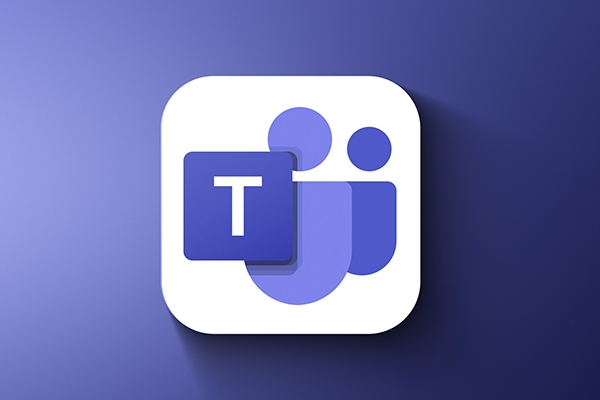
How Your Name Shows Up in Teams
Microsoft Teams pulls your name from your Microsoft 365 or Outlook profile, which means changing your display name in Teams usually means updating it in your broader Microsoft account or being updated by an admin (if it's a work or school account). So if you're trying to change how your name appears in meetings, chats, or the app in general, you're actually editing that central profile.
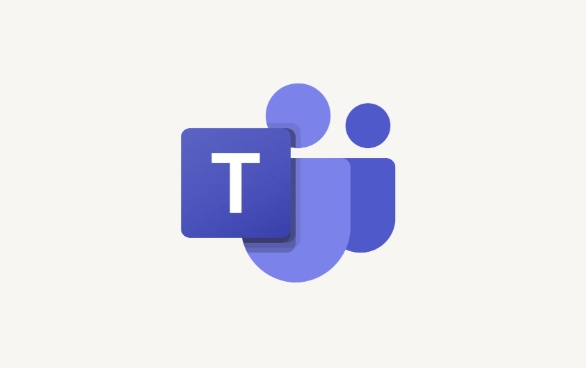
Here's what affects your name:
- First and last name in your Microsoft account
- Display name set by your organization's admin (for business accounts)
- Settings within Teams itself (limited impact)
For Personal Microsoft Accounts
If you're using a personal Microsoft account (like with Outlook.com), you can update your name directly in your account settings.
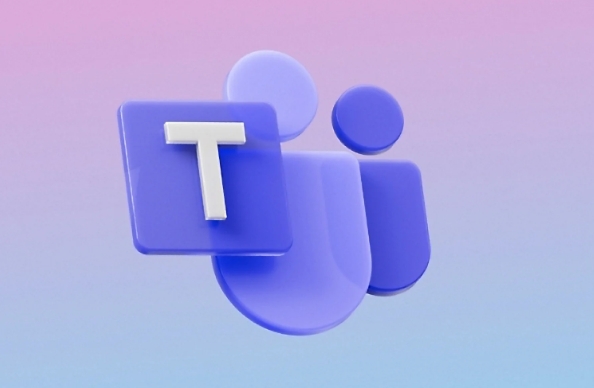
To do this:
- Go to account.microsoft.com
- Sign in
- Click Your info
- Select Edit name
- Enter your new first or last name and save
This change will eventually propagate across all Microsoft services—including Teams—but sometimes it takes a few hours.
For Work or School Accounts (Managed by Admin)
If you're using a company or school account, you probably won't be able to change your name yourself. That's because organizations manage these accounts through Microsoft 365 admin centers.
What you can do:
- Ask your IT department or admin to update your name in the Microsoft 365 admin center
- If they make the change there, it should sync automatically to Teams
- Sometimes a restart or sign-out/in helps speed up the refresh
Keep in mind: Even after the change, cached data might show the old name for a little while—especially in chat history or meeting records.
Can You Change Just the Name in Teams?
Technically, no—not unless you have admin access or your organization allows self-service updates. Some companies let users edit their profiles via the Microsoft 365 admin portal, but most don't.
A workaround if you're in a meeting and need to temporarily show a different name:
- Before joining a meeting, click “Join now” or “Test your device”
- There you'll see a field where you can manually change your name before entering
- This only affects how you appear in that specific meeting, not your overall Teams profile
Just remember, this doesn't change your real synced name—it's like a nickname tag for that session only.
Basically that's it.
The above is the detailed content of How to change your name in Microsoft Teams?. For more information, please follow other related articles on the PHP Chinese website!

Hot AI Tools

Undress AI Tool
Undress images for free

Undresser.AI Undress
AI-powered app for creating realistic nude photos

AI Clothes Remover
Online AI tool for removing clothes from photos.

Clothoff.io
AI clothes remover

Video Face Swap
Swap faces in any video effortlessly with our completely free AI face swap tool!

Hot Article

Hot Tools

Notepad++7.3.1
Easy-to-use and free code editor

SublimeText3 Chinese version
Chinese version, very easy to use

Zend Studio 13.0.1
Powerful PHP integrated development environment

Dreamweaver CS6
Visual web development tools

SublimeText3 Mac version
God-level code editing software (SublimeText3)

Hot Topics
 How to Use Parentheses, Square Brackets, and Curly Braces in Microsoft Excel
Jun 19, 2025 am 03:03 AM
How to Use Parentheses, Square Brackets, and Curly Braces in Microsoft Excel
Jun 19, 2025 am 03:03 AM
Quick Links Parentheses: Controlling the Order of Opera
 Outlook Quick Access Toolbar: customize, move, hide and show
Jun 18, 2025 am 11:01 AM
Outlook Quick Access Toolbar: customize, move, hide and show
Jun 18, 2025 am 11:01 AM
This guide will walk you through how to customize, move, hide, and show the Quick Access Toolbar, helping you shape your Outlook workspace to fit your daily routine and preferences. The Quick Access Toolbar in Microsoft Outlook is a usefu
 How to insert date picker in Outlook emails and templates
Jun 13, 2025 am 11:02 AM
How to insert date picker in Outlook emails and templates
Jun 13, 2025 am 11:02 AM
Want to insert dates quickly in Outlook? Whether you're composing a one-off email, meeting invite, or reusable template, this guide shows you how to add a clickable date picker that saves you time. Adding a calendar popup to Outlook email
 Prove Your Real-World Microsoft Excel Skills With the How-To Geek Test (Intermediate)
Jun 14, 2025 am 03:02 AM
Prove Your Real-World Microsoft Excel Skills With the How-To Geek Test (Intermediate)
Jun 14, 2025 am 03:02 AM
Whether you've secured a data-focused job promotion or recently picked up some new Microsoft Excel techniques, challenge yourself with the How-To Geek Intermediate Excel Test to evaluate your proficiency!This is the second in a three-part series. The
 How to Delete Rows from a Filtered Range Without Crashing Excel
Jun 14, 2025 am 12:53 AM
How to Delete Rows from a Filtered Range Without Crashing Excel
Jun 14, 2025 am 12:53 AM
Quick LinksWhy Deleting Filtered Rows Crashes ExcelSort the Data First to Prevent Excel From CrashingRemoving rows from a large filtered range in Microsoft Excel can be time-consuming, cause the program to temporarily become unresponsive, or even lea
 How to Switch to Dark Mode in Microsoft Excel
Jun 13, 2025 am 03:04 AM
How to Switch to Dark Mode in Microsoft Excel
Jun 13, 2025 am 03:04 AM
More and more users are enabling dark mode on their devices, particularly in apps like Excel that feature a lot of white elements. If your eyes are sensitive to bright screens, you spend long hours working in Excel, or you often work after dark, swit
 Microsoft Excel Essential Skills Test
Jun 12, 2025 pm 12:01 PM
Microsoft Excel Essential Skills Test
Jun 12, 2025 pm 12:01 PM
Whether you've landed a job interview for a role that requires basic Microsoft Excel skills or you're looking to solve a real-world problem, take the How-To Geek Beginner Excel Test to verify that you understand the fundamentals of this popular sprea
 Google Sheets IMPORTRANGE: The Complete Guide
Jun 18, 2025 am 09:54 AM
Google Sheets IMPORTRANGE: The Complete Guide
Jun 18, 2025 am 09:54 AM
Ever played the "just one quick copy-paste" game with Google Sheets... and lost an hour of your life? What starts as a simple data transfer quickly snowballs into a nightmare when working with dynamic information. Those "quick fixes&qu






