Creating interactive elements using HTML input types beyond text.
Jul 03, 2025 am 02:37 AMInput boxes are not just for typing, HTML provides a variety of input types to enhance the interactive experience. 1. type="email" can automatically verify the mailbox format; 2. type="number" limits input numbers and sets the range; 3. type="range" is suitable for adjusting continuous values ??such as volume; 4. type="date"/"time" provides a date and time selector; 5. type="color" calls out a color selector. These types reduce the burden of JavaScript verification, and can also automatically adapt to the keyboard or selector on the mobile side to improve the user experience, but you need to pay attention to the compatibility issues of old browsers.
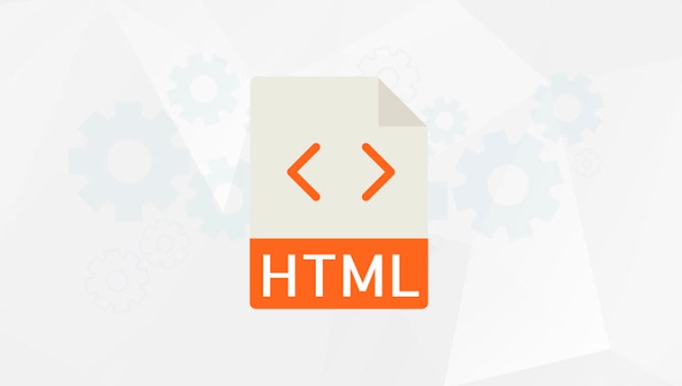
In web development, input boxes are not just used for typing. HTML provides a variety of input types, and in addition to common text , there are many other types that can create richer interactive experiences. Using these types correctly can not only improve the user experience, but also reduce the burden on JavaScript.

Make good use of HTML input type to improve form interaction
HTML5 has introduced many new input types, such as email , number , range , date , etc. Not only can they allow users to enter more accurate data, they can also automatically pop up a suitable keyboard or selector on different devices, such as the @ symbol key will be displayed when entering an email on your phone.

Common but practical input types recommended
-
type="email": used to enter the email address, and the browser will automatically verify that the format is correct. -
type="number": limits only numbers to be entered, and can also set the range withminandmaxattributes. -
type="range": slide bar form, suitable for adjusting continuous values ??such as volume and brightness. -
type="date"/type="time": Let users select dates or time. Mobile devices usually come with their own calendar or time selector. -
type="color": Call out the color selector, suitable for scenes where colors need to be selected.
These types can be used directly in the form and can improve input accuracy without writing additional JS verification logic.
Use range and number in the right scenario
For example, if you make a volume adjustment control, it will be very intuitive to use . Users can see the effect by just dragging, which is much more friendly than manually typing numbers. If you want to make an age input box, using number and adding min="0" and max="120" can prevent the input of invalid values.
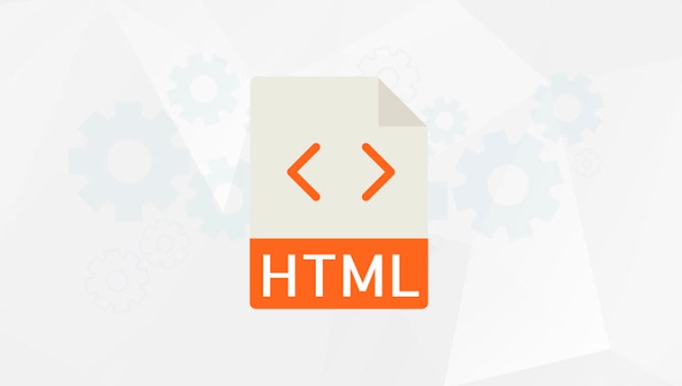
It should be noted, though modern browsers support these types, they may degenerate into ordinary text boxes in older browsers (such as IE). Therefore, if your product needs to be compatible with old systems, it is recommended to add a layer of JS rollback processing or prompts.
Color and date types bring a more intuitive choice experience
will open the system's color selector, which is especially suitable for theme color settings in design applications. The will automatically pop up on the mobile terminal. Users can select the date by clicking it. There is no need to manually type the format, and it is not easy to make mistakes.
Although this type of input type seems simple, if used correctly, it can save the cost of introducing a third-party UI framework. Of course, styles and behaviors may vary slightly between different browsers, so it is best to test the performance under mainstream platforms.
Basically that's it. Although these input types provided by HTML are not a black technology, reasonable use can indeed make forms easier to use and interact more naturally.
The above is the detailed content of Creating interactive elements using HTML input types beyond text.. For more information, please follow other related articles on the PHP Chinese website!

Hot AI Tools

Undress AI Tool
Undress images for free

Undresser.AI Undress
AI-powered app for creating realistic nude photos

AI Clothes Remover
Online AI tool for removing clothes from photos.

Clothoff.io
AI clothes remover

Video Face Swap
Swap faces in any video effortlessly with our completely free AI face swap tool!

Hot Article

Hot Tools

Notepad++7.3.1
Easy-to-use and free code editor

SublimeText3 Chinese version
Chinese version, very easy to use

Zend Studio 13.0.1
Powerful PHP integrated development environment

Dreamweaver CS6
Visual web development tools

SublimeText3 Mac version
God-level code editing software (SublimeText3)

Hot Topics
 Explain the purpose of the role attribute in ARIA.
Jun 14, 2025 am 12:35 AM
Explain the purpose of the role attribute in ARIA.
Jun 14, 2025 am 12:35 AM
ARIA's role attribute is used to define the role of web elements and improve accessibility. 1. Role attribute helps assistive technology to understand the functions of elements, such as buttons, navigation, etc. 2. Use role attributes to assign specific roles to non-semantic HTML elements. 3. The role attribute should be consistent with the element behavior and be verified by the accessibility tool test.
 HTML and Design: Creating the Visual Layout of Websites
Jun 14, 2025 am 12:39 AM
HTML and Design: Creating the Visual Layout of Websites
Jun 14, 2025 am 12:39 AM
How to create a website layout? 1. Use HTML tags to define the content structure, such as, ,. 2. Control styles and positions through CSS, using box model, float or Flexbox layout. 3. Optimize performance, reduce HTTP requests, use cache and optimize images, and ensure responsive design.
 How can you ensure your HTML code is readable and maintainable?
Jun 10, 2025 am 12:06 AM
How can you ensure your HTML code is readable and maintainable?
Jun 10, 2025 am 12:06 AM
Improve the readability and maintainability of HTML code can be achieved through the following steps: 1. Use semantic tags, such as, etc. to make the code structure clear and improve SEO effect; 2. Keep the code formatted and use consistent indentation and spaces; 3. Add appropriate comments to explain the code intention; 4. Avoid excessive nesting and simplify the structure; 5. Use external style sheets and scripts to keep the HTML concise.
 How do I stay up-to-date with the latest HTML standards and best practices?
Jun 20, 2025 am 08:33 AM
How do I stay up-to-date with the latest HTML standards and best practices?
Jun 20, 2025 am 08:33 AM
The key to keep up with HTML standards and best practices is to do it intentionally rather than follow it blindly. First, follow the summary or update logs of official sources such as WHATWG and W3C, understand new tags (such as) and attributes, and use them as references to solve difficult problems; second, subscribe to trusted web development newsletters and blogs, spend 10-15 minutes a week to browse updates, focus on actual use cases rather than just collecting articles; second, use developer tools and linters such as HTMLHint to optimize the code structure through instant feedback; finally, interact with the developer community, share experiences and learn other people's practical skills, so as to continuously improve HTML skills.
 How do I use the element to represent the main content of a document?
Jun 19, 2025 pm 11:09 PM
How do I use the element to represent the main content of a document?
Jun 19, 2025 pm 11:09 PM
The reason for using tags is to improve the semantic structure and accessibility of web pages, make it easier for screen readers and search engines to understand page content, and allow users to quickly jump to core content. Here are the key points: 1. Each page should contain only one element; 2. It should not include content that is repeated across pages (such as sidebars or footers); 3. It can be used in conjunction with ARIA properties to enhance accessibility. Usually located after and before, it is used to wrap unique page content, such as articles, forms or product details, and should be avoided in, or in; to improve accessibility, aria-labeledby or aria-label can be used to clearly identify parts.
 How do I create a basic HTML document?
Jun 19, 2025 pm 11:01 PM
How do I create a basic HTML document?
Jun 19, 2025 pm 11:01 PM
To create a basic HTML document, you first need to understand its basic structure and write code in a standard format. 1. Use the declaration document type at the beginning; 2. Use the tag to wrap the entire content; 3. Include and two main parts in it, which are used to store metadata such as titles, style sheet links, etc., and include user-visible content such as titles, paragraphs, pictures and links; 4. Save the file in .html format and open the viewing effect in the browser; 5. Then you can gradually add more elements to enrich the page content. Follow these steps to quickly build a basic web page.
 What is an HTML tag?
Jun 13, 2025 am 12:36 AM
What is an HTML tag?
Jun 13, 2025 am 12:36 AM
HTMLtagsareessentialforstructuringwebpages.Theydefinecontentandlayoutusinganglebrackets,ofteninpairslikeand,withsomebeingself-closinglike.HTMLtagsarecrucialforcreatingstructured,accessible,andSEO-friendlywebpages.
 How do I create checkboxes in HTML using the element?
Jun 19, 2025 pm 11:41 PM
How do I create checkboxes in HTML using the element?
Jun 19, 2025 pm 11:41 PM
To create an HTML checkbox, use the type attribute to set the element of the checkbox. 1. The basic structure includes id, name and label tags to ensure that clicking text can switch options; 2. Multiple related check boxes should use the same name but different values, and wrap them with fieldset to improve accessibility; 3. Hide native controls when customizing styles and use CSS to design alternative elements while maintaining the complete functions; 4. Ensure availability, pair labels, support keyboard navigation, and avoid relying on only visual prompts. The above steps can help developers correctly implement checkbox components that have both functional and aesthetics.






