To turn off Excel's automatic calculation function, turn on Excel, click "Formula" in the top menu bar, and select "Manual" in "Calculation Options". Operations of different versions vary slightly: Excel 2016 and later Windows versions can be found directly under the "Formula" tab; the path for Mac version is similar; Excel Online or older versions may not support full functionality. Note after closing: Press F9 to update the data before saving, remind others that when sharing the file, it is currently in manual mode to avoid data or chart errors caused by unrefreshing.

If you find that Excel's automatic calculation function affects work efficiency, such as the file is too large, causing every change to be stuttered, or you just want to update the results at a specific time, you can turn off the automatic calculation. The operation is very simple, but many people are actually not sure how to set it up, especially the differences between different versions.
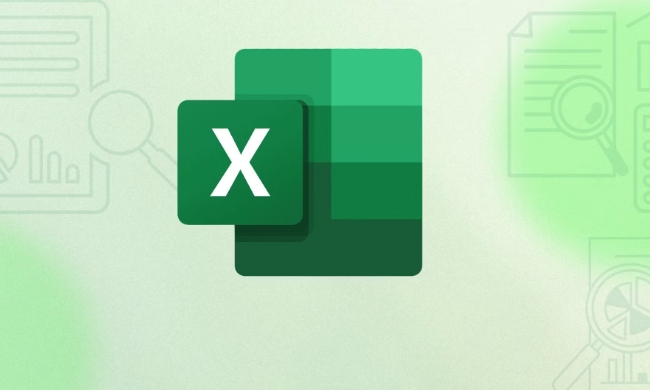
Below I will explain in a few parts how to disable Excel's automatic calculation and some usage suggestions.
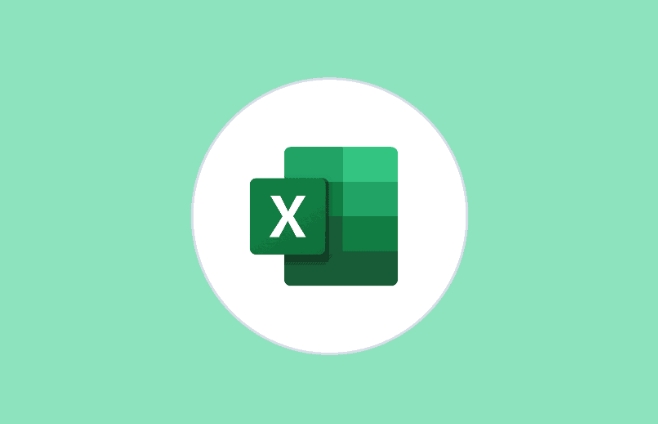
How to turn off Excel's automatic calculation function
Turning off automatic calculations is actually very direct. Whether you use Excel or Mac version on Windows, the basic path is the same:
- Open Excel
- Click "Formulas" in the top menu bar
- Select Manual in Calculation Options
After this, Excel will not automatically recalculate the entire workbook when you modify the content of the cell. It will update the data only if you press F9 or click the “Recalculate” button.

This feature is especially useful when dealing with large tables and can significantly improve response speed.
Different operation details in different versions
Although the overall process is consistent, different versions of Excel have slightly different interface layouts, which is easy to confuse:
- Excel 2016 and later Windows versions : By default, there is a drop-down menu for "Calculation Options" under the "Formula" tab.
- Excel for Mac : The path is similar. Find "Calculation Options" in "Formula" and select "Manual".
- Excel Online or legacy Excel : There may be no complete manual calculation options, consider simplifying formulas or splitting files.
Sometimes the menu is collapsed, remember to click the "Formula" column to see if there is an expand button. If you cannot find it, you can try to quickly open the calculation options with the shortcut keys Alt M, C
Turn off the automatic calculations to pay attention to
Once changed to manual calculation, there are several small details that are easily overlooked:
- It is best to press F9 once before saving the file to ensure that the data is up to date.
- If someone opens your file, their Excel settings may still be calculated automatically, and data inconsistencies may occur
- If the data dependent on complex formulas is not refreshed in time, it may cause the graph to display errors.
So if you share it with others, it is best to give an explanation at the beginning of the document to remind them that it is currently in manual calculation mode.
In addition, if you just want to temporarily pause the calculation, you can press F9 to refresh it at once after modifying a batch of data, which is more efficient.
Basically all is it. The operation is not complicated but it can indeed save you a lot of waiting time, especially when processing large files.
The above is the detailed content of how to disable automatic calculation in excel. For more information, please follow other related articles on the PHP Chinese website!

Hot AI Tools

Undress AI Tool
Undress images for free

Undresser.AI Undress
AI-powered app for creating realistic nude photos

AI Clothes Remover
Online AI tool for removing clothes from photos.

Clothoff.io
AI clothes remover

Video Face Swap
Swap faces in any video effortlessly with our completely free AI face swap tool!

Hot Article

Hot Tools

Notepad++7.3.1
Easy-to-use and free code editor

SublimeText3 Chinese version
Chinese version, very easy to use

Zend Studio 13.0.1
Powerful PHP integrated development environment

Dreamweaver CS6
Visual web development tools

SublimeText3 Mac version
God-level code editing software (SublimeText3)

Hot Topics
 How to Use Parentheses, Square Brackets, and Curly Braces in Microsoft Excel
Jun 19, 2025 am 03:03 AM
How to Use Parentheses, Square Brackets, and Curly Braces in Microsoft Excel
Jun 19, 2025 am 03:03 AM
Quick Links Parentheses: Controlling the Order of Opera
 Outlook Quick Access Toolbar: customize, move, hide and show
Jun 18, 2025 am 11:01 AM
Outlook Quick Access Toolbar: customize, move, hide and show
Jun 18, 2025 am 11:01 AM
This guide will walk you through how to customize, move, hide, and show the Quick Access Toolbar, helping you shape your Outlook workspace to fit your daily routine and preferences. The Quick Access Toolbar in Microsoft Outlook is a usefu
 How to insert date picker in Outlook emails and templates
Jun 13, 2025 am 11:02 AM
How to insert date picker in Outlook emails and templates
Jun 13, 2025 am 11:02 AM
Want to insert dates quickly in Outlook? Whether you're composing a one-off email, meeting invite, or reusable template, this guide shows you how to add a clickable date picker that saves you time. Adding a calendar popup to Outlook email
 Prove Your Real-World Microsoft Excel Skills With the How-To Geek Test (Intermediate)
Jun 14, 2025 am 03:02 AM
Prove Your Real-World Microsoft Excel Skills With the How-To Geek Test (Intermediate)
Jun 14, 2025 am 03:02 AM
Whether you've secured a data-focused job promotion or recently picked up some new Microsoft Excel techniques, challenge yourself with the How-To Geek Intermediate Excel Test to evaluate your proficiency!This is the second in a three-part series. The
 How to Delete Rows from a Filtered Range Without Crashing Excel
Jun 14, 2025 am 12:53 AM
How to Delete Rows from a Filtered Range Without Crashing Excel
Jun 14, 2025 am 12:53 AM
Quick LinksWhy Deleting Filtered Rows Crashes ExcelSort the Data First to Prevent Excel From CrashingRemoving rows from a large filtered range in Microsoft Excel can be time-consuming, cause the program to temporarily become unresponsive, or even lea
 How to Switch to Dark Mode in Microsoft Excel
Jun 13, 2025 am 03:04 AM
How to Switch to Dark Mode in Microsoft Excel
Jun 13, 2025 am 03:04 AM
More and more users are enabling dark mode on their devices, particularly in apps like Excel that feature a lot of white elements. If your eyes are sensitive to bright screens, you spend long hours working in Excel, or you often work after dark, swit
 Microsoft Excel Essential Skills Test
Jun 12, 2025 pm 12:01 PM
Microsoft Excel Essential Skills Test
Jun 12, 2025 pm 12:01 PM
Whether you've landed a job interview for a role that requires basic Microsoft Excel skills or you're looking to solve a real-world problem, take the How-To Geek Beginner Excel Test to verify that you understand the fundamentals of this popular sprea
 Google Sheets IMPORTRANGE: The Complete Guide
Jun 18, 2025 am 09:54 AM
Google Sheets IMPORTRANGE: The Complete Guide
Jun 18, 2025 am 09:54 AM
Ever played the "just one quick copy-paste" game with Google Sheets... and lost an hour of your life? What starts as a simple data transfer quickly snowballs into a nightmare when working with dynamic information. Those "quick fixes&qu






