 Computer Tutorials
Computer Tutorials
 System Installation
System Installation
 How to transfer an OEM Windows license to a new motherboard
How to transfer an OEM Windows license to a new motherboard
How to transfer an OEM Windows license to a new motherboard
Jul 04, 2025 am 12:48 AMWhether you can continue to use the original Windows license after changing the motherboard depends on the license type. The retail version can be migrated, and the OEM version usually binds the motherboard and cannot be legally migrated; if the system is not activated after replacing the motherboard, you can try to automatically activate the network first, and some situations will be automatically restored based on account information; if it fails, you can contact Microsoft customer service to apply for reactivate, provide the key and explain the reason, which has a certain success rate; if it still cannot be solved, it is recommended to purchase a new license, choose the official website or a formal channel to obtain a digital license or key to ensure that the system is legally activated.

Windows system activation and license binding are headaches for many people when upgrading hardware, especially after you change the motherboard. OEM (Original Equipment Manufacturer) licenses are usually bound to the original motherboard, and Microsoft generates a digital license fingerprint through motherboard information. Once the motherboard is replaced, the system may prompt that it is not activated, and it needs to be handled manually.

Here are some practical suggestions to help you transfer your OEM Windows license to your new motherboard as smoothly as possible.
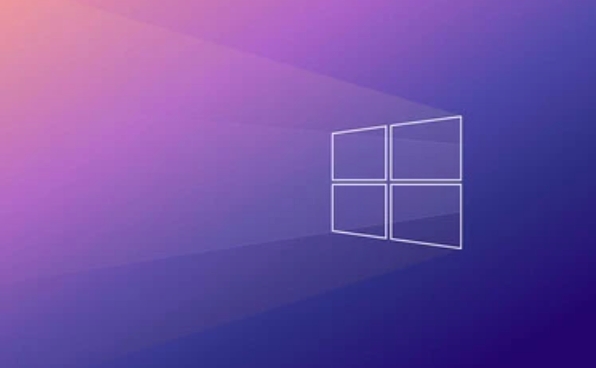
1. Understand your Windows version and license type
Not all Windows licenses can be migrated, especially the OEM version. If you purchased Windows on a branded machine, such as Dell, HP or Lenovo, it is likely to be an OEM authorization, which usually does not allow you to continue using it after replacing the motherboard .
But if you assemble your own computer and purchase the retail version key from Microsoft or a regular retailer, you can freely migrate to the new motherboard.

Simply put:
- OEM license: Bind the motherboard, cannot be migrated legally
- Retail version license: You can replace the motherboard and reactivate it
2. Try to automatically reactivate
After changing the motherboard, the first step to enter the system is to not rush to make a phone call or reinstall the system. Let the system be connected to the Internet to see if it can be activated automatically.
The operation steps are as follows:
- Connect to the network
- Open Settings → System → Activate
- Check the current activation status
Sometimes, Microsoft will automatically activate the system based on your account association or other identifying information. If you have logged into this computer with a Microsoft account before, there is a certain chance that the activation status will be retained.
3. Contact Microsoft customer service manually to apply for transfer activation
If the system shows that it is not activated, you can try to contact Microsoft's official customer service to request the rebinding of the license. This is the most commonly used and relatively effective method at present.
The operation process is roughly as follows:
- Call Microsoft customer service number (different numbers in different regions)
- Provide your product key (if any)
- Explain the situation to customer service, for example, if the motherboard is broken, you need to replace it
- Customer service may help you reactivate remotely, or provide a one-time activation code
Some users reported that as long as the tone is sincere and the reasons are reasonable, customer service will generally assist in the handling. However, be aware that if it is an OEM version, the probability of success is relatively low.
4. Consider purchasing a new license to be more troublesome
If your Windows is an OEM version and the customer service cannot reactivate it for you, you may have to buy a new license again.
Although it sounds a bit a pity, considering the time cost and troubles, it is actually quite cost-effective to change to the genuine system. You can choose:
- Purchase a digital license directly on Microsoft's official website
- Purchase retail keys on a regular platform (pay attention to distinguish between true and false)
After buying, install the system and enter the key and activate it normally, clean and neatly.
Basically these are the methods. Whether you can continue to use the original Windows license after changing the motherboard depends on what type of authorization you use. The retail version is much more flexible, and OEM is more troublesome. Don’t panic when you encounter problems. Try to automatically activate it first. If it doesn’t work, then contact customer service. If it doesn’t work, buy a new system is not complicated. It’s just that it makes people feel distressed.
The above is the detailed content of How to transfer an OEM Windows license to a new motherboard. For more information, please follow other related articles on the PHP Chinese website!

Hot AI Tools

Undress AI Tool
Undress images for free

Undresser.AI Undress
AI-powered app for creating realistic nude photos

AI Clothes Remover
Online AI tool for removing clothes from photos.

Clothoff.io
AI clothes remover

Video Face Swap
Swap faces in any video effortlessly with our completely free AI face swap tool!

Hot Article

Hot Tools

Notepad++7.3.1
Easy-to-use and free code editor

SublimeText3 Chinese version
Chinese version, very easy to use

Zend Studio 13.0.1
Powerful PHP integrated development environment

Dreamweaver CS6
Visual web development tools

SublimeText3 Mac version
God-level code editing software (SublimeText3)

Hot Topics
 macOS installer is damaged and can't be used
Jun 28, 2025 am 12:01 AM
macOS installer is damaged and can't be used
Jun 28, 2025 am 12:01 AM
When you encounter the prompt "macOS installer is corrupted and cannot be used", the problem is usually not that the installation package itself is corrupted, but that there is an error in the verification mechanism or storage method. 1. Re-download the macOS installer, and priority is obtained from Apple's official channels to ensure integrity; 2. Turn off the installation verification in SIP, enter the csrutildisable command through the terminal and temporarily close the verification and restart the installation; 3. Check whether the USB boot disk is made correctly. It is recommended to use the createinstallmedia command and ensure that the USB disk format is MacOS extension; 4. Correct the time and date settings, adjust the time through the date command in the recovery mode to avoid misjudgment of the certificate expiration. Most of them are after completing the above steps.
 How to partition hard drive for Windows installation
Jun 27, 2025 pm 02:27 PM
How to partition hard drive for Windows installation
Jun 27, 2025 pm 02:27 PM
Partitioning is crucial to installing the system. Good partitioning can improve the system operation efficiency and data management convenience. First of all, you need to know that there are up to 4 main partitions, and logical partitions are required if there are more than UEFI. The new computer recommends that the GPT format be started with UEFI, and the old machine uses MBR; the system disk is reserved at least 60GB. It is recommended that home or office users be divided into 2 to 3 zones: system disk (60 to 100GB for disk C), data disk (remaining space for disk D), optional backup/tool ??disk (approximately 50GB for disk E), dual systems require additional partitions. During installation, operate the partition on the "Custom Installation" page, and be careful to delete the old system partition to avoid confusion. In terms of details, the default NTFS format is maintained, the SSD is turned on AHCI mode, partition first and then install the system, and disk management can be used to adjust the partition size but avoid it.
 What is the difference between macOS Recovery and Internet Recovery?
Jul 02, 2025 am 12:24 AM
What is the difference between macOS Recovery and Internet Recovery?
Jul 02, 2025 am 12:24 AM
macOSRecoveryisabuilt-inrecoverysystemonahiddenpartitionofyourMac’sstartupdisk,providingtoolslikeDiskUtility,Terminal,andmacOSreinstallation.1.Itloadsquicklyfromlocalstorage.2.Requiresafunctioninginternaldrive.3.ToolsincludereinstallingmacOS,repairin
 macOS installer won't accept my password
Jun 29, 2025 am 12:14 AM
macOS installer won't accept my password
Jun 29, 2025 am 12:14 AM
The answer to the question is that the password error prompt may be caused by keyboard layout, case recognition, or installer source. The macOS installation interface uses an American English keyboard by default. The input of non-English keyboards may not match. It is recommended to switch layouts or avoid special characters; the password is case-sensitive, and it is recommended to check the CapsLock status or try all lowercase; if the installer comes from another Mac, you need to enter the Mac password to make the installer; you can also try to re-download the installer through recovery mode, confirm the administrator account identity, or format the disk with disk tools first.
 How to dual boot Windows 11 and Ubuntu
Jul 01, 2025 am 12:08 AM
How to dual boot Windows 11 and Ubuntu
Jul 01, 2025 am 12:08 AM
When installing dual systems, you need to pay attention to partitioning, installation order and BIOS settings. 1. Partition preparation: Use disk management tools to compress at least 25GB (50GB or more) of unallocated space to Ubuntu without formatting; 2. Make a boot U disk: Use Rufus to write Ubuntu ISO to at least 8GB U disk; 3. BIOS settings: Restart and enter the BIOS (usually press F2, Del or Esc), turn off SecureBoot, and set the U disk as the first boot item; 4. Install Ubuntu: Select "Somethingelse" custom partition, create a new ext4 mount point/ and occupy the remaining space, and build a swap partition equal to the memory size, boot and add
 Can I use my Windows 7 product key to activate a new Windows 10 installation
Jul 02, 2025 am 12:15 AM
Can I use my Windows 7 product key to activate a new Windows 10 installation
Jul 02, 2025 am 12:15 AM
No,youcannotdirectlyuseaWindows7productkeytoactivateWindows10.1.Windowsproductkeysareversion-specific,soaWindows7keyonlyworksforWindows7.2.IfyourPCwasupgradedfromWindows7toWindows10beforesupportended,itmayhaveadigitallicenselinkedtothehardware,allowi
 How to install Windows 10 in VirtualBox
Jun 30, 2025 am 12:02 AM
How to install Windows 10 in VirtualBox
Jun 30, 2025 am 12:02 AM
The key steps to install Windows 10 to VirtualBox are as follows: 1. Prepare VirtualBox, Windows 10 ISO images and system resources; 2. Create a virtual machine and set the name, type, memory and virtual hard disk; 3. Mount the ISO file and start the installation process; 4. After the installation is completed, the enhancement function expansion package is inserted to improve performance and operating experience. The entire process requires attention to hardware compatibility, BIOS settings and installation of necessary dependencies to ensure smooth installation.
 Minimum system requirements for Windows 11
Jul 03, 2025 am 12:48 AM
Minimum system requirements for Windows 11
Jul 03, 2025 am 12:48 AM
The minimum hardware requirements of Windows 11 mainly include five aspects: 1. The processor must be from the sixth-generation Intel or Ryzen starting point or above, supports 64-bit, dual-core and above, the main frequency is not less than 1GHz, and is on the Microsoft support list; 2. At least 4GB of memory, but 8GB or higher is recommended to ensure smooth use; 3. At least 64GB of storage space, the system itself occupies about 25~30GB, and it is recommended to use SSD; 4. The TPM2.0 security module must be supported and enabled, many motherboards did not meet this condition before 2016; 5. Some users try to bypass the restricted installation may cause driver or update problems, and ordinary users do not recommend this.





