In Excel, you can organize multiple rows of data and improve structural clarity through the "grouping" function. The specific operations are as follows: 1. Manually select multiple rows and click the "Combination" button in the "Data" tab to create a group. The numbers will be displayed on the left for expanding/collapse details; 2. After canceling a single group, click "Cancel Grouping" after selecting the area. To clear all groups, click "Clear hierarchical display" after selecting the table; 3. Use Shift Alt Right Arrow to create a group, Shift Alt Left Arrow to cancel grouping, Alt AHU to cancel grouping, Alt AHC to clear all groups and other shortcut keys to improve efficiency. Rational use of grouping functions can help to view and maintain hierarchical data more efficiently.

When sorting data in Excel, if there are many rows and you want to group the structure to make it clearer, easier to view and collapse and expand. The "Group" function is the tool you want to use. It allows you to classify relevant data together, and you can hide or display details with a single click.
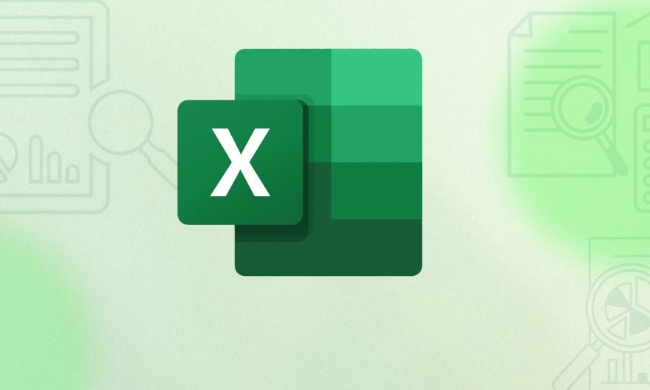
Here are a few scenarios you may encounter and specific operation methods:

How to manually select rows for grouping
This is the most common and direct way:
- Select the consecutive rows you want to group (such as lines 2 to 5);
- Click the "Data" tab in the top menu bar;
- Find the Combination button in the "Ranking" area (the icon looks like a plus sign on the folder);
- After the grouping is completed, you will see a small box on the left with the numbers "1" and "2", and click "2" to expand/collapse details.
Note: If you just click on certain cells in a few rows, Excel may only automatically recognize the area where the currently active cell is located. Therefore, it is recommended to select the entire line before operating.

How to cancel or modify a group after grouping
Sometimes after dividing the group, you find that you have selected the wrong choice, or you need to adjust the range, you can do this:
- Cancel a single grouping : Select the grouped area → Click "Data" → Find the "Cancel Group" button;
- Clear all groups : Click the Select All button (gray triangle) in the upper left corner of the entire table → Return to the "Data" tab → Click "Clear rating display".
If you make a mistake, press Ctrl Z to quickly undo it.
Use shortcut keys to speed up operation efficiency
If you use the grouping function frequently, remembering a few shortcut keys will save you a lot of time:
-
Shift Alt Right Arrow: Create a group -
Shift Alt Left Arrow: Ungroup -
Alt AHU: Cancel the combination -
Alt AHC: Clear all groups
These keys may be a little hard to remember at first, but they are really much faster when they are proficient.
Basically these are the operations. Excel's grouping function is not complicated, but it is very practical. Especially when processing hierarchical data such as reports, budget tables, project plans, etc., using grouping reasonably can make information easier to read and easier to maintain.
The above is the detailed content of how to group rows in excel for outlining. For more information, please follow other related articles on the PHP Chinese website!

Hot AI Tools

Undress AI Tool
Undress images for free

Undresser.AI Undress
AI-powered app for creating realistic nude photos

AI Clothes Remover
Online AI tool for removing clothes from photos.

Clothoff.io
AI clothes remover

Video Face Swap
Swap faces in any video effortlessly with our completely free AI face swap tool!

Hot Article

Hot Tools

Notepad++7.3.1
Easy-to-use and free code editor

SublimeText3 Chinese version
Chinese version, very easy to use

Zend Studio 13.0.1
Powerful PHP integrated development environment

Dreamweaver CS6
Visual web development tools

SublimeText3 Mac version
God-level code editing software (SublimeText3)

Hot Topics
 How to Use Parentheses, Square Brackets, and Curly Braces in Microsoft Excel
Jun 19, 2025 am 03:03 AM
How to Use Parentheses, Square Brackets, and Curly Braces in Microsoft Excel
Jun 19, 2025 am 03:03 AM
Quick Links Parentheses: Controlling the Order of Opera
 How to insert date picker in Outlook emails and templates
Jun 13, 2025 am 11:02 AM
How to insert date picker in Outlook emails and templates
Jun 13, 2025 am 11:02 AM
Want to insert dates quickly in Outlook? Whether you're composing a one-off email, meeting invite, or reusable template, this guide shows you how to add a clickable date picker that saves you time. Adding a calendar popup to Outlook email
 Outlook Quick Access Toolbar: customize, move, hide and show
Jun 18, 2025 am 11:01 AM
Outlook Quick Access Toolbar: customize, move, hide and show
Jun 18, 2025 am 11:01 AM
This guide will walk you through how to customize, move, hide, and show the Quick Access Toolbar, helping you shape your Outlook workspace to fit your daily routine and preferences. The Quick Access Toolbar in Microsoft Outlook is a usefu
 Prove Your Real-World Microsoft Excel Skills With the How-To Geek Test (Intermediate)
Jun 14, 2025 am 03:02 AM
Prove Your Real-World Microsoft Excel Skills With the How-To Geek Test (Intermediate)
Jun 14, 2025 am 03:02 AM
Whether you've secured a data-focused job promotion or recently picked up some new Microsoft Excel techniques, challenge yourself with the How-To Geek Intermediate Excel Test to evaluate your proficiency!This is the second in a three-part series. The
 How to Delete Rows from a Filtered Range Without Crashing Excel
Jun 14, 2025 am 12:53 AM
How to Delete Rows from a Filtered Range Without Crashing Excel
Jun 14, 2025 am 12:53 AM
Quick LinksWhy Deleting Filtered Rows Crashes ExcelSort the Data First to Prevent Excel From CrashingRemoving rows from a large filtered range in Microsoft Excel can be time-consuming, cause the program to temporarily become unresponsive, or even lea
 How to Switch to Dark Mode in Microsoft Excel
Jun 13, 2025 am 03:04 AM
How to Switch to Dark Mode in Microsoft Excel
Jun 13, 2025 am 03:04 AM
More and more users are enabling dark mode on their devices, particularly in apps like Excel that feature a lot of white elements. If your eyes are sensitive to bright screens, you spend long hours working in Excel, or you often work after dark, swit
 Microsoft Excel Essential Skills Test
Jun 12, 2025 pm 12:01 PM
Microsoft Excel Essential Skills Test
Jun 12, 2025 pm 12:01 PM
Whether you've landed a job interview for a role that requires basic Microsoft Excel skills or you're looking to solve a real-world problem, take the How-To Geek Beginner Excel Test to verify that you understand the fundamentals of this popular sprea
 Google Sheets IMPORTRANGE: The Complete Guide
Jun 18, 2025 am 09:54 AM
Google Sheets IMPORTRANGE: The Complete Guide
Jun 18, 2025 am 09:54 AM
Ever played the "just one quick copy-paste" game with Google Sheets... and lost an hour of your life? What starts as a simple data transfer quickly snowballs into a nightmare when working with dynamic information. Those "quick fixes&qu







