Creating a Gantt chart is actually not difficult, the key is to use Excel's bar chart function for visualization. 1. Prepare task data, including task name, start date and lasting days, and mark task dependencies; 2. Insert stacked bar charts, hide the start date part, and display only the duration; 3. Adjust the coordinate axis to make the task order consistent, and set the horizontal axis to date or day units; 4. Optionally add the "Completed Days" column to mark the task progress with different colors, so as to intuitively display the overall task completion status.

Creating a Gantt chart is actually not as difficult as you think, especially in Excel, which can be done in a few minutes with the right method. The focus is on using the bar chart format to visualize the time progress.

1. Prepare task data and schedule
To draw a Gantt chart, you must first organize the task list. You need at least three columns: task name, start date, lasting days (or end date). for example:
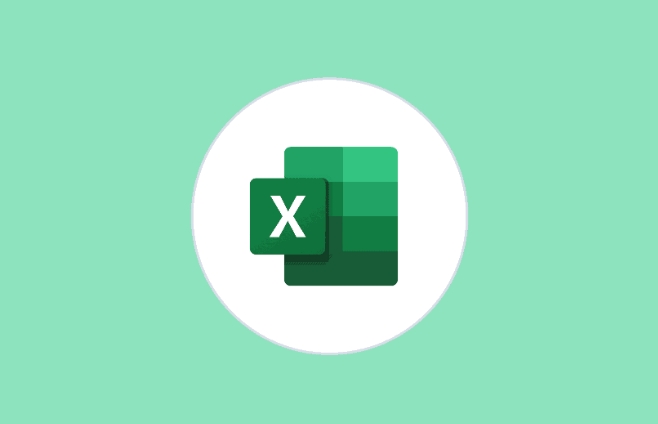
- Mission A, 2024/1/1, 5 days
- Mission B, 2024/1/6, 3 days
Be careful not to miss the dependencies between tasks. If there is one, you can also add a column to mark it. This way, the scope of influence is easier to see when adjusting the progress in the subsequent process.
2. Insert stacked bar chart
Select your task list and click Insert > Bar Chart > Stacked Bar Chart. The chart may look a little strange at this time, don't worry, the next step is to adjust it.

The key is to let Excel "hide" the start date and only show the duration. You can right-click the first bar in the chart (that is, the start date part), select "No padding" and "Wireless Bar" to make it invisible. This leaves only bars representing the progress of the task.
3. Adjust the axis and labels
By default, Excel's vertical axis is a task in alphabetical order, not the order you enter it. At this time, you need to double-click the vertical axis and check the "Reverse Category" to arrange the tasks from top to bottom, in the same order as your table.
In addition, to make the chart clearer, the horizontal axis can be set in date format so that the length of each task bar corresponds to the actual time. If your data is calculated based on days, you can also use the digital axis directly and clearly define the unit as "day".
4. Add progress completion status (optional)
If you want to mark how many tasks have been completed, you can add another column of "Days Completed" and then add another bar to the chart, set to a different color (such as green) to indicate the completed part. In this way, the entire Gantt chart can intuitively display the task progress.
Basically these steps. Although the operation seems a bit too many, it will be done quickly every time after getting familiar with it. The key is to understand how Excel converts data into graphics. Once you master this logic, it is not difficult to adjust the style or expand the functions yourself.
The above is the detailed content of how to create a gantt chart in excel. For more information, please follow other related articles on the PHP Chinese website!

Hot AI Tools

Undress AI Tool
Undress images for free

Undresser.AI Undress
AI-powered app for creating realistic nude photos

AI Clothes Remover
Online AI tool for removing clothes from photos.

Clothoff.io
AI clothes remover

Video Face Swap
Swap faces in any video effortlessly with our completely free AI face swap tool!

Hot Article

Hot Tools

Notepad++7.3.1
Easy-to-use and free code editor

SublimeText3 Chinese version
Chinese version, very easy to use

Zend Studio 13.0.1
Powerful PHP integrated development environment

Dreamweaver CS6
Visual web development tools

SublimeText3 Mac version
God-level code editing software (SublimeText3)

Hot Topics
 How to Use Parentheses, Square Brackets, and Curly Braces in Microsoft Excel
Jun 19, 2025 am 03:03 AM
How to Use Parentheses, Square Brackets, and Curly Braces in Microsoft Excel
Jun 19, 2025 am 03:03 AM
Quick Links Parentheses: Controlling the Order of Opera
 Outlook Quick Access Toolbar: customize, move, hide and show
Jun 18, 2025 am 11:01 AM
Outlook Quick Access Toolbar: customize, move, hide and show
Jun 18, 2025 am 11:01 AM
This guide will walk you through how to customize, move, hide, and show the Quick Access Toolbar, helping you shape your Outlook workspace to fit your daily routine and preferences. The Quick Access Toolbar in Microsoft Outlook is a usefu
 How to insert date picker in Outlook emails and templates
Jun 13, 2025 am 11:02 AM
How to insert date picker in Outlook emails and templates
Jun 13, 2025 am 11:02 AM
Want to insert dates quickly in Outlook? Whether you're composing a one-off email, meeting invite, or reusable template, this guide shows you how to add a clickable date picker that saves you time. Adding a calendar popup to Outlook email
 Prove Your Real-World Microsoft Excel Skills With the How-To Geek Test (Intermediate)
Jun 14, 2025 am 03:02 AM
Prove Your Real-World Microsoft Excel Skills With the How-To Geek Test (Intermediate)
Jun 14, 2025 am 03:02 AM
Whether you've secured a data-focused job promotion or recently picked up some new Microsoft Excel techniques, challenge yourself with the How-To Geek Intermediate Excel Test to evaluate your proficiency!This is the second in a three-part series. The
 How to Delete Rows from a Filtered Range Without Crashing Excel
Jun 14, 2025 am 12:53 AM
How to Delete Rows from a Filtered Range Without Crashing Excel
Jun 14, 2025 am 12:53 AM
Quick LinksWhy Deleting Filtered Rows Crashes ExcelSort the Data First to Prevent Excel From CrashingRemoving rows from a large filtered range in Microsoft Excel can be time-consuming, cause the program to temporarily become unresponsive, or even lea
 How to Switch to Dark Mode in Microsoft Excel
Jun 13, 2025 am 03:04 AM
How to Switch to Dark Mode in Microsoft Excel
Jun 13, 2025 am 03:04 AM
More and more users are enabling dark mode on their devices, particularly in apps like Excel that feature a lot of white elements. If your eyes are sensitive to bright screens, you spend long hours working in Excel, or you often work after dark, swit
 Microsoft Excel Essential Skills Test
Jun 12, 2025 pm 12:01 PM
Microsoft Excel Essential Skills Test
Jun 12, 2025 pm 12:01 PM
Whether you've landed a job interview for a role that requires basic Microsoft Excel skills or you're looking to solve a real-world problem, take the How-To Geek Beginner Excel Test to verify that you understand the fundamentals of this popular sprea
 Google Sheets IMPORTRANGE: The Complete Guide
Jun 18, 2025 am 09:54 AM
Google Sheets IMPORTRANGE: The Complete Guide
Jun 18, 2025 am 09:54 AM
Ever played the "just one quick copy-paste" game with Google Sheets... and lost an hour of your life? What starts as a simple data transfer quickly snowballs into a nightmare when working with dynamic information. Those "quick fixes&qu






