To create a fillable Word form, you need to enable "Development Tools" and use the controls. The specific steps are as follows: 1. Open Word → File → Options → Custom Ribbon → Check "Development Tools" to enable the tab; 2. Insert controls such as text boxes, check boxes or drop-down lists in "Development Tools", right-click to set properties and default values, and test the usability of the controls; 3. After completing the design, select "Fill in Form" through "Protect Document" and start forced protection to prevent users from modifying the format at will. The whole process is simple to operate, and a practical form can be completed in a few minutes after proficiency.

Creating a fillable Word form is not really complicated, the key is to enable "development tools" and use the right controls. The following are several key steps and common precautions to help you get started quickly.

Enable the Development Tools tab
Word does not display "development tools" by default, so the first step is to turn it on:
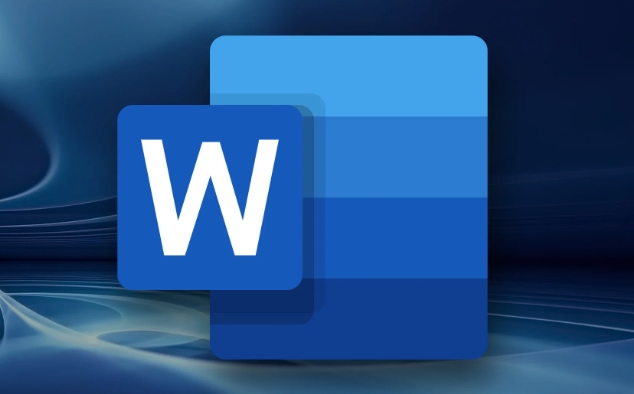
- Open Word → Click on the file in the upper left corner → Select Options
- Click Custom Ribbon in the pop-up window
- Check the development tools in the list on the left, and then click OK
Once done, the Develop Tools tab appears on the top menu bar, which is a key entry to inserting form controls.
Use controls to add fillable areas
After entering the "Development Tools", you can start inserting various fillable controls, such as text boxes, check boxes, drop-down lists, etc.:
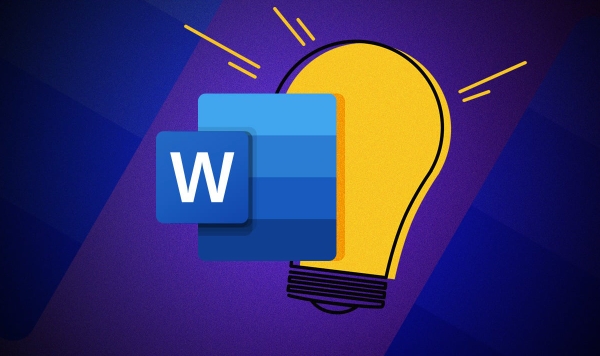
- Text input box : suitable for users to fill in content freely, such as name, address, etc.
- Check box : Applicable to options that need to be checked, such as whether to agree to the terms
- Drop-down list : It can restrict users from selecting only from preset options to avoid random filling
How to operate:
- Click the corresponding control in "Development Tools"
- Position the cursor to the location you want to insert in the document, click to add it
- After adding, you can also right-click "Properties" to modify the behavior or default value of the control.
Remember, after adding the controls each time, it is best to test whether they can fill in normally to ensure that there are no errors.
Protect forms to prevent mised editing
After completing the form design, it is recommended to set up document protection so that users can only fill in the specified controls and cannot modify other content at will:
- Click "Development Tools" → "Protect Documents"
- Select "Allow such edits in this document only"
- Select "Fill in Form" in the drop-down menu
- Click "Yes, start mandatory protection"
- You can set a password (or don't)
In this way, when others open the document, they can only fill in the area you set, and will not destroy the overall format.
Basically that's it. Just be careful to enable development tools, insert controls correctly, and finally protect documents, and create a practical fillable Word form. Although it seems that there are many steps, each step is not difficult and you can get it done in a few minutes after you get familiar with it.
The above is the detailed content of how to create a fillable form in Word. For more information, please follow other related articles on the PHP Chinese website!

Hot AI Tools

Undress AI Tool
Undress images for free

Undresser.AI Undress
AI-powered app for creating realistic nude photos

AI Clothes Remover
Online AI tool for removing clothes from photos.

Clothoff.io
AI clothes remover

Video Face Swap
Swap faces in any video effortlessly with our completely free AI face swap tool!

Hot Article

Hot Tools

Notepad++7.3.1
Easy-to-use and free code editor

SublimeText3 Chinese version
Chinese version, very easy to use

Zend Studio 13.0.1
Powerful PHP integrated development environment

Dreamweaver CS6
Visual web development tools

SublimeText3 Mac version
God-level code editing software (SublimeText3)

Hot Topics
 How to Use Parentheses, Square Brackets, and Curly Braces in Microsoft Excel
Jun 19, 2025 am 03:03 AM
How to Use Parentheses, Square Brackets, and Curly Braces in Microsoft Excel
Jun 19, 2025 am 03:03 AM
Quick Links Parentheses: Controlling the Order of Opera
 Outlook Quick Access Toolbar: customize, move, hide and show
Jun 18, 2025 am 11:01 AM
Outlook Quick Access Toolbar: customize, move, hide and show
Jun 18, 2025 am 11:01 AM
This guide will walk you through how to customize, move, hide, and show the Quick Access Toolbar, helping you shape your Outlook workspace to fit your daily routine and preferences. The Quick Access Toolbar in Microsoft Outlook is a usefu
 How to insert date picker in Outlook emails and templates
Jun 13, 2025 am 11:02 AM
How to insert date picker in Outlook emails and templates
Jun 13, 2025 am 11:02 AM
Want to insert dates quickly in Outlook? Whether you're composing a one-off email, meeting invite, or reusable template, this guide shows you how to add a clickable date picker that saves you time. Adding a calendar popup to Outlook email
 Prove Your Real-World Microsoft Excel Skills With the How-To Geek Test (Intermediate)
Jun 14, 2025 am 03:02 AM
Prove Your Real-World Microsoft Excel Skills With the How-To Geek Test (Intermediate)
Jun 14, 2025 am 03:02 AM
Whether you've secured a data-focused job promotion or recently picked up some new Microsoft Excel techniques, challenge yourself with the How-To Geek Intermediate Excel Test to evaluate your proficiency!This is the second in a three-part series. The
 How to Delete Rows from a Filtered Range Without Crashing Excel
Jun 14, 2025 am 12:53 AM
How to Delete Rows from a Filtered Range Without Crashing Excel
Jun 14, 2025 am 12:53 AM
Quick LinksWhy Deleting Filtered Rows Crashes ExcelSort the Data First to Prevent Excel From CrashingRemoving rows from a large filtered range in Microsoft Excel can be time-consuming, cause the program to temporarily become unresponsive, or even lea
 How to Switch to Dark Mode in Microsoft Excel
Jun 13, 2025 am 03:04 AM
How to Switch to Dark Mode in Microsoft Excel
Jun 13, 2025 am 03:04 AM
More and more users are enabling dark mode on their devices, particularly in apps like Excel that feature a lot of white elements. If your eyes are sensitive to bright screens, you spend long hours working in Excel, or you often work after dark, swit
 Microsoft Excel Essential Skills Test
Jun 12, 2025 pm 12:01 PM
Microsoft Excel Essential Skills Test
Jun 12, 2025 pm 12:01 PM
Whether you've landed a job interview for a role that requires basic Microsoft Excel skills or you're looking to solve a real-world problem, take the How-To Geek Beginner Excel Test to verify that you understand the fundamentals of this popular sprea
 Google Sheets IMPORTRANGE: The Complete Guide
Jun 18, 2025 am 09:54 AM
Google Sheets IMPORTRANGE: The Complete Guide
Jun 18, 2025 am 09:54 AM
Ever played the "just one quick copy-paste" game with Google Sheets... and lost an hour of your life? What starts as a simple data transfer quickly snowballs into a nightmare when working with dynamic information. Those "quick fixes&qu






