To resolve issues with slow or loading exceptions of Microsoft Teams, you can do so by cleaning up the cache. On Windows, press Win R to enter %appdata%\Microsoft\Teams and delete the folder contents; Mac users can clear the cache in Finder by going to ~/Library/Application Support/Microsoft/Teams. Note: Turn off Teams before cleaning. Some settings and chat history may need to be reloaded. It is recommended to consult the IT department first when using the enterprise account.

If you find that Microsoft Teams is running slower, loading content abnormally, or having some strange glitches, cleaning up the cache may be an effective solution. This question is actually not complicated, but many people don’t know how to operate it.
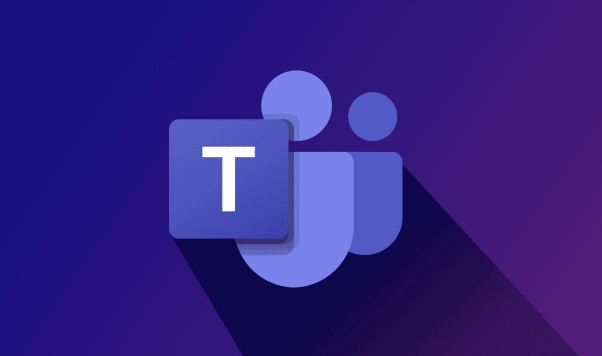
How to clear Teams cache on Windows
On Windows computers, Teams' cache files are usually stored in a specific directory, and you need to manually find and delete them.
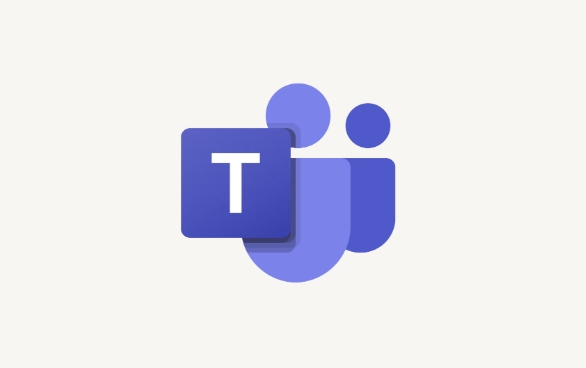
The steps are as follows:
- Open the "Run" window (shortcut key Win R)
- Enter
%appdata%\Microsoft\Teamsand enter - Delete all contents in this folder (it is recommended to back up important data first)
Sometimes even if you exit Teams, the cache still continues to accumulate, so it is necessary to clean it regularly.
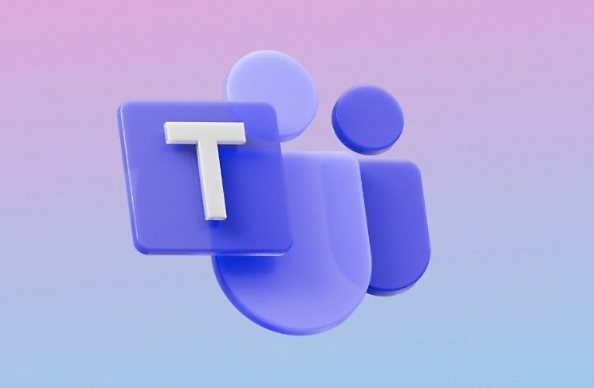
How to clean Teams cache on Mac
Mac users don’t have to worry. Although the paths are different, the operation process is similar.
The operation path is as follows:
- Open Finder
- Click "Go to" > "Go to Folder" in the menu bar
- Enter
~/Library/Application Support/Microsoft/Teams
This is the cache storage place for Teams, you can directly clear the contents in the entire folder.
Note: You need to log in to your Teams account after cleaning, and some chat history or settings may need to be reloaded.
What should you pay attention to before cleaning the cache?
Although cleaning the cache can solve the problem, there are some small details that need to be paid attention to:
- Clearing the cache will not affect your account information, but may cause it to load slightly slower next time you log in.
- If you are using a company or school account, it is recommended to confirm with the IT department in advance whether you can clean it up by yourself
- It is best to close Teams before cleaning, otherwise the file may be occupied and cannot be deleted.
If you are not sure which files can be deleted, the safest way is to just delete temporary files in the cache folder instead of the entire configuration directory.
Basically that's it. The operation is not difficult, but many people will not find the right path for the first time. As long as you follow the steps, it will usually be done smoothly.
The above is the detailed content of How to clear cache in Teams?. For more information, please follow other related articles on the PHP Chinese website!

Hot AI Tools

Undress AI Tool
Undress images for free

Undresser.AI Undress
AI-powered app for creating realistic nude photos

AI Clothes Remover
Online AI tool for removing clothes from photos.

Clothoff.io
AI clothes remover

Video Face Swap
Swap faces in any video effortlessly with our completely free AI face swap tool!

Hot Article

Hot Tools

Notepad++7.3.1
Easy-to-use and free code editor

SublimeText3 Chinese version
Chinese version, very easy to use

Zend Studio 13.0.1
Powerful PHP integrated development environment

Dreamweaver CS6
Visual web development tools

SublimeText3 Mac version
God-level code editing software (SublimeText3)

Hot Topics
 How to Use Parentheses, Square Brackets, and Curly Braces in Microsoft Excel
Jun 19, 2025 am 03:03 AM
How to Use Parentheses, Square Brackets, and Curly Braces in Microsoft Excel
Jun 19, 2025 am 03:03 AM
Quick Links Parentheses: Controlling the Order of Opera
 Outlook Quick Access Toolbar: customize, move, hide and show
Jun 18, 2025 am 11:01 AM
Outlook Quick Access Toolbar: customize, move, hide and show
Jun 18, 2025 am 11:01 AM
This guide will walk you through how to customize, move, hide, and show the Quick Access Toolbar, helping you shape your Outlook workspace to fit your daily routine and preferences. The Quick Access Toolbar in Microsoft Outlook is a usefu
 How to insert date picker in Outlook emails and templates
Jun 13, 2025 am 11:02 AM
How to insert date picker in Outlook emails and templates
Jun 13, 2025 am 11:02 AM
Want to insert dates quickly in Outlook? Whether you're composing a one-off email, meeting invite, or reusable template, this guide shows you how to add a clickable date picker that saves you time. Adding a calendar popup to Outlook email
 Prove Your Real-World Microsoft Excel Skills With the How-To Geek Test (Intermediate)
Jun 14, 2025 am 03:02 AM
Prove Your Real-World Microsoft Excel Skills With the How-To Geek Test (Intermediate)
Jun 14, 2025 am 03:02 AM
Whether you've secured a data-focused job promotion or recently picked up some new Microsoft Excel techniques, challenge yourself with the How-To Geek Intermediate Excel Test to evaluate your proficiency!This is the second in a three-part series. The
 How to Delete Rows from a Filtered Range Without Crashing Excel
Jun 14, 2025 am 12:53 AM
How to Delete Rows from a Filtered Range Without Crashing Excel
Jun 14, 2025 am 12:53 AM
Quick LinksWhy Deleting Filtered Rows Crashes ExcelSort the Data First to Prevent Excel From CrashingRemoving rows from a large filtered range in Microsoft Excel can be time-consuming, cause the program to temporarily become unresponsive, or even lea
 How to Switch to Dark Mode in Microsoft Excel
Jun 13, 2025 am 03:04 AM
How to Switch to Dark Mode in Microsoft Excel
Jun 13, 2025 am 03:04 AM
More and more users are enabling dark mode on their devices, particularly in apps like Excel that feature a lot of white elements. If your eyes are sensitive to bright screens, you spend long hours working in Excel, or you often work after dark, swit
 Microsoft Excel Essential Skills Test
Jun 12, 2025 pm 12:01 PM
Microsoft Excel Essential Skills Test
Jun 12, 2025 pm 12:01 PM
Whether you've landed a job interview for a role that requires basic Microsoft Excel skills or you're looking to solve a real-world problem, take the How-To Geek Beginner Excel Test to verify that you understand the fundamentals of this popular sprea
 Google Sheets IMPORTRANGE: The Complete Guide
Jun 18, 2025 am 09:54 AM
Google Sheets IMPORTRANGE: The Complete Guide
Jun 18, 2025 am 09:54 AM
Ever played the "just one quick copy-paste" game with Google Sheets... and lost an hour of your life? What starts as a simple data transfer quickly snowballs into a nightmare when working with dynamic information. Those "quick fixes&qu






