Mastering the commonly used formatted shortcut keys in Excel can greatly improve efficiency. 1. Use Ctrl Shift F to set the font and font size; 2. Use Ctrl B, Ctrl I, and Ctrl U for bold, italics, and underscores respectively; 3. Use Alt HAL/C/R for alignment; 4. Use Ctrl Shift ~ or Ctrl Shift & to call up the menu selection for the format. Proficient in using these shortcut keys can reduce mouse operations and improve data processing speed.

In Excel, formatting operations are frequent and critical. Mastering some commonly used shortcut keys can greatly improve efficiency. Especially when processing a large amount of data, replacing the mouse with a keyboard can save a lot of time.
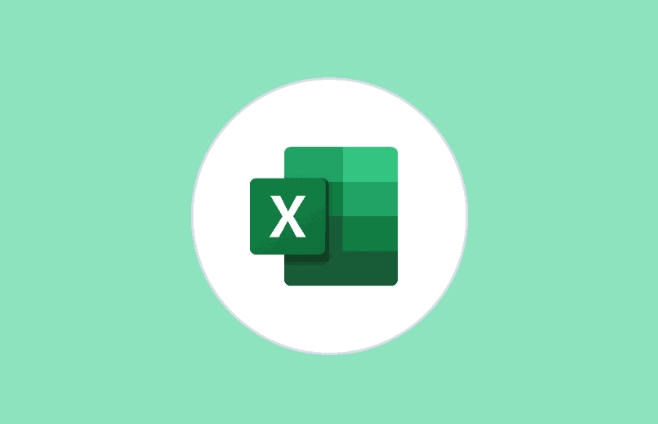
Quickly set fonts and font sizes
If you want to quickly modify the font or font size of cell text, you don’t need to open the ribbon menu, just use the shortcut keys to complete it.

- Ctrl Shift F : The "Cell Format" dialog box pops up and is located to the Fonts tab, where you can change the font, glyph and font size.
- If you just want to change the font size, you can use the up and down arrows to select the font size in the pop-up window, or directly enter the number (such as "14") and press Enter.
This method is suitable for situations where precise control of font styles is required, such as unified font styles when making reports.
Bold, italic, and underlined in one click
These three items are the most common way to adjust text formats, and Excel provides very convenient shortcuts:
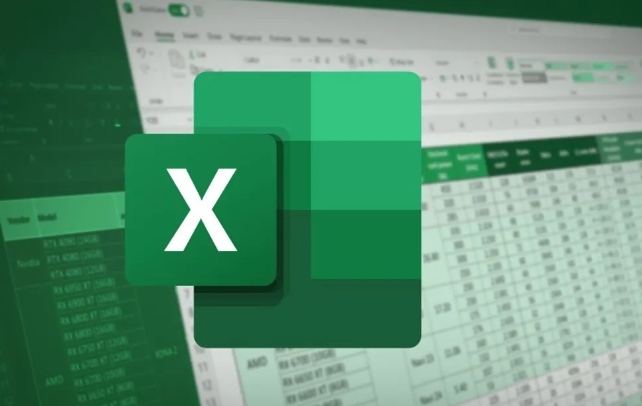
- Ctrl B : Bold
- Ctrl I : Italic
- Ctrl U : Underline
These key combinations are simple to operate, and it is recommended to remember and use them proficiently. For example, when you write a title, you usually use bold and centering at the same time. You can first press Ctrl B and then Alt HAC (the following is the shortcut path to centering).
Alignment without clicking the mouse
Alignment is also one of the formats that need to be adjusted frequently, such as centering the content, left and right, etc.
- Alt HAL : left aligned
- Alt HAC : Center
- Alt HAR : Right aligned
Although these operations have icon buttons, using shortcut keys is faster, especially when you have selected multiple cells to prepare for formatting.
Quickly clear format
Sometimes the data copied in comes with various strange formats, which affects the overall beauty. At this time, you can use the clear format shortcut key:
- Ctrl Space : Select the entire column
- Shift space : select the entire line
- After selecting the area, press Ctrl Shift ~ (tower) to quickly clear all formats and retain only the original data.
If you just want to clear some formats, such as just clearing the border or background color, you can also use Ctrl Shift & to call up the "Clear" menu and then select specific items.
Basically, shortcut keys related to these commonly used formats are not complicated but are easy to ignore. After you are proficient in Excel, you will find that operating in Excel can be done with almost no mouse touch.
The above is the detailed content of excel shortcut keys for formatting. For more information, please follow other related articles on the PHP Chinese website!

Hot AI Tools

Undress AI Tool
Undress images for free

Undresser.AI Undress
AI-powered app for creating realistic nude photos

AI Clothes Remover
Online AI tool for removing clothes from photos.

Clothoff.io
AI clothes remover

Video Face Swap
Swap faces in any video effortlessly with our completely free AI face swap tool!

Hot Article

Hot Tools

Notepad++7.3.1
Easy-to-use and free code editor

SublimeText3 Chinese version
Chinese version, very easy to use

Zend Studio 13.0.1
Powerful PHP integrated development environment

Dreamweaver CS6
Visual web development tools

SublimeText3 Mac version
God-level code editing software (SublimeText3)

Hot Topics
 How to Use Parentheses, Square Brackets, and Curly Braces in Microsoft Excel
Jun 19, 2025 am 03:03 AM
How to Use Parentheses, Square Brackets, and Curly Braces in Microsoft Excel
Jun 19, 2025 am 03:03 AM
Quick Links Parentheses: Controlling the Order of Opera
 Outlook Quick Access Toolbar: customize, move, hide and show
Jun 18, 2025 am 11:01 AM
Outlook Quick Access Toolbar: customize, move, hide and show
Jun 18, 2025 am 11:01 AM
This guide will walk you through how to customize, move, hide, and show the Quick Access Toolbar, helping you shape your Outlook workspace to fit your daily routine and preferences. The Quick Access Toolbar in Microsoft Outlook is a usefu
 How to insert date picker in Outlook emails and templates
Jun 13, 2025 am 11:02 AM
How to insert date picker in Outlook emails and templates
Jun 13, 2025 am 11:02 AM
Want to insert dates quickly in Outlook? Whether you're composing a one-off email, meeting invite, or reusable template, this guide shows you how to add a clickable date picker that saves you time. Adding a calendar popup to Outlook email
 Prove Your Real-World Microsoft Excel Skills With the How-To Geek Test (Intermediate)
Jun 14, 2025 am 03:02 AM
Prove Your Real-World Microsoft Excel Skills With the How-To Geek Test (Intermediate)
Jun 14, 2025 am 03:02 AM
Whether you've secured a data-focused job promotion or recently picked up some new Microsoft Excel techniques, challenge yourself with the How-To Geek Intermediate Excel Test to evaluate your proficiency!This is the second in a three-part series. The
 How to Delete Rows from a Filtered Range Without Crashing Excel
Jun 14, 2025 am 12:53 AM
How to Delete Rows from a Filtered Range Without Crashing Excel
Jun 14, 2025 am 12:53 AM
Quick LinksWhy Deleting Filtered Rows Crashes ExcelSort the Data First to Prevent Excel From CrashingRemoving rows from a large filtered range in Microsoft Excel can be time-consuming, cause the program to temporarily become unresponsive, or even lea
 How to Switch to Dark Mode in Microsoft Excel
Jun 13, 2025 am 03:04 AM
How to Switch to Dark Mode in Microsoft Excel
Jun 13, 2025 am 03:04 AM
More and more users are enabling dark mode on their devices, particularly in apps like Excel that feature a lot of white elements. If your eyes are sensitive to bright screens, you spend long hours working in Excel, or you often work after dark, swit
 Microsoft Excel Essential Skills Test
Jun 12, 2025 pm 12:01 PM
Microsoft Excel Essential Skills Test
Jun 12, 2025 pm 12:01 PM
Whether you've landed a job interview for a role that requires basic Microsoft Excel skills or you're looking to solve a real-world problem, take the How-To Geek Beginner Excel Test to verify that you understand the fundamentals of this popular sprea
 Google Sheets IMPORTRANGE: The Complete Guide
Jun 18, 2025 am 09:54 AM
Google Sheets IMPORTRANGE: The Complete Guide
Jun 18, 2025 am 09:54 AM
Ever played the "just one quick copy-paste" game with Google Sheets... and lost an hour of your life? What starts as a simple data transfer quickly snowballs into a nightmare when working with dynamic information. Those "quick fixes&qu






