An error in #VALUE! in Excel usually indicates that there is a type mismatch problem in the formula. 1. Check whether the data types in the formula match, such as the operation of text and numbers or the date format is not uniform; 2. Use the ISNUMBER() or ISTEXT() function to check the cell content, and use VALUE() or TEXT() to convert the data type; 3. Handle hidden spaces or special characters, which can be solved by TRIM(), CLEAN() and EXACT(); 4. Avoid unintended content interference caused by referencing the entire column, limit the reference range, or use IFERROR() to filter illegal values. Follow these steps to troubleshoot most #VALUE! errors can be effectively resolved.

An error in #VALUE! in Excel usually indicates that there is a type mismatch problem in the formula. For example, you try to do math operations on text and numbers, or reference the wrong data type. Although this problem is common, it is not difficult to troubleshoot as long as you clarify your ideas.

Check if the data types in the formula match
VALUE! The most common reason for errors is that incompatible data types are mixed in the formula. For example, using text to participate in addition, subtraction, multiplication and division, and inconsistent date formats.
- If you are using simple formulas like
=A1 B1, and A1 is a text like "abc", and B1 is a number, an error will occur. - This error will also be triggered if one of the cells is not the standard date format when calculating the date.
Solution:

- Use
ISNUMBER()orISTEXT()function to check the cell content first - Use
VALUE()to convert text that looks like a number into a number - Use
TEXT()to convert numbers into text format to avoid conflicts
See if there are any hidden spaces or special characters
Sometimes you can't see the problem, but it does exist. For example, data copied from external systems may contain some invisible characters, such as full-width spaces, line breaks, and even hidden quotes.
This situation is particularly prone to errors when using VLOOKUP or MATCH . Although the value looks the same, an error occurs due to a space mismatch.
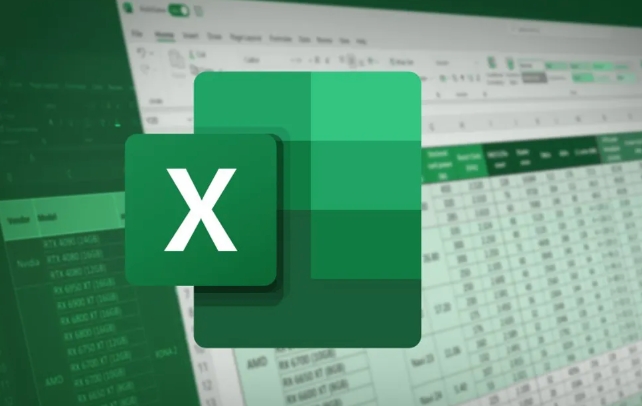
How to deal with it?
- Try
TRIM()to remove extra spaces - Use
CLEAN()to clear invisible control characters - Use
EXACT()to check whether the two texts are exactly the same
Is there any unexpected content in the area referenced by the formula?
If you are using array formulas or functions (such as SUMPRODUCT , INDEX-MATCH ), accidentally references a whole column (such as A:A), even if there is a text cell in it, it may crash the entire formula.
For example:
=SUMPRODUCT((A1:A100)*(B1:B100))
If any cell in column A is a text, the whole result is #VALUE!
Suggested practices:
- Try to avoid referencing entire columns, and limiting scope is safer
- Wrap it with
IFERROR()to prevent error spread - Or use
--ISNUMBER(A1:A100)to filter illegal values
Basically, these common reasons and treatment methods. #VALUE in Excel! Although it looks annoying, most of the time you just need to check the type and source of the input data step by step, you can find the crux of the problem.
The above is the detailed content of how to fix #value! error in excel. For more information, please follow other related articles on the PHP Chinese website!

Hot AI Tools

Undress AI Tool
Undress images for free

Undresser.AI Undress
AI-powered app for creating realistic nude photos

AI Clothes Remover
Online AI tool for removing clothes from photos.

Clothoff.io
AI clothes remover

Video Face Swap
Swap faces in any video effortlessly with our completely free AI face swap tool!

Hot Article

Hot Tools

Notepad++7.3.1
Easy-to-use and free code editor

SublimeText3 Chinese version
Chinese version, very easy to use

Zend Studio 13.0.1
Powerful PHP integrated development environment

Dreamweaver CS6
Visual web development tools

SublimeText3 Mac version
God-level code editing software (SublimeText3)

Hot Topics
 How to Use Parentheses, Square Brackets, and Curly Braces in Microsoft Excel
Jun 19, 2025 am 03:03 AM
How to Use Parentheses, Square Brackets, and Curly Braces in Microsoft Excel
Jun 19, 2025 am 03:03 AM
Quick Links Parentheses: Controlling the Order of Opera
 Outlook Quick Access Toolbar: customize, move, hide and show
Jun 18, 2025 am 11:01 AM
Outlook Quick Access Toolbar: customize, move, hide and show
Jun 18, 2025 am 11:01 AM
This guide will walk you through how to customize, move, hide, and show the Quick Access Toolbar, helping you shape your Outlook workspace to fit your daily routine and preferences. The Quick Access Toolbar in Microsoft Outlook is a usefu
 How to insert date picker in Outlook emails and templates
Jun 13, 2025 am 11:02 AM
How to insert date picker in Outlook emails and templates
Jun 13, 2025 am 11:02 AM
Want to insert dates quickly in Outlook? Whether you're composing a one-off email, meeting invite, or reusable template, this guide shows you how to add a clickable date picker that saves you time. Adding a calendar popup to Outlook email
 Prove Your Real-World Microsoft Excel Skills With the How-To Geek Test (Intermediate)
Jun 14, 2025 am 03:02 AM
Prove Your Real-World Microsoft Excel Skills With the How-To Geek Test (Intermediate)
Jun 14, 2025 am 03:02 AM
Whether you've secured a data-focused job promotion or recently picked up some new Microsoft Excel techniques, challenge yourself with the How-To Geek Intermediate Excel Test to evaluate your proficiency!This is the second in a three-part series. The
 How to Delete Rows from a Filtered Range Without Crashing Excel
Jun 14, 2025 am 12:53 AM
How to Delete Rows from a Filtered Range Without Crashing Excel
Jun 14, 2025 am 12:53 AM
Quick LinksWhy Deleting Filtered Rows Crashes ExcelSort the Data First to Prevent Excel From CrashingRemoving rows from a large filtered range in Microsoft Excel can be time-consuming, cause the program to temporarily become unresponsive, or even lea
 How to Switch to Dark Mode in Microsoft Excel
Jun 13, 2025 am 03:04 AM
How to Switch to Dark Mode in Microsoft Excel
Jun 13, 2025 am 03:04 AM
More and more users are enabling dark mode on their devices, particularly in apps like Excel that feature a lot of white elements. If your eyes are sensitive to bright screens, you spend long hours working in Excel, or you often work after dark, swit
 Microsoft Excel Essential Skills Test
Jun 12, 2025 pm 12:01 PM
Microsoft Excel Essential Skills Test
Jun 12, 2025 pm 12:01 PM
Whether you've landed a job interview for a role that requires basic Microsoft Excel skills or you're looking to solve a real-world problem, take the How-To Geek Beginner Excel Test to verify that you understand the fundamentals of this popular sprea
 Google Sheets IMPORTRANGE: The Complete Guide
Jun 18, 2025 am 09:54 AM
Google Sheets IMPORTRANGE: The Complete Guide
Jun 18, 2025 am 09:54 AM
Ever played the "just one quick copy-paste" game with Google Sheets... and lost an hour of your life? What starts as a simple data transfer quickly snowballs into a nightmare when working with dynamic information. Those "quick fixes&qu






