How to change eye color in Photoshop
Jul 05, 2025 am 12:04 AMThe key to changing the color of your eyes in Photoshop is precise selection and natural color tuning. The steps are as follows: 1. Use the Quick Selection Tool (Shift W), select the eyeball, adjust the selection as needed and feather 1 pixel to soften the edges; 2. Change the color through the Hue/Saturation Adjustment Layer or the Replace Color Function. The former is suitable for slight adjustments, while the latter is suitable for large discoloration, while reducing opacity to improve the sense of reality; 3. Detail processing includes using masks to retain highlights, adding variegated colors to avoid plasticity, distinguishing the pupil and iris color levels, and paying attention to the uniform white tone of the eye. After mastering these steps, try and control the parameters many times to achieve natural effects.

It is actually not difficult to change the color of your eyes in Photoshop. The key is to choose the right tool and control the range. Just a few steps can make the eye color natural and realistic, suitable for post-portrait or creative photo adjustment.

1. Use the Quick Selection Tool to accurately select the eyeball
First of all, you have to select the eyeball part, and the most recommended use of the "Quick Selection Tool". After opening the image, find it in the toolbar on the left (shortcut key Shift W), and then click on the eye area, and Photoshop will automatically recognize the edges.
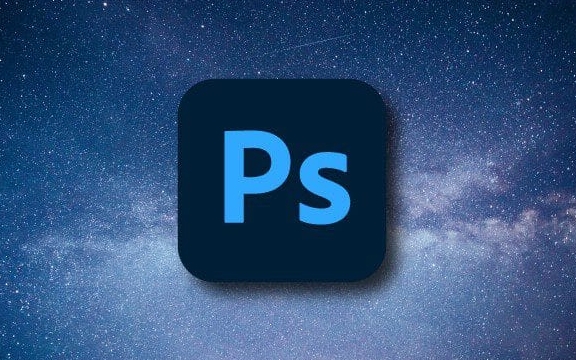
- If the selection is not accurate enough, you can hold down the Alt key to subtract the excess.
- When the edges of the eyeball are blurred, you can zoom in and adjust carefully.
- After choosing, it is recommended to feather 1 pixel to make the edges softer.
If this step is not done well, the color will be fake later, so don’t rush to skip it.
2. Adjust the color: Hue/Saturation or Replace the color?
Both methods are OK, depending on the effect you want:
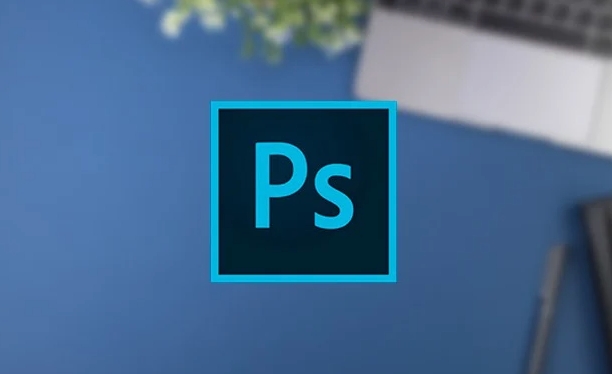
Hue/Saturation
Create an adjustment layer, check "Color", and then drag the Hue slider to see the color change. This method is simple and straightforward and is suitable for slight adjustments, such as from brown to light brown or green.Replace Color
Find "replace color" in the adjustment layer, first tap the eye color, and then adjust the hue, saturation and brightness. This is more suitable for a situation where you want to change to a completely different color, such as turning to blue or purple.
Both methods can produce effects, but remember to reduce the layer opacity to avoid the color being too fake.
3. The sense of nature is the key, and details must not be handled less
After changing the color, it may look a bit "plastic", so you need to add some details:
- Keep the original highlights: You can use a mask to wipe off the highlight area to keep it bright.
- Add a little noise (noise): Create a new layer > Filter > Variety > Add a little noise, add a little to the appropriate amount, which can break the "flatness" of the color.
- Pay attention to the difference between the pupil and the iris: the outer ring can be darker in color and lighter in the middle, which is more realistic.
Sometimes the whites of the eyes will also reflect, and it is also important to adjust the overall color uniformity slightly.
Basically these are the steps. The operation is not complicated, but the details are easily overlooked, especially the edges and transitional parts. Try it a few more times and master the hues and saturation to create a natural and attractive color change effect.
The above is the detailed content of How to change eye color in Photoshop. For more information, please follow other related articles on the PHP Chinese website!

Hot AI Tools

Undress AI Tool
Undress images for free

Undresser.AI Undress
AI-powered app for creating realistic nude photos

AI Clothes Remover
Online AI tool for removing clothes from photos.

Clothoff.io
AI clothes remover

Video Face Swap
Swap faces in any video effortlessly with our completely free AI face swap tool!

Hot Article

Hot Tools

Notepad++7.3.1
Easy-to-use and free code editor

SublimeText3 Chinese version
Chinese version, very easy to use

Zend Studio 13.0.1
Powerful PHP integrated development environment

Dreamweaver CS6
Visual web development tools

SublimeText3 Mac version
God-level code editing software (SublimeText3)

Hot Topics
 How to undo multiple times in Photoshop
Jun 28, 2025 am 12:08 AM
How to undo multiple times in Photoshop
Jun 28, 2025 am 12:08 AM
In Photoshop, continuous undoing of multiple steps can be achieved through three methods. First, use the "History" panel and click any step to fall back to this state; second, press the Alt Ctrl Z (Windows) or Option Command Z (Mac) shortcut keys to gradually undo; third, create a "snapshot" to save the key state so that it can be restored at any time. Among them, mastering the "History" panel and undo shortcut keys can meet daily photo editing needs.
 How to send a document for signatures with Adobe Acrobat Sign?
Jul 02, 2025 am 12:44 AM
How to send a document for signatures with Adobe Acrobat Sign?
Jul 02, 2025 am 12:44 AM
The steps to send documents for others to sign with Adobe AcrobatSign are as follows: 1. Prepare the final version of the PDF file. If there is no PDF, you can upload it to other formats to automatically convert it, and ensure that the content is correct; 2. Create a new signing process after logging in, add recipient information and set the signature location, assign permissions to each signer, and adjust the signing order; 3. Optionally set email reminders, deadlines and signature methods to improve signing efficiency; 4. Send the document after confirming that it is correct, track the signing status through the system in real time, and download a copy or resend a reminder to complete the signing process.
 How to enable the Adobe Acrobat extension in Chrome?
Jul 02, 2025 am 12:51 AM
How to enable the Adobe Acrobat extension in Chrome?
Jul 02, 2025 am 12:51 AM
To solve the problem that Chrome browser cannot preview PDFs online, 1. Install the official Adobe Acrobat extension; 2. Enter the extension page to make sure it is enabled and set to allow incognito mode to run; 3. Turn off the built-in PDF reader option in Chrome settings to set it to be opened by default with Acrobat; 4. If you encounter a prompt "Managed by Organization", you need to contact the administrator to handle it. After completing the above steps, you can directly view PDF files in your browser.
 How to flatten a PDF in Adobe Acrobat?
Jun 30, 2025 am 12:05 AM
How to flatten a PDF in Adobe Acrobat?
Jun 30, 2025 am 12:05 AM
Retaining layer information when exporting PDFs can cause compatibility issues, and flattening can resolve this issue. Use the "Pre-press Check" tool of Adobe AcrobatProDC to flatten the PDF with one click, which is suitable for most cases; 1. Open the PDF, click "Tools" > "Pre-press Check" on the right; 2. Click the gear icon, select "Flat Page Content", and confirm and save the file. Advanced users can manually adjust settings: 1. Create a new configuration file and check "Flat Transparency" in "Repair"; 2. Set the resolution and apply the configuration. After flattening, you should pay attention to problems such as larger file size, reduced editing, and text conversion to pictures. It is recommended to keep the original copy for modification.
 Why are my lines not showing up in AutoCAD?
Jul 01, 2025 am 12:04 AM
Why are my lines not showing up in AutoCAD?
Jul 01, 2025 am 12:04 AM
Problems are usually caused by layer settings, viewport display, line-type scale, or graphic refresh. 1. Check whether the layer is closed or frozen, and confirm that the color is different from the background; 2. Use ZOOMEXTENTS in the viewport to ensure that the geometry is within the visual range; 3. Adjust the LTSCALE value to fix the linear scale abnormality; 4. Check whether there are color output restrictions in the printing style sheet; 5. Try the REGEN command or switch the visual style to solve the graphics rendering problem. Check the reasons in order to quickly locate the reasons.
 How to create a neon effect in Photoshop
Jul 02, 2025 am 12:16 AM
How to create a neon effect in Photoshop
Jul 02, 2025 am 12:16 AM
The key to making neon light effects in Photoshop lies in the matching of layer style and overlay method. The specific steps are as follows: 1. Use "Inner Glow" and "Gradial Overlay" to create basic luminescence, select neon tones and adjust parameters to simulate the brightness of the lamp; 2. Add "Outer Glow" and combine "Gaussian Blur" to enhance the three-dimensional sense of the halo; 3. Improve the texture by adding noise to make the effect closer to the real neon; 4. Use dark backgrounds, projections and atmosphere materials to enhance the overall visual impact.
 How to make an image look old in Photoshop
Jul 02, 2025 am 12:47 AM
How to make an image look old in Photoshop
Jul 02, 2025 am 12:47 AM
To make pictures look age-like in Photoshop, you need to imitate the characteristics of old photos and master the key steps. First, add warm tones to increase yellow and red to reduce blue by Color Balance, or use Gradient Map to select brown and yellow gradients and adjust blending mode and opacity. Secondly, adding texture and noise can be used to control the values ??using the Add Noise filter, or overlay old photo textures and set blending mode. Again, make scratches and edge wear to download scratch maps as layers and adjust positions and modes, or use built-in filters to simulate effects. Finally, pay attention to moderate processing, use adjustment layers and masks to facilitate modification, and appropriately reduce contrast to make the picture softer and more natural.
 How to colorize a photo in Photoshop using neural filters
Jul 02, 2025 am 12:33 AM
How to colorize a photo in Photoshop using neural filters
Jul 02, 2025 am 12:33 AM
When using neural network filters to color photos in Photoshop, you need to pay attention to key steps and details. First, make sure that the software version supports this function, log in to the Adobe account and download and install the filter plug-in; then open the "Smart Coloring" option, and let the AI ??automatically finish the coloring after downloading the model; then check the results, use the brush tool, local application filters or combined with desaturation to manually color the error area; finally, after confirming that the effect is correct, export and save, it is recommended to keep the two versions of the AI ??layer and the final product. Although the entire process is simple, you need to pay attention to network connection, model loading and post-adjustment techniques.






