To create tags in Word from Excel tables, you need to use the mail merge function to operate in sequence. The steps are as follows: 1. Prepare Excel data, ensure that the column title is clear, there are no empty rows and merged cells, and check the correctness of the format; 2. Select the "Mail" tab in Word, click "Label" and select or customize the label size; 3. After connecting the Excel file, insert the corresponding field to the label template and adjust the format; 4. After the preview result is correct, select the printing option to print, pay attention to confirm that the printer settings match the template. Follow this process to complete the tag creation smoothly.

Creating labels in Word from an Excel sheet is actually a pretty straightforward process once you know the steps. The key idea here is using Word's mail merge feature, which lets you pull data (like names and addresses) from Excel and automatically place them onto label sheets.

Step 1: Prepare Your Excel File
Before jumping into Word, make sure your Excel file is properly set up. Each column should represent a piece of information that will go on the label—like name, address line 1, city, state, and ZIP code.
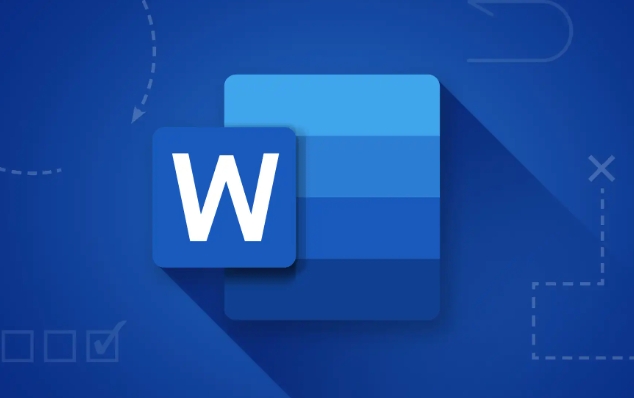
- Make sure there are no blank rows or columns in your data
- Avoid using merged cells—they can mess with the merge process
- Save the file as a regular .xlsx or .xls format
It's also a good idea to double-check for typos or formatting issues, especially in address fields. These small mistakes can cause big headaches later when printing.
Step 2: Set Up Word for Mail Merge
Now open Word and start a new document. Go to the Mailings tab at the top. If you don't see it, make sure you're in a blank document—not a template or form letter.
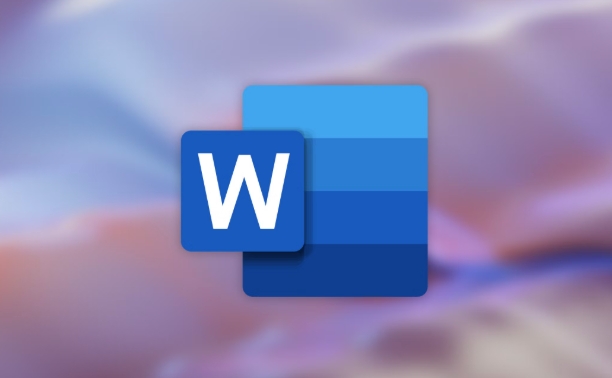
From there:
- Click Labels
- Choose the label vendor and product number (eg, Avery L7163)
- Click Options if you need to customize label dimensions or create a custom template
Once your label size is selected, click New Document . This opens a blank label sheet layout ready for merger.
Step 3: Connect to Your Excel Data
Back in the Mailings tab, click Select Recipients , then choose Use an Existing List . Browse your computer and select your Excel file.
After connecting the data:
- Click Insert Merge Field to add fields like First Name, Last Name, Address, etc.
- Place each field where you want it on the label
- Use Enter between lines to format the address correctly
For example, your label might look like this after inserting fields:
?First? ?Last? ?Address1? ?City?, ?State? ?ZIP?
You can adjust fonts and spacing just like normal text in Word.
Step 4: Preview and Print
Once the labels are laid out, use the Preview Results button to scroll through your entries and check for any errors. If everything looks good:
- Click Finish & Merge , then choose Print Documents
A print dialog will pop up—you can select whether to print all labels or just specific ones.
Make sure your printer is set up for label paper and that the page orientation matches what your label template expects (usually portrait).
That's basically how it works. It's not complicated once you've done it a couple times, but it's easy to trip up if your Excel file isn't clean or if you pick the wrong label size. Just take it step by step and double-check your data before hitting print.
The above is the detailed content of how to create labels in Word from an Excel sheet. For more information, please follow other related articles on the PHP Chinese website!

Hot AI Tools

Undress AI Tool
Undress images for free

Undresser.AI Undress
AI-powered app for creating realistic nude photos

AI Clothes Remover
Online AI tool for removing clothes from photos.

Clothoff.io
AI clothes remover

Video Face Swap
Swap faces in any video effortlessly with our completely free AI face swap tool!

Hot Article

Hot Tools

Notepad++7.3.1
Easy-to-use and free code editor

SublimeText3 Chinese version
Chinese version, very easy to use

Zend Studio 13.0.1
Powerful PHP integrated development environment

Dreamweaver CS6
Visual web development tools

SublimeText3 Mac version
God-level code editing software (SublimeText3)

Hot Topics
 How to Use Parentheses, Square Brackets, and Curly Braces in Microsoft Excel
Jun 19, 2025 am 03:03 AM
How to Use Parentheses, Square Brackets, and Curly Braces in Microsoft Excel
Jun 19, 2025 am 03:03 AM
Quick Links Parentheses: Controlling the Order of Opera
 Outlook Quick Access Toolbar: customize, move, hide and show
Jun 18, 2025 am 11:01 AM
Outlook Quick Access Toolbar: customize, move, hide and show
Jun 18, 2025 am 11:01 AM
This guide will walk you through how to customize, move, hide, and show the Quick Access Toolbar, helping you shape your Outlook workspace to fit your daily routine and preferences. The Quick Access Toolbar in Microsoft Outlook is a usefu
 How to insert date picker in Outlook emails and templates
Jun 13, 2025 am 11:02 AM
How to insert date picker in Outlook emails and templates
Jun 13, 2025 am 11:02 AM
Want to insert dates quickly in Outlook? Whether you're composing a one-off email, meeting invite, or reusable template, this guide shows you how to add a clickable date picker that saves you time. Adding a calendar popup to Outlook email
 Prove Your Real-World Microsoft Excel Skills With the How-To Geek Test (Intermediate)
Jun 14, 2025 am 03:02 AM
Prove Your Real-World Microsoft Excel Skills With the How-To Geek Test (Intermediate)
Jun 14, 2025 am 03:02 AM
Whether you've secured a data-focused job promotion or recently picked up some new Microsoft Excel techniques, challenge yourself with the How-To Geek Intermediate Excel Test to evaluate your proficiency!This is the second in a three-part series. The
 How to Delete Rows from a Filtered Range Without Crashing Excel
Jun 14, 2025 am 12:53 AM
How to Delete Rows from a Filtered Range Without Crashing Excel
Jun 14, 2025 am 12:53 AM
Quick LinksWhy Deleting Filtered Rows Crashes ExcelSort the Data First to Prevent Excel From CrashingRemoving rows from a large filtered range in Microsoft Excel can be time-consuming, cause the program to temporarily become unresponsive, or even lea
 How to Switch to Dark Mode in Microsoft Excel
Jun 13, 2025 am 03:04 AM
How to Switch to Dark Mode in Microsoft Excel
Jun 13, 2025 am 03:04 AM
More and more users are enabling dark mode on their devices, particularly in apps like Excel that feature a lot of white elements. If your eyes are sensitive to bright screens, you spend long hours working in Excel, or you often work after dark, swit
 Microsoft Excel Essential Skills Test
Jun 12, 2025 pm 12:01 PM
Microsoft Excel Essential Skills Test
Jun 12, 2025 pm 12:01 PM
Whether you've landed a job interview for a role that requires basic Microsoft Excel skills or you're looking to solve a real-world problem, take the How-To Geek Beginner Excel Test to verify that you understand the fundamentals of this popular sprea
 Google Sheets IMPORTRANGE: The Complete Guide
Jun 18, 2025 am 09:54 AM
Google Sheets IMPORTRANGE: The Complete Guide
Jun 18, 2025 am 09:54 AM
Ever played the "just one quick copy-paste" game with Google Sheets... and lost an hour of your life? What starts as a simple data transfer quickly snowballs into a nightmare when working with dynamic information. Those "quick fixes&qu






