To find the IP address of the remote desktop, you must first clarify whether to check the IP of the machine or connect to another computer. If you view the IP of the machine for other people's connections, you can run cmd in Windows and enter ipconfig to obtain the LAN IP; if you are on the router, you need to log in to the router to view the public IP. If you want to remotely connect to other people's computers, you need to confirm that the other party has enabled the remote desktop, firewall to release, and the router maps port 3389, and connects through the public network IP; dynamic IP can be solved using DDNS service. If you look for devices in the same LAN, you can use ping, nbtstat commands or asset management software to locate the target IP. In short, after finding the IP, you also need to ensure that the network, permissions and port settings are correct before you can successfully connect.

It is actually not difficult to find the IP address of the remote desktop. The key is to be clear at which stage you need it. If you want to connect to someone else's computer, you have to know the other party's public IP or LAN IP first; if someone else wants to connect to your computer, you have to know what your external IP is. The following are several common situations to explain how to operate it.

View native IP: Used to connect to you by others
If you want others to connect to your computer through remote desktop, you must first know your IP address. In Windows, you can view it by following the steps:
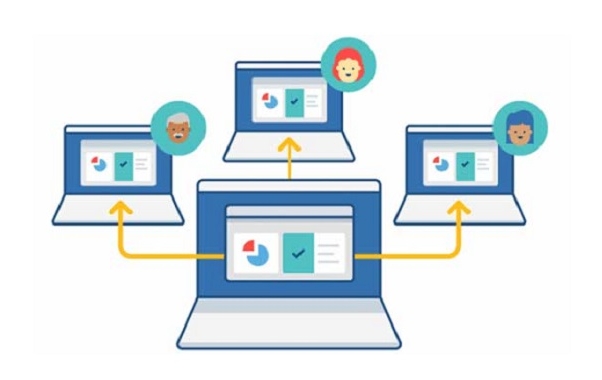
- Open the command prompt (Win R, enter
cmdto enter) - Enter
ipconfigand enter - Find the "IPv4 address", this is your IP in the LAN
If your computer is behind the router, this IP is usually an intranet IP (such as 192.168.xx), and others cannot use this directly to connect remotely. You need to log in to the router management interface and find "WAN port information" or "public network IP", which is the address that can be accessed by the external network.
Remotely connect to other people's computers: the other party's IP and port need to be opened
When you want to remotely connect to another computer, in addition to knowing the other party’s public network IP, you also need to confirm several prerequisites:
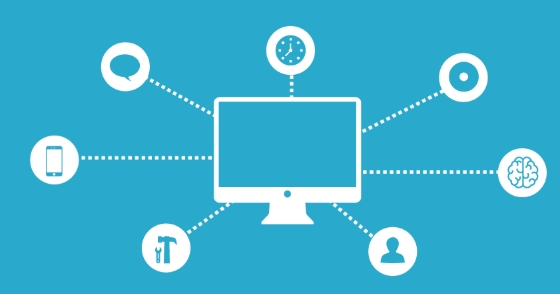
- The other party's computer has enabled the remote desktop function (activated in "System Properties")
- Firewall allows remote desktop communication
- The router does port mapping (usually 3389)
For example, suppose you want to connect to a computer at home from outside, then your router needs to map port 3389 to the computer's LAN IP. Then you can enter your public network IP in the "Remote Desktop Connection" program to connect.
Sometimes the operator gives dynamic IP, and it is recommended to use DDNS service so that even if the IP changes, it can be accessed through the domain name.
Find remotely connected devices in a LAN
If you are on the same LAN and want to find other devices to connect remotely to desktop, you can use the following methods:
- Test network connectivity using
pingcommand - Use
nbtstat -A IP地址to check whether the target machine name matches - Try to enter the other party's IP directly by trying to enter the remote desktop connection tool
In addition, some companies will deploy special asset management software that can directly list the IP, name and status of all online devices, so that you don’t have to manually search.
Basically that's it. Finding the correct IP is only the first step. The key is to ensure that the port is open, the permissions are sufficient, and the firewall is released. Sometimes it seems that the IP is fine, but it is actually stuck in a certain setting, so it is not troublesome to troubleshoot. It just needs to check a few more steps.
The above is the detailed content of How to find IP address for Remote Desktop?. For more information, please follow other related articles on the PHP Chinese website!

Hot AI Tools

Undress AI Tool
Undress images for free

Undresser.AI Undress
AI-powered app for creating realistic nude photos

AI Clothes Remover
Online AI tool for removing clothes from photos.

Clothoff.io
AI clothes remover

Video Face Swap
Swap faces in any video effortlessly with our completely free AI face swap tool!

Hot Article

Hot Tools

Notepad++7.3.1
Easy-to-use and free code editor

SublimeText3 Chinese version
Chinese version, very easy to use

Zend Studio 13.0.1
Powerful PHP integrated development environment

Dreamweaver CS6
Visual web development tools

SublimeText3 Mac version
God-level code editing software (SublimeText3)

Hot Topics
 How to undo multiple times in Photoshop
Jun 28, 2025 am 12:08 AM
How to undo multiple times in Photoshop
Jun 28, 2025 am 12:08 AM
In Photoshop, continuous undoing of multiple steps can be achieved through three methods. First, use the "History" panel and click any step to fall back to this state; second, press the Alt Ctrl Z (Windows) or Option Command Z (Mac) shortcut keys to gradually undo; third, create a "snapshot" to save the key state so that it can be restored at any time. Among them, mastering the "History" panel and undo shortcut keys can meet daily photo editing needs.
 How to send a document for signatures with Adobe Acrobat Sign?
Jul 02, 2025 am 12:44 AM
How to send a document for signatures with Adobe Acrobat Sign?
Jul 02, 2025 am 12:44 AM
The steps to send documents for others to sign with Adobe AcrobatSign are as follows: 1. Prepare the final version of the PDF file. If there is no PDF, you can upload it to other formats to automatically convert it, and ensure that the content is correct; 2. Create a new signing process after logging in, add recipient information and set the signature location, assign permissions to each signer, and adjust the signing order; 3. Optionally set email reminders, deadlines and signature methods to improve signing efficiency; 4. Send the document after confirming that it is correct, track the signing status through the system in real time, and download a copy or resend a reminder to complete the signing process.
 How to enable the Adobe Acrobat extension in Chrome?
Jul 02, 2025 am 12:51 AM
How to enable the Adobe Acrobat extension in Chrome?
Jul 02, 2025 am 12:51 AM
To solve the problem that Chrome browser cannot preview PDFs online, 1. Install the official Adobe Acrobat extension; 2. Enter the extension page to make sure it is enabled and set to allow incognito mode to run; 3. Turn off the built-in PDF reader option in Chrome settings to set it to be opened by default with Acrobat; 4. If you encounter a prompt "Managed by Organization", you need to contact the administrator to handle it. After completing the above steps, you can directly view PDF files in your browser.
 How to flatten a PDF in Adobe Acrobat?
Jun 30, 2025 am 12:05 AM
How to flatten a PDF in Adobe Acrobat?
Jun 30, 2025 am 12:05 AM
Retaining layer information when exporting PDFs can cause compatibility issues, and flattening can resolve this issue. Use the "Pre-press Check" tool of Adobe AcrobatProDC to flatten the PDF with one click, which is suitable for most cases; 1. Open the PDF, click "Tools" > "Pre-press Check" on the right; 2. Click the gear icon, select "Flat Page Content", and confirm and save the file. Advanced users can manually adjust settings: 1. Create a new configuration file and check "Flat Transparency" in "Repair"; 2. Set the resolution and apply the configuration. After flattening, you should pay attention to problems such as larger file size, reduced editing, and text conversion to pictures. It is recommended to keep the original copy for modification.
 Why are my lines not showing up in AutoCAD?
Jul 01, 2025 am 12:04 AM
Why are my lines not showing up in AutoCAD?
Jul 01, 2025 am 12:04 AM
Problems are usually caused by layer settings, viewport display, line-type scale, or graphic refresh. 1. Check whether the layer is closed or frozen, and confirm that the color is different from the background; 2. Use ZOOMEXTENTS in the viewport to ensure that the geometry is within the visual range; 3. Adjust the LTSCALE value to fix the linear scale abnormality; 4. Check whether there are color output restrictions in the printing style sheet; 5. Try the REGEN command or switch the visual style to solve the graphics rendering problem. Check the reasons in order to quickly locate the reasons.
 How to create a neon effect in Photoshop
Jul 02, 2025 am 12:16 AM
How to create a neon effect in Photoshop
Jul 02, 2025 am 12:16 AM
The key to making neon light effects in Photoshop lies in the matching of layer style and overlay method. The specific steps are as follows: 1. Use "Inner Glow" and "Gradial Overlay" to create basic luminescence, select neon tones and adjust parameters to simulate the brightness of the lamp; 2. Add "Outer Glow" and combine "Gaussian Blur" to enhance the three-dimensional sense of the halo; 3. Improve the texture by adding noise to make the effect closer to the real neon; 4. Use dark backgrounds, projections and atmosphere materials to enhance the overall visual impact.
 How to make an image look old in Photoshop
Jul 02, 2025 am 12:47 AM
How to make an image look old in Photoshop
Jul 02, 2025 am 12:47 AM
To make pictures look age-like in Photoshop, you need to imitate the characteristics of old photos and master the key steps. First, add warm tones to increase yellow and red to reduce blue by Color Balance, or use Gradient Map to select brown and yellow gradients and adjust blending mode and opacity. Secondly, adding texture and noise can be used to control the values ??using the Add Noise filter, or overlay old photo textures and set blending mode. Again, make scratches and edge wear to download scratch maps as layers and adjust positions and modes, or use built-in filters to simulate effects. Finally, pay attention to moderate processing, use adjustment layers and masks to facilitate modification, and appropriately reduce contrast to make the picture softer and more natural.
 How to colorize a photo in Photoshop using neural filters
Jul 02, 2025 am 12:33 AM
How to colorize a photo in Photoshop using neural filters
Jul 02, 2025 am 12:33 AM
When using neural network filters to color photos in Photoshop, you need to pay attention to key steps and details. First, make sure that the software version supports this function, log in to the Adobe account and download and install the filter plug-in; then open the "Smart Coloring" option, and let the AI ??automatically finish the coloring after downloading the model; then check the results, use the brush tool, local application filters or combined with desaturation to manually color the error area; finally, after confirming that the effect is correct, export and save, it is recommended to keep the two versions of the AI ??layer and the final product. Although the entire process is simple, you need to pay attention to network connection, model loading and post-adjustment techniques.






