 Software Tutorial
Software Tutorial
 Computer Software
Computer Software
 How to remove password protection from a PDF in Adobe Acrobat?
How to remove password protection from a PDF in Adobe Acrobat?
How to remove password protection from a PDF in Adobe Acrobat?
Jul 05, 2025 am 12:36 AMTo remove PDF password protection, use Adobe Acrobat Pro and have a document owner password. The steps include: 1. Open Adobe Acrobat Pro and select a password-protected PDF file; 2. Enter the correct owner password; 3. Go to Tools > Protection > Encryption > Removal Security; 4. Click OK in the pop-up window to confirm the removal. If Acrobat Pro is not available, you can ask others for assistance or use third-party decryption tools, but you need to pay attention to privacy risks. Common problems include invalid password, grayed out security settings, and prompting for passwords after removal. The solution is to check password input, try to convert file formats, or update software versions. If it cannot be resolved, you can contact Adobe Support or replace the Acrobat version. Always ensure operation under legal authorization.

Removing password protection from a PDF in Adobe Acrobat isn't too hard if you have the right tools and permissions. The key thing to know is that you'll need the document's owner password — without it, you can't make changes like removing security. If you're the one who set the password or have access to it, here's how to go about unlocking the file.

How to remove a password using Adobe Acrobat Pro
Adobe Acrobat Pro (not the free Reader) allows you to remove password protection if you have the correct password. Here's what to do:
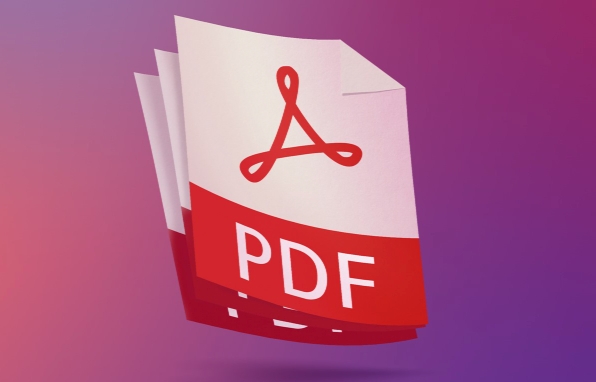
- Open Adobe Acrobat Pro
- Go to File > Open and select your password-protected PDF
- Enter the password when prompted
- Once open, go to Tools > Protect > Encrypt > Remove Security
- In the dialog box that appears, click OK to confirm removal
If the document was encrypted with an owner password (the one that restricts editing), this process will remove the restrictions. If there's a user password (the one required just to open the file), you'll be asked to enter it again during this step.
What if I don't have Adobe Acrobat Pro?
Unfortunately, Adobe Reader doesn't let you remove passwords — it only lets you view protected files if you have the password. So if you don't have Pro, you have a couple of options:
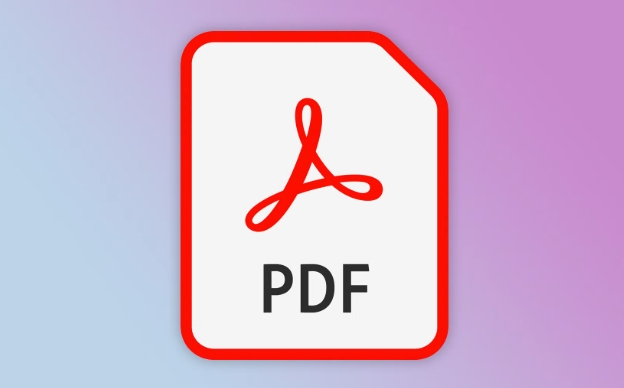
- Ask someone with Acrobat Pro to help remove the password for you
- Use online tools or third-party software that supports PDF decryption
Just be careful: uploading sensitive documents to unknown websites can be risky
Some popular tools include PDF Unlocker or Smallpdf, but always read reviews and understand the privacy implications before uploading anything.
Common issues when removing PDF passwords
Sometimes even with the right software and password, things don't go smoothly. Here are a few common problems:
- Password not working : Double-check for typos or case sensitivity. Some passwords are easy to misread (like capital "O" vs number "0").
- Security settings grayed out : This usually means the file is encrypted in a way that Acrobat can't modify directly — try printing to PDF or converting through another format first.
- Document still asks for a password after removal : Make sure you saved the file after removing the encryption. Also, some versions of Acrobat may behave differently depending on how the original encryption was applied.
If none of these steps work, consider contacting Adobe support or trying a different version of Acrobat.
Basically that's it. As long as you master the password and use the correct version of Adobe Acrobat, it is not difficult to unprotect PDF passwords. But remember, if the file isn't yours, you should always get permission before trying to remove any kind of security.
The above is the detailed content of How to remove password protection from a PDF in Adobe Acrobat?. For more information, please follow other related articles on the PHP Chinese website!

Hot AI Tools

Undress AI Tool
Undress images for free

Undresser.AI Undress
AI-powered app for creating realistic nude photos

AI Clothes Remover
Online AI tool for removing clothes from photos.

Clothoff.io
AI clothes remover

Video Face Swap
Swap faces in any video effortlessly with our completely free AI face swap tool!

Hot Article

Hot Tools

Notepad++7.3.1
Easy-to-use and free code editor

SublimeText3 Chinese version
Chinese version, very easy to use

Zend Studio 13.0.1
Powerful PHP integrated development environment

Dreamweaver CS6
Visual web development tools

SublimeText3 Mac version
God-level code editing software (SublimeText3)

Hot Topics
 How to undo multiple times in Photoshop
Jun 28, 2025 am 12:08 AM
How to undo multiple times in Photoshop
Jun 28, 2025 am 12:08 AM
In Photoshop, continuous undoing of multiple steps can be achieved through three methods. First, use the "History" panel and click any step to fall back to this state; second, press the Alt Ctrl Z (Windows) or Option Command Z (Mac) shortcut keys to gradually undo; third, create a "snapshot" to save the key state so that it can be restored at any time. Among them, mastering the "History" panel and undo shortcut keys can meet daily photo editing needs.
 How to send a document for signatures with Adobe Acrobat Sign?
Jul 02, 2025 am 12:44 AM
How to send a document for signatures with Adobe Acrobat Sign?
Jul 02, 2025 am 12:44 AM
The steps to send documents for others to sign with Adobe AcrobatSign are as follows: 1. Prepare the final version of the PDF file. If there is no PDF, you can upload it to other formats to automatically convert it, and ensure that the content is correct; 2. Create a new signing process after logging in, add recipient information and set the signature location, assign permissions to each signer, and adjust the signing order; 3. Optionally set email reminders, deadlines and signature methods to improve signing efficiency; 4. Send the document after confirming that it is correct, track the signing status through the system in real time, and download a copy or resend a reminder to complete the signing process.
 How to enable the Adobe Acrobat extension in Chrome?
Jul 02, 2025 am 12:51 AM
How to enable the Adobe Acrobat extension in Chrome?
Jul 02, 2025 am 12:51 AM
To solve the problem that Chrome browser cannot preview PDFs online, 1. Install the official Adobe Acrobat extension; 2. Enter the extension page to make sure it is enabled and set to allow incognito mode to run; 3. Turn off the built-in PDF reader option in Chrome settings to set it to be opened by default with Acrobat; 4. If you encounter a prompt "Managed by Organization", you need to contact the administrator to handle it. After completing the above steps, you can directly view PDF files in your browser.
 How to flatten a PDF in Adobe Acrobat?
Jun 30, 2025 am 12:05 AM
How to flatten a PDF in Adobe Acrobat?
Jun 30, 2025 am 12:05 AM
Retaining layer information when exporting PDFs can cause compatibility issues, and flattening can resolve this issue. Use the "Pre-press Check" tool of Adobe AcrobatProDC to flatten the PDF with one click, which is suitable for most cases; 1. Open the PDF, click "Tools" > "Pre-press Check" on the right; 2. Click the gear icon, select "Flat Page Content", and confirm and save the file. Advanced users can manually adjust settings: 1. Create a new configuration file and check "Flat Transparency" in "Repair"; 2. Set the resolution and apply the configuration. After flattening, you should pay attention to problems such as larger file size, reduced editing, and text conversion to pictures. It is recommended to keep the original copy for modification.
 Why are my lines not showing up in AutoCAD?
Jul 01, 2025 am 12:04 AM
Why are my lines not showing up in AutoCAD?
Jul 01, 2025 am 12:04 AM
Problems are usually caused by layer settings, viewport display, line-type scale, or graphic refresh. 1. Check whether the layer is closed or frozen, and confirm that the color is different from the background; 2. Use ZOOMEXTENTS in the viewport to ensure that the geometry is within the visual range; 3. Adjust the LTSCALE value to fix the linear scale abnormality; 4. Check whether there are color output restrictions in the printing style sheet; 5. Try the REGEN command or switch the visual style to solve the graphics rendering problem. Check the reasons in order to quickly locate the reasons.
 How to create a neon effect in Photoshop
Jul 02, 2025 am 12:16 AM
How to create a neon effect in Photoshop
Jul 02, 2025 am 12:16 AM
The key to making neon light effects in Photoshop lies in the matching of layer style and overlay method. The specific steps are as follows: 1. Use "Inner Glow" and "Gradial Overlay" to create basic luminescence, select neon tones and adjust parameters to simulate the brightness of the lamp; 2. Add "Outer Glow" and combine "Gaussian Blur" to enhance the three-dimensional sense of the halo; 3. Improve the texture by adding noise to make the effect closer to the real neon; 4. Use dark backgrounds, projections and atmosphere materials to enhance the overall visual impact.
 How to make an image look old in Photoshop
Jul 02, 2025 am 12:47 AM
How to make an image look old in Photoshop
Jul 02, 2025 am 12:47 AM
To make pictures look age-like in Photoshop, you need to imitate the characteristics of old photos and master the key steps. First, add warm tones to increase yellow and red to reduce blue by Color Balance, or use Gradient Map to select brown and yellow gradients and adjust blending mode and opacity. Secondly, adding texture and noise can be used to control the values ??using the Add Noise filter, or overlay old photo textures and set blending mode. Again, make scratches and edge wear to download scratch maps as layers and adjust positions and modes, or use built-in filters to simulate effects. Finally, pay attention to moderate processing, use adjustment layers and masks to facilitate modification, and appropriately reduce contrast to make the picture softer and more natural.
 How to colorize a photo in Photoshop using neural filters
Jul 02, 2025 am 12:33 AM
How to colorize a photo in Photoshop using neural filters
Jul 02, 2025 am 12:33 AM
When using neural network filters to color photos in Photoshop, you need to pay attention to key steps and details. First, make sure that the software version supports this function, log in to the Adobe account and download and install the filter plug-in; then open the "Smart Coloring" option, and let the AI ??automatically finish the coloring after downloading the model; then check the results, use the brush tool, local application filters or combined with desaturation to manually color the error area; finally, after confirming that the effect is correct, export and save, it is recommended to keep the two versions of the AI ??layer and the final product. Although the entire process is simple, you need to pay attention to network connection, model loading and post-adjustment techniques.





