To delete the section breaks in Word, you must first display the hidden mark to find the section breaks. 1. Click the "?" button in the "Start" tab to display the edit mark; 2. Find the horizontal line marked "section breaks" in the document. Common types include "Next Page", "Continuous", "Even Pages", etc.; 3. Select the entire section break area and press the Delete key to delete, be careful not to delete only part of the content; 4. Deletion may cause changes in the page layout, such as changes in the header and footer or the format is malfunctioned, because the section breaks were originally used to control these settings; 5. If you want to retain the page effect, you can change the section breaks to "Continuous" instead of directly deleting; 6. It is recommended to check the format before and after the operation to avoid misoperation and causing layout problems.

To delete the section break in Word, the most direct way is to find it and delete it. But many people don’t know how to find it, let alone delete it. In fact, as long as you set the display hidden mark, the section break will appear.
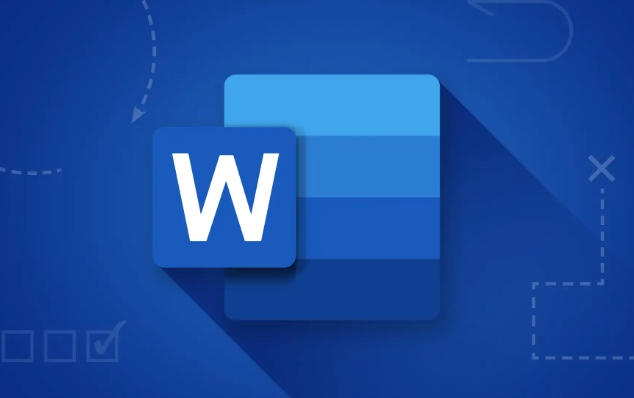
Turn on "Show/Hide Edit Tags"
In the Word interface, section breaks are invisible unless you take the initiative to let them display. Click the "Start" tab on the toolbar to find the "?" button in the paragraph section (that is, "Show/Hide Editing Tags"). Just click to see various format symbols in the document, including section breaks.
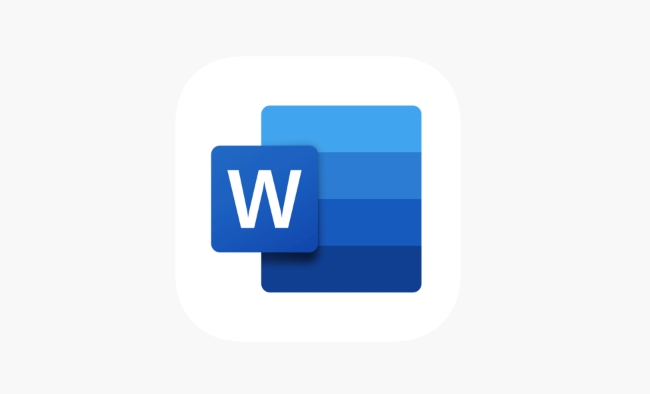
At this time, you will see some horizontal lines in the document that say "section breaking". Common types include "next page", "continuous", "even pages", etc., which determine where the new section starts.
- If you don't see the word "section break", it means that the display function may not be turned on, or there is really no section break in the document
- Sometimes the section breaking characters are hidden at the end of the page or behind the table, so you need to scroll carefully to view it.
Select and delete section breaks
After finding the section break, use the mouse to select the entire "section break" area, and then press the Delete key on the keyboard. Be careful not to delete only part of it, otherwise it may not be deleted or errors may occur.
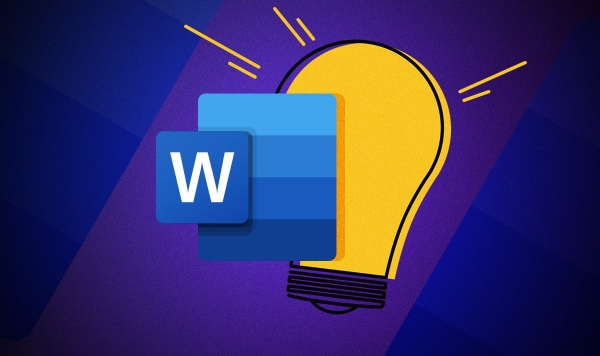
For example: If you insert a section break between two pages, after deleting it, the content of the original second page will be directly followed by the first page, and the format may also change.
Sometimes after deleting the section break, the page layout will change, such as the header and footer change, and the page suddenly becomes blank. This is because the section break is originally used to control these contents.
Pay attention to format changes
After deleting the section break, the document will become a whole, and the formats that were originally set for a certain section (such as margins, headers and footers) may fail, especially when you use different types of section breaks.
- If you just want to remove the section break but retain the page effect, you can consider changing the section break to "continuous" instead of directly deleting it
- Before deleting, it is best to check whether there are special formats in the content before and after to avoid misoperation and confusion in typesetting.
Basically that's it. The operation is not complicated, but it is easy to ignore details, especially when the document has been set up with multiple sections.
The above is the detailed content of how to remove a section break in Word. For more information, please follow other related articles on the PHP Chinese website!

Hot AI Tools

Undress AI Tool
Undress images for free

Undresser.AI Undress
AI-powered app for creating realistic nude photos

AI Clothes Remover
Online AI tool for removing clothes from photos.

Clothoff.io
AI clothes remover

Video Face Swap
Swap faces in any video effortlessly with our completely free AI face swap tool!

Hot Article

Hot Tools

Notepad++7.3.1
Easy-to-use and free code editor

SublimeText3 Chinese version
Chinese version, very easy to use

Zend Studio 13.0.1
Powerful PHP integrated development environment

Dreamweaver CS6
Visual web development tools

SublimeText3 Mac version
God-level code editing software (SublimeText3)

Hot Topics
 How to Use Parentheses, Square Brackets, and Curly Braces in Microsoft Excel
Jun 19, 2025 am 03:03 AM
How to Use Parentheses, Square Brackets, and Curly Braces in Microsoft Excel
Jun 19, 2025 am 03:03 AM
Quick Links Parentheses: Controlling the Order of Opera
 Outlook Quick Access Toolbar: customize, move, hide and show
Jun 18, 2025 am 11:01 AM
Outlook Quick Access Toolbar: customize, move, hide and show
Jun 18, 2025 am 11:01 AM
This guide will walk you through how to customize, move, hide, and show the Quick Access Toolbar, helping you shape your Outlook workspace to fit your daily routine and preferences. The Quick Access Toolbar in Microsoft Outlook is a usefu
 How to insert date picker in Outlook emails and templates
Jun 13, 2025 am 11:02 AM
How to insert date picker in Outlook emails and templates
Jun 13, 2025 am 11:02 AM
Want to insert dates quickly in Outlook? Whether you're composing a one-off email, meeting invite, or reusable template, this guide shows you how to add a clickable date picker that saves you time. Adding a calendar popup to Outlook email
 Prove Your Real-World Microsoft Excel Skills With the How-To Geek Test (Intermediate)
Jun 14, 2025 am 03:02 AM
Prove Your Real-World Microsoft Excel Skills With the How-To Geek Test (Intermediate)
Jun 14, 2025 am 03:02 AM
Whether you've secured a data-focused job promotion or recently picked up some new Microsoft Excel techniques, challenge yourself with the How-To Geek Intermediate Excel Test to evaluate your proficiency!This is the second in a three-part series. The
 How to Delete Rows from a Filtered Range Without Crashing Excel
Jun 14, 2025 am 12:53 AM
How to Delete Rows from a Filtered Range Without Crashing Excel
Jun 14, 2025 am 12:53 AM
Quick LinksWhy Deleting Filtered Rows Crashes ExcelSort the Data First to Prevent Excel From CrashingRemoving rows from a large filtered range in Microsoft Excel can be time-consuming, cause the program to temporarily become unresponsive, or even lea
 How to Switch to Dark Mode in Microsoft Excel
Jun 13, 2025 am 03:04 AM
How to Switch to Dark Mode in Microsoft Excel
Jun 13, 2025 am 03:04 AM
More and more users are enabling dark mode on their devices, particularly in apps like Excel that feature a lot of white elements. If your eyes are sensitive to bright screens, you spend long hours working in Excel, or you often work after dark, swit
 Microsoft Excel Essential Skills Test
Jun 12, 2025 pm 12:01 PM
Microsoft Excel Essential Skills Test
Jun 12, 2025 pm 12:01 PM
Whether you've landed a job interview for a role that requires basic Microsoft Excel skills or you're looking to solve a real-world problem, take the How-To Geek Beginner Excel Test to verify that you understand the fundamentals of this popular sprea
 Google Sheets IMPORTRANGE: The Complete Guide
Jun 18, 2025 am 09:54 AM
Google Sheets IMPORTRANGE: The Complete Guide
Jun 18, 2025 am 09:54 AM
Ever played the "just one quick copy-paste" game with Google Sheets... and lost an hour of your life? What starts as a simple data transfer quickly snowballs into a nightmare when working with dynamic information. Those "quick fixes&qu






