To generate random numbers in Excel, use RAND() for decimals between 0 and 1, RANDBETWEEN() for whole numbers in a specified range, or the Data Analysis ToolPak for advanced distributions. 1. RAND() generates dynamic decimals without arguments and can be formatted or pasted as values to lock. 2. RANDBETWEEN() returns integers within a range, recalculates on update, and may require enabling the Analysis ToolPak in older versions. 3. The Data Analysis ToolPak's Random Number Generation tool supports complex statistical needs with customizable distributions. 4. To prevent recalculation, copy and paste random values as static numbers using Paste Special > Values.

If you're working in Excel and need to generate random numbers, you’ve probably noticed there’s more than one way to go about it. Whether you're simulating data, creating sample datasets, or just need a quick number for testing, Excel has built-in functions that make this easy.
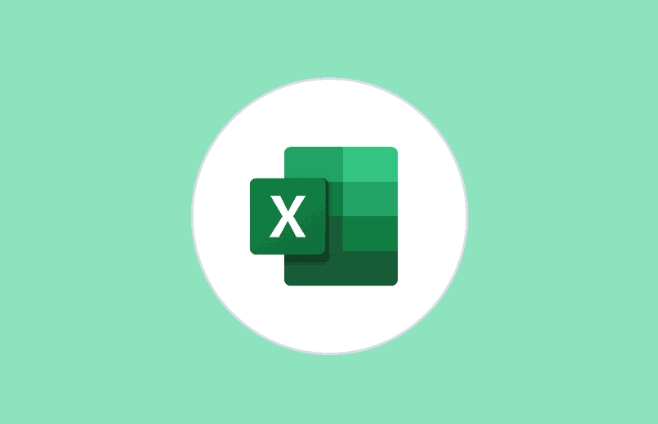
Use the RAND Function for Decimals Between 0 and 1
The simplest way to get a random number in Excel is with the RAND() function. Just type =RAND() into a cell and hit Enter — you’ll get a number between 0 and 1, like 0.345 or 0.821.
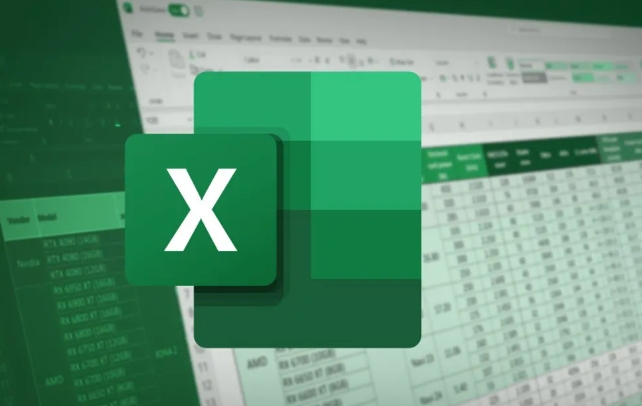
- This number recalculates every time the worksheet changes
- No arguments are needed — just the function by itself
- You can format the result as a percentage or round it using other functions if needed
If you want to keep the value static (so it doesn’t change), copy the cell and paste it as a value.
Try RANDBETWEEN for Whole Numbers in a Range
If you need whole numbers within a specific range — say, between 1 and 100 — use RANDBETWEEN(bottom, top). For example, typing =RANDBETWEEN(1, 100) gives you an integer from 1 to 100.

- It only returns integers, not decimals
- Like RAND(), it recalculates when the sheet updates
- You can use it across multiple cells to fill a grid of random values
One thing to watch: if you’re using an older version of Excel, make sure the Analysis ToolPak is enabled to use this function (not required in newer versions or Excel Online).
Generate Random Numbers with More Control Using Data Analysis Tools
For more advanced needs — like generating hundreds of numbers based on a specific distribution (normal, uniform, etc.) — Excel's Data Analysis ToolPak has a "Random Number Generation" tool.
- Go to Data > Data Analysis > Random Number Generation
- Choose the number of variables and random numbers you need
- Pick a distribution type (e.g., Normal, Bernoulli, Uniform)
- Set parameters like mean and standard deviation if needed
This method is especially useful for statistical modeling or simulations where simple random numbers won’t cut it.
Bonus Tip: Lock Your Random Values When Needed
Since both RAND and RANDBETWEEN recalculate automatically, your numbers will keep changing unless you lock them in:
- Highlight the cells with random numbers
- Copy them (
Ctrl C) - Right-click and choose Paste Special > Values (or use
Ctrl Alt V, thenV)
That replaces the formulas with static numbers so they stay put.
That’s pretty much all you need to know for basic and intermediate random number generation in Excel. The right method depends on whether you need decimals, whole numbers, or something statistically structured.
The above is the detailed content of how to generate random numbers in excel. For more information, please follow other related articles on the PHP Chinese website!

Hot AI Tools

Undress AI Tool
Undress images for free

Undresser.AI Undress
AI-powered app for creating realistic nude photos

AI Clothes Remover
Online AI tool for removing clothes from photos.

Clothoff.io
AI clothes remover

Video Face Swap
Swap faces in any video effortlessly with our completely free AI face swap tool!

Hot Article

Hot Tools

Notepad++7.3.1
Easy-to-use and free code editor

SublimeText3 Chinese version
Chinese version, very easy to use

Zend Studio 13.0.1
Powerful PHP integrated development environment

Dreamweaver CS6
Visual web development tools

SublimeText3 Mac version
God-level code editing software (SublimeText3)

Hot Topics
 How to Use Parentheses, Square Brackets, and Curly Braces in Microsoft Excel
Jun 19, 2025 am 03:03 AM
How to Use Parentheses, Square Brackets, and Curly Braces in Microsoft Excel
Jun 19, 2025 am 03:03 AM
Quick Links Parentheses: Controlling the Order of Opera
 Outlook Quick Access Toolbar: customize, move, hide and show
Jun 18, 2025 am 11:01 AM
Outlook Quick Access Toolbar: customize, move, hide and show
Jun 18, 2025 am 11:01 AM
This guide will walk you through how to customize, move, hide, and show the Quick Access Toolbar, helping you shape your Outlook workspace to fit your daily routine and preferences. The Quick Access Toolbar in Microsoft Outlook is a usefu
 How to insert date picker in Outlook emails and templates
Jun 13, 2025 am 11:02 AM
How to insert date picker in Outlook emails and templates
Jun 13, 2025 am 11:02 AM
Want to insert dates quickly in Outlook? Whether you're composing a one-off email, meeting invite, or reusable template, this guide shows you how to add a clickable date picker that saves you time. Adding a calendar popup to Outlook email
 Prove Your Real-World Microsoft Excel Skills With the How-To Geek Test (Intermediate)
Jun 14, 2025 am 03:02 AM
Prove Your Real-World Microsoft Excel Skills With the How-To Geek Test (Intermediate)
Jun 14, 2025 am 03:02 AM
Whether you've secured a data-focused job promotion or recently picked up some new Microsoft Excel techniques, challenge yourself with the How-To Geek Intermediate Excel Test to evaluate your proficiency!This is the second in a three-part series. The
 How to Delete Rows from a Filtered Range Without Crashing Excel
Jun 14, 2025 am 12:53 AM
How to Delete Rows from a Filtered Range Without Crashing Excel
Jun 14, 2025 am 12:53 AM
Quick LinksWhy Deleting Filtered Rows Crashes ExcelSort the Data First to Prevent Excel From CrashingRemoving rows from a large filtered range in Microsoft Excel can be time-consuming, cause the program to temporarily become unresponsive, or even lea
 How to Switch to Dark Mode in Microsoft Excel
Jun 13, 2025 am 03:04 AM
How to Switch to Dark Mode in Microsoft Excel
Jun 13, 2025 am 03:04 AM
More and more users are enabling dark mode on their devices, particularly in apps like Excel that feature a lot of white elements. If your eyes are sensitive to bright screens, you spend long hours working in Excel, or you often work after dark, swit
 Microsoft Excel Essential Skills Test
Jun 12, 2025 pm 12:01 PM
Microsoft Excel Essential Skills Test
Jun 12, 2025 pm 12:01 PM
Whether you've landed a job interview for a role that requires basic Microsoft Excel skills or you're looking to solve a real-world problem, take the How-To Geek Beginner Excel Test to verify that you understand the fundamentals of this popular sprea
 Google Sheets IMPORTRANGE: The Complete Guide
Jun 18, 2025 am 09:54 AM
Google Sheets IMPORTRANGE: The Complete Guide
Jun 18, 2025 am 09:54 AM
Ever played the "just one quick copy-paste" game with Google Sheets... and lost an hour of your life? What starts as a simple data transfer quickly snowballs into a nightmare when working with dynamic information. Those "quick fixes&qu






