
When using Word, Ruler is actually a very practical gadget, especially in typography and alignment of content. Many people only regard it as decoration, but in fact, learning to use it can save a lot of trouble.

How to open a ruler in Word?
First, let’s confirm that the ruler is not visible in all view modes. To display the ruler, you need to switch to the Page Layout or Draft view. Click the view button in the lower left corner, select "Page Layout" or "Draft", and the ruler will appear above and on the left of the document.

If you haven't seen the ruler in this view, you can go to the "View" tab and check the "Rules". Word for Windows is displayed by default, but may be hidden under Mac or some settings.
Set margins with rulers
One of the most direct uses of rulers is to adjust the page margins. Put the mouse at the junction of the ruler at the edge of the page, and a two-way arrow will appear. Press and drag to quickly adjust the margin size.
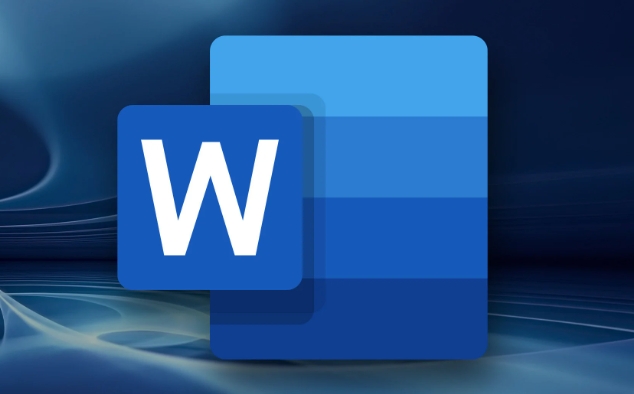
- Drag the blue marks on the left and right ends of the top ruler to set the left and right indentation of the paragraph
- The vertical ruler on the left can also adjust the upper and lower margins
- If you want the entire document to be uniform in margins, you can directly drag the boundary line of each page
This method is more intuitive than manually entering values ??in "Layout", and is suitable for quickly adjusting the white space area on the page.
Use rulers to control paragraph indentation
In addition to margins, the ruler can also help you carefully control paragraph indentation. On the top horizontal ruler, you will see three small sliders: the small triangle above represents the first row indentation, and the two squares below control the left and right indentation of the entire segment respectively.
For example, you want to have two characters empty at the beginning of each paragraph:
- Click anywhere in the paragraph
- Drag the indented triangle to the right a little
- Or double-click the ruler to enter the paragraph settings panel and enter the specific value
This way, you don’t need to manually knock spaces every time, and the format is more standardized.
Delete or hide extra tab marks
Sometimes you will find a bunch of vertical lines on the ruler, which are tab marks. They will affect where the text jumps when you press the Tab key.
If you don't use Tab typography often, these markers may interfere with your vision. The method of cleaning is simple:
- Double-click any vertical line on the ruler
- Click "Clear" or "Clear All" in the pop-up window
- Or just drag out the ruler to delete a mark
Of course, if you want to use Tab to align text, you can also manually add new tab positions, such as setting one every 1cm, so that after pressing Tab, the text will automatically align to the specified position.
Basically these functions. Don’t look at it as small as it is used properly, it can improve the layout efficiency a lot, and it also looks more professional.
The above is the detailed content of how to use the ruler in Word. For more information, please follow other related articles on the PHP Chinese website!

Hot AI Tools

Undress AI Tool
Undress images for free

Undresser.AI Undress
AI-powered app for creating realistic nude photos

AI Clothes Remover
Online AI tool for removing clothes from photos.

Clothoff.io
AI clothes remover

Video Face Swap
Swap faces in any video effortlessly with our completely free AI face swap tool!

Hot Article

Hot Tools

Notepad++7.3.1
Easy-to-use and free code editor

SublimeText3 Chinese version
Chinese version, very easy to use

Zend Studio 13.0.1
Powerful PHP integrated development environment

Dreamweaver CS6
Visual web development tools

SublimeText3 Mac version
God-level code editing software (SublimeText3)

Hot Topics
 How to Use Parentheses, Square Brackets, and Curly Braces in Microsoft Excel
Jun 19, 2025 am 03:03 AM
How to Use Parentheses, Square Brackets, and Curly Braces in Microsoft Excel
Jun 19, 2025 am 03:03 AM
Quick Links Parentheses: Controlling the Order of Opera
 Outlook Quick Access Toolbar: customize, move, hide and show
Jun 18, 2025 am 11:01 AM
Outlook Quick Access Toolbar: customize, move, hide and show
Jun 18, 2025 am 11:01 AM
This guide will walk you through how to customize, move, hide, and show the Quick Access Toolbar, helping you shape your Outlook workspace to fit your daily routine and preferences. The Quick Access Toolbar in Microsoft Outlook is a usefu
 How to insert date picker in Outlook emails and templates
Jun 13, 2025 am 11:02 AM
How to insert date picker in Outlook emails and templates
Jun 13, 2025 am 11:02 AM
Want to insert dates quickly in Outlook? Whether you're composing a one-off email, meeting invite, or reusable template, this guide shows you how to add a clickable date picker that saves you time. Adding a calendar popup to Outlook email
 Prove Your Real-World Microsoft Excel Skills With the How-To Geek Test (Intermediate)
Jun 14, 2025 am 03:02 AM
Prove Your Real-World Microsoft Excel Skills With the How-To Geek Test (Intermediate)
Jun 14, 2025 am 03:02 AM
Whether you've secured a data-focused job promotion or recently picked up some new Microsoft Excel techniques, challenge yourself with the How-To Geek Intermediate Excel Test to evaluate your proficiency!This is the second in a three-part series. The
 How to Delete Rows from a Filtered Range Without Crashing Excel
Jun 14, 2025 am 12:53 AM
How to Delete Rows from a Filtered Range Without Crashing Excel
Jun 14, 2025 am 12:53 AM
Quick LinksWhy Deleting Filtered Rows Crashes ExcelSort the Data First to Prevent Excel From CrashingRemoving rows from a large filtered range in Microsoft Excel can be time-consuming, cause the program to temporarily become unresponsive, or even lea
 How to Switch to Dark Mode in Microsoft Excel
Jun 13, 2025 am 03:04 AM
How to Switch to Dark Mode in Microsoft Excel
Jun 13, 2025 am 03:04 AM
More and more users are enabling dark mode on their devices, particularly in apps like Excel that feature a lot of white elements. If your eyes are sensitive to bright screens, you spend long hours working in Excel, or you often work after dark, swit
 Microsoft Excel Essential Skills Test
Jun 12, 2025 pm 12:01 PM
Microsoft Excel Essential Skills Test
Jun 12, 2025 pm 12:01 PM
Whether you've landed a job interview for a role that requires basic Microsoft Excel skills or you're looking to solve a real-world problem, take the How-To Geek Beginner Excel Test to verify that you understand the fundamentals of this popular sprea
 Google Sheets IMPORTRANGE: The Complete Guide
Jun 18, 2025 am 09:54 AM
Google Sheets IMPORTRANGE: The Complete Guide
Jun 18, 2025 am 09:54 AM
Ever played the "just one quick copy-paste" game with Google Sheets... and lost an hour of your life? What starts as a simple data transfer quickly snowballs into a nightmare when working with dynamic information. Those "quick fixes&qu






