how to get rid of a blank page at the end of a Word document
Jul 05, 2025 am 01:14 AMTo delete blank pages at the end of Word documents, first check and delete the hidden paragraph marks, then adjust the section break or page break, and finally optimize the page margin and zoom settings. The specific steps are as follows: 1. Press Ctrl Shift 8 to display the hidden format and delete the unnecessary paragraph marks; 2. Check and delete unnecessary section breaks or change the section break layout to "continuous"; 3. Adjust the bottom margin, reduce the font size, or change the line spacing to reduce page usage; 4. Use the print preview to confirm that the blank page has been removed. These methods usually solve the problem in just a few clicks.

You hit “Print” or scroll to the end of your Word document, and there it is—a blank page you didn't ask for. It's a common issue, especially in longer documents, and usually has simple fixes. Here's how to get rid of that stubborn blank page at the end.
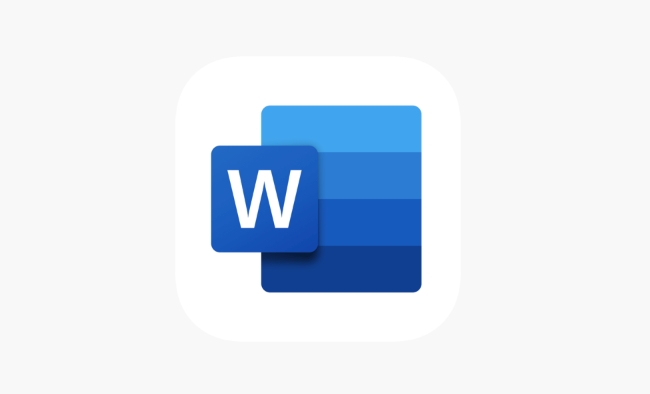
Check for Hidden Paragraph Marks
One of the most common causes of an extra blank page is an invisible paragraph mark or line break lingering at the end. These can be hard to spot unless you toggle on Word's hidden formatting marks.

- Press Ctrl Shift 8 (Windows) or ? 8 (Mac) to show paragraph marks and other hidden characters.
- Scroll to the very end of your document.
- If you see one or more paragraph marks (?) after your last sentence, delete them by placing the cursor before them and pressing Backspace .
Sometimes, even a single space or empty line at the end will push Word to create an extra page—this fixes that.
Adjust Section Breaks or Page Breaks
If your document uses section breaks (often used for changing margins, headers, footers, or orientation), they might be forcing an extra blank page.
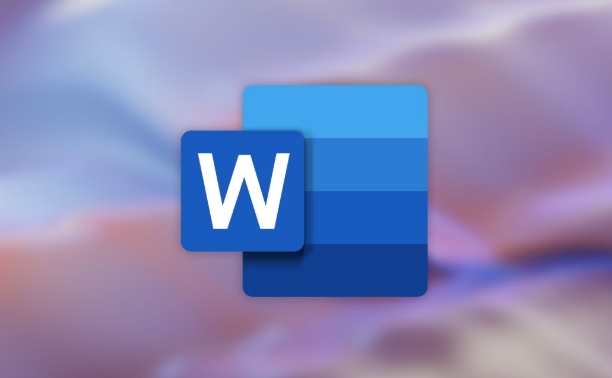
- Toggle on hidden formatting again ( Ctrl Shift 8 ) to look for "Section Break" markers near the end.
- If you find one unnecessarily placed at the very end, click right before it and press Delete .
- Alternatively, if you need the section break but don't want a forced page break, double-click the break to open the Layout options and change it to "Continuous."
Also, check for Page Breaks at the end. If you see the words "Page Break" highlighted, deleting it should remove the blank page.
Tweak the Document Margins or Scaling
In some cases, the blank page appears because Word thinks there's just enough content to justify another page—even if it looks empty.
Try these adjustments:
- Go to the Layout tab and reduce the bottom margin slightly.
- Check if any objects (like tables, images, or text boxes) are pushed to the next page due to spacing issues.
- You can also try reducing the font size of the last paragraph slightly, or shrinking the line spacing to Exactly or At least instead of Multiple .
These small layout tweaks can often pull the final content up and eliminate the blank page.
Use Print Preview to Confirm the Fix
After trying the above steps, always check your document in Print Preview mode to make sure the blank page is actually gone when printed or exported as PDF.
- Click on the File menu, then choose Print , and look at the preview.
- If the last page still shows up as blank, go back and double-check for any leftover paragraph marks, section breaks, or oversized white space.
Getting rid of that extra blank page is usually a matter of cleaning up hidden formatting or adjusting layout settings. Most of the time, it doesn't take much more than a few clicks once you know where to look.
The above is the detailed content of how to get rid of a blank page at the end of a Word document. For more information, please follow other related articles on the PHP Chinese website!

Hot AI Tools

Undress AI Tool
Undress images for free

Undresser.AI Undress
AI-powered app for creating realistic nude photos

AI Clothes Remover
Online AI tool for removing clothes from photos.

Clothoff.io
AI clothes remover

Video Face Swap
Swap faces in any video effortlessly with our completely free AI face swap tool!

Hot Article

Hot Tools

Notepad++7.3.1
Easy-to-use and free code editor

SublimeText3 Chinese version
Chinese version, very easy to use

Zend Studio 13.0.1
Powerful PHP integrated development environment

Dreamweaver CS6
Visual web development tools

SublimeText3 Mac version
God-level code editing software (SublimeText3)

Hot Topics
 How to Use Parentheses, Square Brackets, and Curly Braces in Microsoft Excel
Jun 19, 2025 am 03:03 AM
How to Use Parentheses, Square Brackets, and Curly Braces in Microsoft Excel
Jun 19, 2025 am 03:03 AM
Quick Links Parentheses: Controlling the Order of Opera
 Outlook Quick Access Toolbar: customize, move, hide and show
Jun 18, 2025 am 11:01 AM
Outlook Quick Access Toolbar: customize, move, hide and show
Jun 18, 2025 am 11:01 AM
This guide will walk you through how to customize, move, hide, and show the Quick Access Toolbar, helping you shape your Outlook workspace to fit your daily routine and preferences. The Quick Access Toolbar in Microsoft Outlook is a usefu
 How to insert date picker in Outlook emails and templates
Jun 13, 2025 am 11:02 AM
How to insert date picker in Outlook emails and templates
Jun 13, 2025 am 11:02 AM
Want to insert dates quickly in Outlook? Whether you're composing a one-off email, meeting invite, or reusable template, this guide shows you how to add a clickable date picker that saves you time. Adding a calendar popup to Outlook email
 Prove Your Real-World Microsoft Excel Skills With the How-To Geek Test (Intermediate)
Jun 14, 2025 am 03:02 AM
Prove Your Real-World Microsoft Excel Skills With the How-To Geek Test (Intermediate)
Jun 14, 2025 am 03:02 AM
Whether you've secured a data-focused job promotion or recently picked up some new Microsoft Excel techniques, challenge yourself with the How-To Geek Intermediate Excel Test to evaluate your proficiency!This is the second in a three-part series. The
 How to Delete Rows from a Filtered Range Without Crashing Excel
Jun 14, 2025 am 12:53 AM
How to Delete Rows from a Filtered Range Without Crashing Excel
Jun 14, 2025 am 12:53 AM
Quick LinksWhy Deleting Filtered Rows Crashes ExcelSort the Data First to Prevent Excel From CrashingRemoving rows from a large filtered range in Microsoft Excel can be time-consuming, cause the program to temporarily become unresponsive, or even lea
 How to Switch to Dark Mode in Microsoft Excel
Jun 13, 2025 am 03:04 AM
How to Switch to Dark Mode in Microsoft Excel
Jun 13, 2025 am 03:04 AM
More and more users are enabling dark mode on their devices, particularly in apps like Excel that feature a lot of white elements. If your eyes are sensitive to bright screens, you spend long hours working in Excel, or you often work after dark, swit
 Microsoft Excel Essential Skills Test
Jun 12, 2025 pm 12:01 PM
Microsoft Excel Essential Skills Test
Jun 12, 2025 pm 12:01 PM
Whether you've landed a job interview for a role that requires basic Microsoft Excel skills or you're looking to solve a real-world problem, take the How-To Geek Beginner Excel Test to verify that you understand the fundamentals of this popular sprea
 Google Sheets IMPORTRANGE: The Complete Guide
Jun 18, 2025 am 09:54 AM
Google Sheets IMPORTRANGE: The Complete Guide
Jun 18, 2025 am 09:54 AM
Ever played the "just one quick copy-paste" game with Google Sheets... and lost an hour of your life? What starts as a simple data transfer quickly snowballs into a nightmare when working with dynamic information. Those "quick fixes&qu






