To enable guest access in Microsoft Teams, first turn on guest access in Teams by going to the Teams admin center, navigating to Teams > Guest access, toggling Allow guests to access Teams to On, and clicking Save. Next, enable guest access in Microsoft 365 Groups via the Microsoft 365 admin center under Settings > Org settings > Guest access, ensuring options like Let guests access SharePoint and OneDrive, Let guests create and own teams and groups, and Let guests join Microsoft 365 groups are toggled on. Then, add guests to a specific team through the Teams admin center by selecting the team, going to the Members tab, choosing Add guests, and entering their email address. Lastly, consider licensing and permissions, noting that guests don’t require full licenses but may need collaboration-only licenses with appropriate access controls to align with organizational governance strategies.

To enable guest access in the Microsoft Teams admin center, you need to toggle a few settings that control external collaboration. It’s not complicated, but it does require attention to detail—especially if your organization has security concerns or compliance requirements.
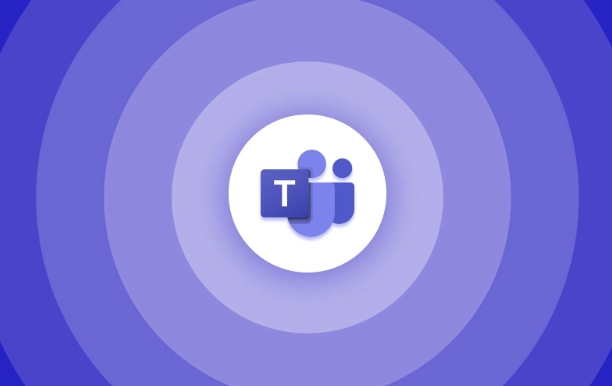
Turn on Guest Access in Teams
The first step is enabling guest access at the Teams level. This setting controls whether external users can be added to your Teams environment at all.
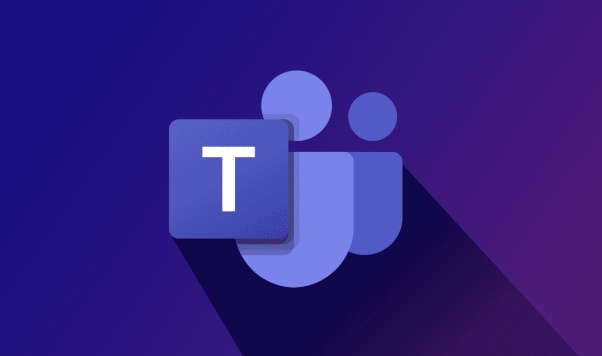
- Go to the Microsoft Teams admin center.
- In the left navigation, go to Teams > Guest access.
- Toggle Allow guests to access Teams to On.
- Click Save.
Once this is enabled, external users (guests) can be added to teams and chats, but they still won’t have access until you configure the next layer: Microsoft 365 group settings.
Enable Guest Access in Microsoft 365 Groups
Since Teams relies heavily on Microsoft 365 groups, you also need to make sure guest access is allowed at the group level.
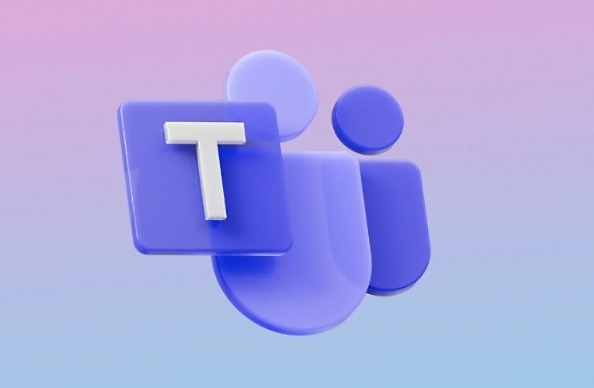
- Go to the Microsoft 365 admin center.
- Navigate to Settings > Org settings > Guest access.
- Make sure Let guests access SharePoint and OneDrive and Let guests create and own teams and groups are both toggled on, depending on your needs.
- Also check that Let guests join Microsoft 365 groups is enabled.
These settings determine how deeply guests can interact with your organization’s content, so choose carefully based on your team’s collaboration needs and security policies.
Add Guests to a Team
Now that the global settings are enabled, you can start adding guests to specific teams.
- In the Teams admin center, go to Teams > Manage teams.
- Select the team you want to add a guest to.
- Under the Members tab, click Add members, then select Add guests.
- Enter the email address of the guest user and assign them a role if needed (default is member).
Guest users will receive an invitation and will be able to access the team once accepted. They’ll show up in the member list with a “Guest” label.
Consider Licensing and Permissions
Guests don’t need a full license to participate in Teams, but some features might be limited depending on your setup.
- Most organizations use collaboration-only licenses for external users.
- If you have specific apps or channels that require advanced functionality, double-check permissions.
- You may also want to restrict which roles can add guests to avoid uncontrolled external access.
Guest access works best when permissions are clearly defined and aligned with your organization’s overall governance strategy.
That's basically all it takes to set up guest access in Teams through the admin center. It’s straightforward once you know where each setting lives, but easy to miss a step if you’re new to the interface.
The above is the detailed content of How to enable guest access in the Teams admin center?. For more information, please follow other related articles on the PHP Chinese website!

Hot AI Tools

Undress AI Tool
Undress images for free

Undresser.AI Undress
AI-powered app for creating realistic nude photos

AI Clothes Remover
Online AI tool for removing clothes from photos.

Clothoff.io
AI clothes remover

Video Face Swap
Swap faces in any video effortlessly with our completely free AI face swap tool!

Hot Article

Hot Tools

Notepad++7.3.1
Easy-to-use and free code editor

SublimeText3 Chinese version
Chinese version, very easy to use

Zend Studio 13.0.1
Powerful PHP integrated development environment

Dreamweaver CS6
Visual web development tools

SublimeText3 Mac version
God-level code editing software (SublimeText3)

Hot Topics
 How to Use Parentheses, Square Brackets, and Curly Braces in Microsoft Excel
Jun 19, 2025 am 03:03 AM
How to Use Parentheses, Square Brackets, and Curly Braces in Microsoft Excel
Jun 19, 2025 am 03:03 AM
Quick Links Parentheses: Controlling the Order of Opera
 Outlook Quick Access Toolbar: customize, move, hide and show
Jun 18, 2025 am 11:01 AM
Outlook Quick Access Toolbar: customize, move, hide and show
Jun 18, 2025 am 11:01 AM
This guide will walk you through how to customize, move, hide, and show the Quick Access Toolbar, helping you shape your Outlook workspace to fit your daily routine and preferences. The Quick Access Toolbar in Microsoft Outlook is a usefu
 How to insert date picker in Outlook emails and templates
Jun 13, 2025 am 11:02 AM
How to insert date picker in Outlook emails and templates
Jun 13, 2025 am 11:02 AM
Want to insert dates quickly in Outlook? Whether you're composing a one-off email, meeting invite, or reusable template, this guide shows you how to add a clickable date picker that saves you time. Adding a calendar popup to Outlook email
 Prove Your Real-World Microsoft Excel Skills With the How-To Geek Test (Intermediate)
Jun 14, 2025 am 03:02 AM
Prove Your Real-World Microsoft Excel Skills With the How-To Geek Test (Intermediate)
Jun 14, 2025 am 03:02 AM
Whether you've secured a data-focused job promotion or recently picked up some new Microsoft Excel techniques, challenge yourself with the How-To Geek Intermediate Excel Test to evaluate your proficiency!This is the second in a three-part series. The
 How to Delete Rows from a Filtered Range Without Crashing Excel
Jun 14, 2025 am 12:53 AM
How to Delete Rows from a Filtered Range Without Crashing Excel
Jun 14, 2025 am 12:53 AM
Quick LinksWhy Deleting Filtered Rows Crashes ExcelSort the Data First to Prevent Excel From CrashingRemoving rows from a large filtered range in Microsoft Excel can be time-consuming, cause the program to temporarily become unresponsive, or even lea
 How to Switch to Dark Mode in Microsoft Excel
Jun 13, 2025 am 03:04 AM
How to Switch to Dark Mode in Microsoft Excel
Jun 13, 2025 am 03:04 AM
More and more users are enabling dark mode on their devices, particularly in apps like Excel that feature a lot of white elements. If your eyes are sensitive to bright screens, you spend long hours working in Excel, or you often work after dark, swit
 Microsoft Excel Essential Skills Test
Jun 12, 2025 pm 12:01 PM
Microsoft Excel Essential Skills Test
Jun 12, 2025 pm 12:01 PM
Whether you've landed a job interview for a role that requires basic Microsoft Excel skills or you're looking to solve a real-world problem, take the How-To Geek Beginner Excel Test to verify that you understand the fundamentals of this popular sprea
 Google Sheets IMPORTRANGE: The Complete Guide
Jun 18, 2025 am 09:54 AM
Google Sheets IMPORTRANGE: The Complete Guide
Jun 18, 2025 am 09:54 AM
Ever played the "just one quick copy-paste" game with Google Sheets... and lost an hour of your life? What starts as a simple data transfer quickly snowballs into a nightmare when working with dynamic information. Those "quick fixes&qu






