How to mute all participants in a Teams meeting?
Jul 05, 2025 am 01:29 AMMeeting hosts can mute all participants with one click through desktop or mobile devices. On the desktop, click the "Mute All" button at the top of the "Participants" panel; on the mobile terminal, you need to open the meeting control bar, enter "Participants" and click the three-dot menu to select "Mute All". If someone rejoins the meeting, it may be automatically unmute, but the host can turn off the Allow participants to unmute the option to prevent this. In addition, "Automatic mute when members join" can be turned on in Settings > Meetings > Audio and Video to mute future meetings by default, but this setting is not applicable to temporary calls. It should be noted that only the meeting organizer or co-organizer can perform full mute, the shared screen audio is not affected by mute, and mute will not move members out of the meeting.

If you're hosting a Microsoft Teams meeting and need to mute everyone at once, there are straightforward ways to do it — whether you're on desktop or mobile. Here's how to take control of the audio in your meeting quickly and efficiently.
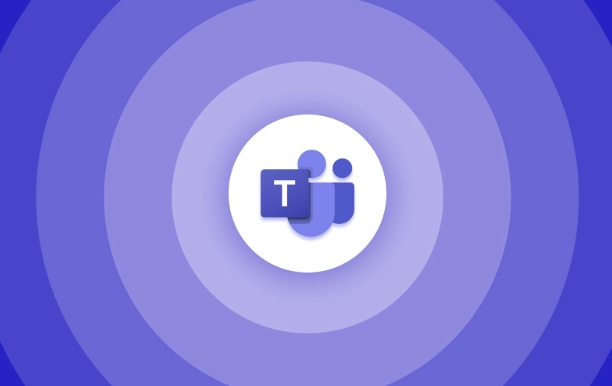
Mute all participants during a Teams meeting
When you're in a meeting, muting everyone isn't buried too deep. On desktop , while in the meeting, click the Participants icon on the right side of the meeting window. Then, look for the "Mute all" button near the top of the panel. Clicking that will instantly silence all attendees.
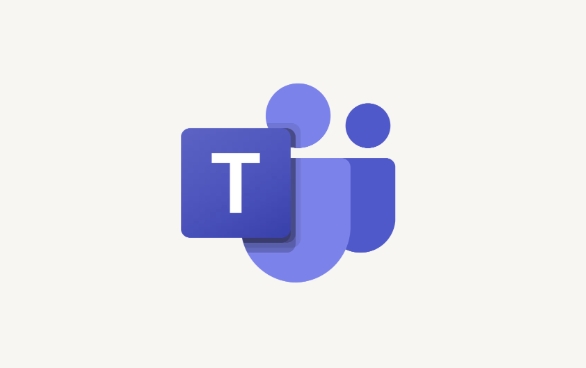
On mobile , it's a bit less direct but still manageable. Open the meeting controls, tap Participants , then tap the three-dot menu (?) and select Mute all . This works best when you're dealing with background noise or multiple people talking over each other.
- If someone rejoins after being muted, they might come back with unmuted audio.
- The host can also prevent participants from unmuting themselves by using the "Allow participants to unmute" setting.
How to set muting as default for future meetings
If you often find yourself muting everyone manually, it's worth setting up your preferences so participants join muted by default.
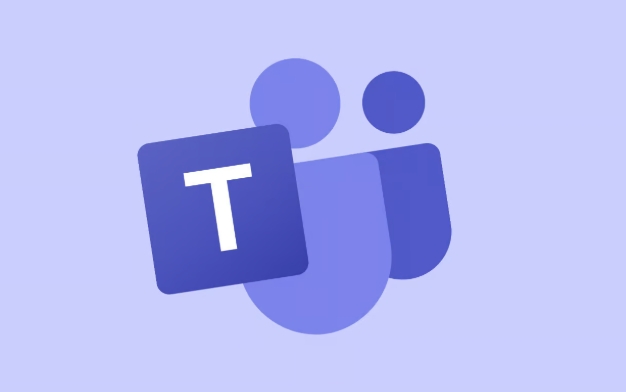
Go to Teams settings > Meetings > Audio & Video . Under the Audio section, toggle on "Mute participants upon entry" . This ensures that whenever you start a new meeting, everyone is automatically muted when they join.
This option doesn't apply retroactively, so if you have an ongoing meeting, you'll still need to mute everyone manually first.
- You can still allow certain people to speak by letting them unmute individually.
- This feature only applies to scheduled meetings, not quick calls or ad hoc chats.
What to keep in mind when muting others
While muting everyone seems simple enough, there are a few things hosts should be aware of:
- Only the meeting organizer or co-organizers can mute all participants.
- Participants who are co-organizers won't be muted unless specifically targeted.
- If someone shares audio via screen sharing, that sound isn't affected by the mute command.
Also, muting someone doesn't kick them out of the meeting — they'll just stay quiet until they unmute themselves (if allowed). So if you're trying to reduce distractions, combining mute settings with camera control can help even more.
That's basically all there is to managing audio for a group in Teams. It's not complicated, but knowing where to click makes a big difference.
The above is the detailed content of How to mute all participants in a Teams meeting?. For more information, please follow other related articles on the PHP Chinese website!

Hot AI Tools

Undress AI Tool
Undress images for free

Undresser.AI Undress
AI-powered app for creating realistic nude photos

AI Clothes Remover
Online AI tool for removing clothes from photos.

Clothoff.io
AI clothes remover

Video Face Swap
Swap faces in any video effortlessly with our completely free AI face swap tool!

Hot Article

Hot Tools

Notepad++7.3.1
Easy-to-use and free code editor

SublimeText3 Chinese version
Chinese version, very easy to use

Zend Studio 13.0.1
Powerful PHP integrated development environment

Dreamweaver CS6
Visual web development tools

SublimeText3 Mac version
God-level code editing software (SublimeText3)

Hot Topics
 How to Use Parentheses, Square Brackets, and Curly Braces in Microsoft Excel
Jun 19, 2025 am 03:03 AM
How to Use Parentheses, Square Brackets, and Curly Braces in Microsoft Excel
Jun 19, 2025 am 03:03 AM
Quick Links Parentheses: Controlling the Order of Opera
 Outlook Quick Access Toolbar: customize, move, hide and show
Jun 18, 2025 am 11:01 AM
Outlook Quick Access Toolbar: customize, move, hide and show
Jun 18, 2025 am 11:01 AM
This guide will walk you through how to customize, move, hide, and show the Quick Access Toolbar, helping you shape your Outlook workspace to fit your daily routine and preferences. The Quick Access Toolbar in Microsoft Outlook is a usefu
 How to insert date picker in Outlook emails and templates
Jun 13, 2025 am 11:02 AM
How to insert date picker in Outlook emails and templates
Jun 13, 2025 am 11:02 AM
Want to insert dates quickly in Outlook? Whether you're composing a one-off email, meeting invite, or reusable template, this guide shows you how to add a clickable date picker that saves you time. Adding a calendar popup to Outlook email
 Prove Your Real-World Microsoft Excel Skills With the How-To Geek Test (Intermediate)
Jun 14, 2025 am 03:02 AM
Prove Your Real-World Microsoft Excel Skills With the How-To Geek Test (Intermediate)
Jun 14, 2025 am 03:02 AM
Whether you've secured a data-focused job promotion or recently picked up some new Microsoft Excel techniques, challenge yourself with the How-To Geek Intermediate Excel Test to evaluate your proficiency!This is the second in a three-part series. The
 How to Delete Rows from a Filtered Range Without Crashing Excel
Jun 14, 2025 am 12:53 AM
How to Delete Rows from a Filtered Range Without Crashing Excel
Jun 14, 2025 am 12:53 AM
Quick LinksWhy Deleting Filtered Rows Crashes ExcelSort the Data First to Prevent Excel From CrashingRemoving rows from a large filtered range in Microsoft Excel can be time-consuming, cause the program to temporarily become unresponsive, or even lea
 How to Switch to Dark Mode in Microsoft Excel
Jun 13, 2025 am 03:04 AM
How to Switch to Dark Mode in Microsoft Excel
Jun 13, 2025 am 03:04 AM
More and more users are enabling dark mode on their devices, particularly in apps like Excel that feature a lot of white elements. If your eyes are sensitive to bright screens, you spend long hours working in Excel, or you often work after dark, swit
 Microsoft Excel Essential Skills Test
Jun 12, 2025 pm 12:01 PM
Microsoft Excel Essential Skills Test
Jun 12, 2025 pm 12:01 PM
Whether you've landed a job interview for a role that requires basic Microsoft Excel skills or you're looking to solve a real-world problem, take the How-To Geek Beginner Excel Test to verify that you understand the fundamentals of this popular sprea
 Google Sheets IMPORTRANGE: The Complete Guide
Jun 18, 2025 am 09:54 AM
Google Sheets IMPORTRANGE: The Complete Guide
Jun 18, 2025 am 09:54 AM
Ever played the "just one quick copy-paste" game with Google Sheets... and lost an hour of your life? What starts as a simple data transfer quickly snowballs into a nightmare when working with dynamic information. Those "quick fixes&qu






