To add hyperlinks in Word, highlight text or image, right-click and choose Hyperlink or go to Insert tab, paste URL for web links; select Existing File or Email Address for internal files or emails; create bookmarks for internal document navigation; edit or remove hyperlinks via right-click menu. Hyperlinks enhance interactivity by enabling quick access to external resources, internal sections, or email contacts, improving navigation for readers, especially in digital documents.

Hyperlinking in a Word document is a simple but powerful way to make your document more interactive, especially for digital use or online publishing. Whether you're linking to a website, another file, or a specific section within the same document, adding hyperlinks can help readers navigate quickly and find related content.

How to Add a Basic Hyperlink
The most common hyperlink adds a clickable link to a web page. To do this:
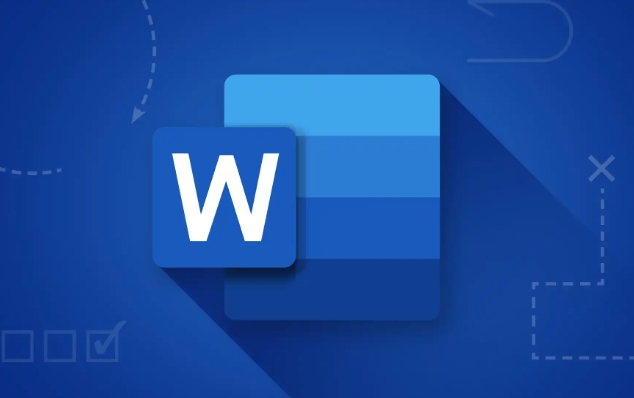
- Highlight the text or image you want to turn into a hyperlink
- Right-click and choose Hyperlink, or go to the Insert tab and click Hyperlink
- In the dialog box that appears, paste the URL under "Address"
- Click OK
Make sure the linked text clearly describes where the link leads—like “Click here for the full report” instead of just “click here.”
Linking to a File or Email Address
You can also link to other documents or email addresses directly from your Word file. This is useful if you’re creating a reference guide or sharing multiple files.
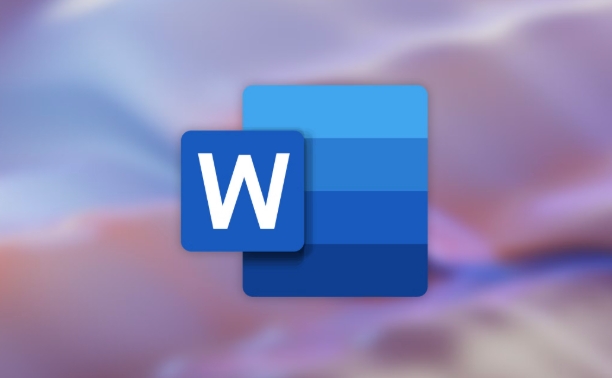
- Select the text you want to link
- Open the Hyperlink menu again
- Choose Existing File or Web Page or Email Address
- Browse to select a file or type an email address
- Confirm with OK
This method works well for internal reports or shared team folders where quick access is needed.
Creating Links Within the Same Document
If your document is long—like a proposal, manual, or report—you can set up internal links to jump between sections.
- First, create a heading or bookmark at the target location
- Then, highlight the text you want to act as the link
- Go to Insert > Hyperlink, and choose Place in This Document
- Pick the heading or bookmark from the list
- Click OK
This helps readers move around without scrolling endlessly. Just remember to update links if you reorganize the document later.
Editing or Removing Hyperlinks
Sometimes you’ll need to change or remove a link after it’s been added.
To edit:
- Right-click the hyperlink
- Choose Edit Hyperlink
- Make changes in the dialog box
To remove:
- Right-click the link
- Select Remove Hyperlink
Word often auto-formats URLs, so if you want plain text instead of a clickable link, right-click and choose Remove Hyperlink to keep the appearance clean.
Basically, inserting and managing hyperlinks in Word is straightforward once you know where the tools are. It’s not complicated, but it can definitely improve how people interact with your document.
The above is the detailed content of how to hyperlink in a Word document. For more information, please follow other related articles on the PHP Chinese website!

Hot AI Tools

Undress AI Tool
Undress images for free

Undresser.AI Undress
AI-powered app for creating realistic nude photos

AI Clothes Remover
Online AI tool for removing clothes from photos.

Clothoff.io
AI clothes remover

Video Face Swap
Swap faces in any video effortlessly with our completely free AI face swap tool!

Hot Article

Hot Tools

Notepad++7.3.1
Easy-to-use and free code editor

SublimeText3 Chinese version
Chinese version, very easy to use

Zend Studio 13.0.1
Powerful PHP integrated development environment

Dreamweaver CS6
Visual web development tools

SublimeText3 Mac version
God-level code editing software (SublimeText3)

Hot Topics
 How to Use Parentheses, Square Brackets, and Curly Braces in Microsoft Excel
Jun 19, 2025 am 03:03 AM
How to Use Parentheses, Square Brackets, and Curly Braces in Microsoft Excel
Jun 19, 2025 am 03:03 AM
Quick Links Parentheses: Controlling the Order of Opera
 Outlook Quick Access Toolbar: customize, move, hide and show
Jun 18, 2025 am 11:01 AM
Outlook Quick Access Toolbar: customize, move, hide and show
Jun 18, 2025 am 11:01 AM
This guide will walk you through how to customize, move, hide, and show the Quick Access Toolbar, helping you shape your Outlook workspace to fit your daily routine and preferences. The Quick Access Toolbar in Microsoft Outlook is a usefu
 How to insert date picker in Outlook emails and templates
Jun 13, 2025 am 11:02 AM
How to insert date picker in Outlook emails and templates
Jun 13, 2025 am 11:02 AM
Want to insert dates quickly in Outlook? Whether you're composing a one-off email, meeting invite, or reusable template, this guide shows you how to add a clickable date picker that saves you time. Adding a calendar popup to Outlook email
 Prove Your Real-World Microsoft Excel Skills With the How-To Geek Test (Intermediate)
Jun 14, 2025 am 03:02 AM
Prove Your Real-World Microsoft Excel Skills With the How-To Geek Test (Intermediate)
Jun 14, 2025 am 03:02 AM
Whether you've secured a data-focused job promotion or recently picked up some new Microsoft Excel techniques, challenge yourself with the How-To Geek Intermediate Excel Test to evaluate your proficiency!This is the second in a three-part series. The
 How to Delete Rows from a Filtered Range Without Crashing Excel
Jun 14, 2025 am 12:53 AM
How to Delete Rows from a Filtered Range Without Crashing Excel
Jun 14, 2025 am 12:53 AM
Quick LinksWhy Deleting Filtered Rows Crashes ExcelSort the Data First to Prevent Excel From CrashingRemoving rows from a large filtered range in Microsoft Excel can be time-consuming, cause the program to temporarily become unresponsive, or even lea
 How to Switch to Dark Mode in Microsoft Excel
Jun 13, 2025 am 03:04 AM
How to Switch to Dark Mode in Microsoft Excel
Jun 13, 2025 am 03:04 AM
More and more users are enabling dark mode on their devices, particularly in apps like Excel that feature a lot of white elements. If your eyes are sensitive to bright screens, you spend long hours working in Excel, or you often work after dark, swit
 Microsoft Excel Essential Skills Test
Jun 12, 2025 pm 12:01 PM
Microsoft Excel Essential Skills Test
Jun 12, 2025 pm 12:01 PM
Whether you've landed a job interview for a role that requires basic Microsoft Excel skills or you're looking to solve a real-world problem, take the How-To Geek Beginner Excel Test to verify that you understand the fundamentals of this popular sprea
 Google Sheets IMPORTRANGE: The Complete Guide
Jun 18, 2025 am 09:54 AM
Google Sheets IMPORTRANGE: The Complete Guide
Jun 18, 2025 am 09:54 AM
Ever played the "just one quick copy-paste" game with Google Sheets... and lost an hour of your life? What starts as a simple data transfer quickly snowballs into a nightmare when working with dynamic information. Those "quick fixes&qu






