 Web Front-end
Web Front-end
 HTML Tutorial
HTML Tutorial
 What is the purpose of the html picture element for flexible images?
What is the purpose of the html picture element for flexible images?
What is the purpose of the html picture element for flexible images?
Jul 05, 2025 am 01:36 AMThe <picture> element in HTML allows developers to define multiple image sources, enabling responsive images based on screen size, supporting modern image formats, and facilitating art direction. 1. It selects the best image based on device characteristics like screen width, improving performance and layout. 2. It serves modern formats like AVIF or WebP to compatible browsers while providing fallbacks like JPEG for older ones, enhancing load speed and quality. 3. It supports art direction by allowing completely different images to be displayed depending on viewport size, giving designers more creative flexibility without unnecessary data loading.

The <picture></picture> element in HTML is used to provide multiple image sources for a webpage, so the browser can choose the best one based on things like screen size, resolution, or format support. It makes images more flexible and helps improve performance and visual quality across different devices.
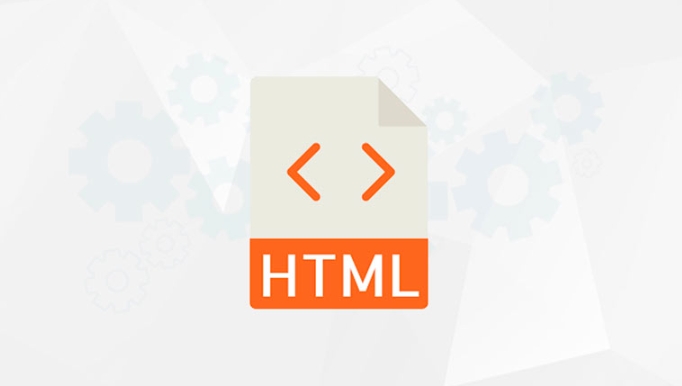
Responsive Images Based on Screen Size
One of the main uses of <picture></picture> is to show different images depending on the device's screen width. This is helpful when you want to serve cropped or differently sized images for mobile vs desktop.

For example, a wide banner image might look great on a desktop but be too wide and waste space on a phone. With <picture></picture>, you can define different image files using media attributes that match specific conditions:
<picture> <source srcset="banner-large.jpg" media="(min-width: 1024px)"> <source srcset="banner-medium.jpg" media="(min-width: 600px)"> <img src="/static/imghw/default1.png" data-src="banner-small.jpg" class="lazy" alt="What is the purpose of the html picture element for flexible images?"> </picture>
This way, the browser picks the most appropriate image, improving both layout and loading speed.

Supporting Modern Image Formats
Another key use is serving next-gen formats like WebP or AVIF to browsers that support them, while falling back to JPEG or PNG for older ones. These modern formats often offer better compression and quality.
You do this by specifying different file types in the type attribute of each <source>:
<picture> <source srcset="image.avif" type="image/avif"> <source srcset="image.webp" type="image/webp"> <img src="/static/imghw/default1.png" data-src="image.jpg" class="lazy" alt="An image with fallback"> </picture>
Browsers will pick the first supported format, which means users with modern browsers get smaller files and faster loads.
Art Direction Made Easier
Sometimes, it’s not just about resizing — you might want to change the image composition entirely for different screen sizes. That’s called art direction, and <picture> supports that well.
Let’s say you want a portrait version of a person on mobile and a full-body shot on desktop. You can specify completely different images based on viewport size:
<picture> <source srcset="full-body.jpg" media="(min-width: 768px)"> <img src="/static/imghw/default1.png" data-src="portrait.jpg" class="lazy" alt="Different crops for different screens"> </picture>
This gives designers more creative control without relying on CSS cropping, which could lead to unnecessary data being loaded.
Basically, the <picture></picture> element gives developers more control over how images are displayed in different contexts. It’s not always needed for every image, but it shines when dealing with responsive design, format optimization, or intentional visual changes across devices.
The above is the detailed content of What is the purpose of the html picture element for flexible images?. For more information, please follow other related articles on the PHP Chinese website!

Hot AI Tools

Undress AI Tool
Undress images for free

Undresser.AI Undress
AI-powered app for creating realistic nude photos

AI Clothes Remover
Online AI tool for removing clothes from photos.

Clothoff.io
AI clothes remover

Video Face Swap
Swap faces in any video effortlessly with our completely free AI face swap tool!

Hot Article

Hot Tools

Notepad++7.3.1
Easy-to-use and free code editor

SublimeText3 Chinese version
Chinese version, very easy to use

Zend Studio 13.0.1
Powerful PHP integrated development environment

Dreamweaver CS6
Visual web development tools

SublimeText3 Mac version
God-level code editing software (SublimeText3)

Hot Topics
 Explain the purpose of the role attribute in ARIA.
Jun 14, 2025 am 12:35 AM
Explain the purpose of the role attribute in ARIA.
Jun 14, 2025 am 12:35 AM
ARIA's role attribute is used to define the role of web elements and improve accessibility. 1. Role attribute helps assistive technology to understand the functions of elements, such as buttons, navigation, etc. 2. Use role attributes to assign specific roles to non-semantic HTML elements. 3. The role attribute should be consistent with the element behavior and be verified by the accessibility tool test.
 HTML and Design: Creating the Visual Layout of Websites
Jun 14, 2025 am 12:39 AM
HTML and Design: Creating the Visual Layout of Websites
Jun 14, 2025 am 12:39 AM
How to create a website layout? 1. Use HTML tags to define the content structure, such as, ,. 2. Control styles and positions through CSS, using box model, float or Flexbox layout. 3. Optimize performance, reduce HTTP requests, use cache and optimize images, and ensure responsive design.
 How can you ensure your HTML code is readable and maintainable?
Jun 10, 2025 am 12:06 AM
How can you ensure your HTML code is readable and maintainable?
Jun 10, 2025 am 12:06 AM
Improve the readability and maintainability of HTML code can be achieved through the following steps: 1. Use semantic tags, such as, etc. to make the code structure clear and improve SEO effect; 2. Keep the code formatted and use consistent indentation and spaces; 3. Add appropriate comments to explain the code intention; 4. Avoid excessive nesting and simplify the structure; 5. Use external style sheets and scripts to keep the HTML concise.
 How do I stay up-to-date with the latest HTML standards and best practices?
Jun 20, 2025 am 08:33 AM
How do I stay up-to-date with the latest HTML standards and best practices?
Jun 20, 2025 am 08:33 AM
The key to keep up with HTML standards and best practices is to do it intentionally rather than follow it blindly. First, follow the summary or update logs of official sources such as WHATWG and W3C, understand new tags (such as) and attributes, and use them as references to solve difficult problems; second, subscribe to trusted web development newsletters and blogs, spend 10-15 minutes a week to browse updates, focus on actual use cases rather than just collecting articles; second, use developer tools and linters such as HTMLHint to optimize the code structure through instant feedback; finally, interact with the developer community, share experiences and learn other people's practical skills, so as to continuously improve HTML skills.
 How do I use the element to represent the main content of a document?
Jun 19, 2025 pm 11:09 PM
How do I use the element to represent the main content of a document?
Jun 19, 2025 pm 11:09 PM
The reason for using tags is to improve the semantic structure and accessibility of web pages, make it easier for screen readers and search engines to understand page content, and allow users to quickly jump to core content. Here are the key points: 1. Each page should contain only one element; 2. It should not include content that is repeated across pages (such as sidebars or footers); 3. It can be used in conjunction with ARIA properties to enhance accessibility. Usually located after and before, it is used to wrap unique page content, such as articles, forms or product details, and should be avoided in, or in; to improve accessibility, aria-labeledby or aria-label can be used to clearly identify parts.
 How do I create a basic HTML document?
Jun 19, 2025 pm 11:01 PM
How do I create a basic HTML document?
Jun 19, 2025 pm 11:01 PM
To create a basic HTML document, you first need to understand its basic structure and write code in a standard format. 1. Use the declaration document type at the beginning; 2. Use the tag to wrap the entire content; 3. Include and two main parts in it, which are used to store metadata such as titles, style sheet links, etc., and include user-visible content such as titles, paragraphs, pictures and links; 4. Save the file in .html format and open the viewing effect in the browser; 5. Then you can gradually add more elements to enrich the page content. Follow these steps to quickly build a basic web page.
 What is an HTML tag?
Jun 13, 2025 am 12:36 AM
What is an HTML tag?
Jun 13, 2025 am 12:36 AM
HTMLtagsareessentialforstructuringwebpages.Theydefinecontentandlayoutusinganglebrackets,ofteninpairslikeand,withsomebeingself-closinglike.HTMLtagsarecrucialforcreatingstructured,accessible,andSEO-friendlywebpages.
 How do I create checkboxes in HTML using the element?
Jun 19, 2025 pm 11:41 PM
How do I create checkboxes in HTML using the element?
Jun 19, 2025 pm 11:41 PM
To create an HTML checkbox, use the type attribute to set the element of the checkbox. 1. The basic structure includes id, name and label tags to ensure that clicking text can switch options; 2. Multiple related check boxes should use the same name but different values, and wrap them with fieldset to improve accessibility; 3. Hide native controls when customizing styles and use CSS to design alternative elements while maintaining the complete functions; 4. Ensure availability, pair labels, support keyboard navigation, and avoid relying on only visual prompts. The above steps can help developers correctly implement checkbox components that have both functional and aesthetics.





