The key to achieving friendly display of web pages on mobile phones is the coordination of HTML and CSS. The following points should be paid attention to: 1. Set the viewport meta tag to ensure correct rendering on the mobile side; 2. Use media query to apply styles according to different screen sizes; 3. Use flex or grid to achieve elastic layout; 4. Control the size of the image to suit different containers; 5. Use developer tools, real machines or online tools to verify the effect during testing. Every step is crucial, and omissions can affect the overall responsive experience.

The key to making web pages appear friendly on your phone is the combination of HTML and CSS. The core goal of responsive design is to enable web pages to automatically adapt to the screen sizes of different devices, rather than making a set of pages for each device separately. It is actually not difficult to implement, but there are several key points that need to be paid attention to.
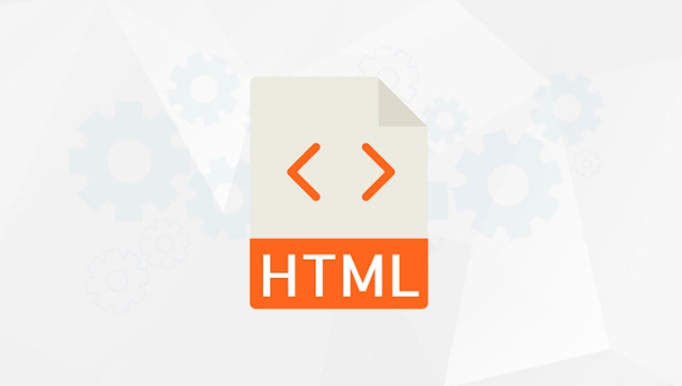
Using Viewport Meta Tags
This is the first step in responsive design and the easiest point to be overlooked. If you do not set the viewport, the mobile browser will use the desktop version of the viewport to render the page, which will make the page look strange after zooming.
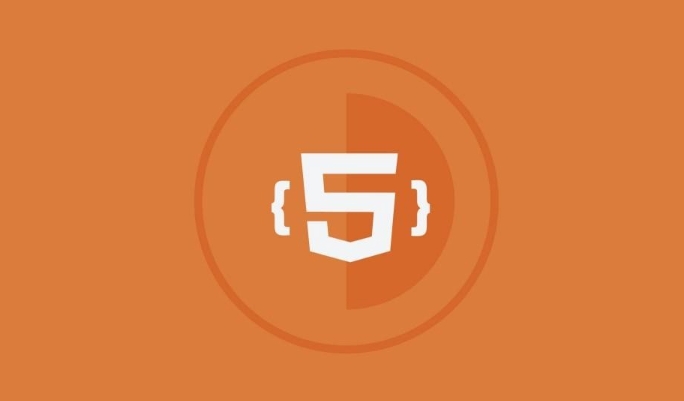
Add this line of code to of HTML:
<meta name="viewport" content="width=device-width, initial-scale=1">
Its function is to tell the browser: this page is optimized for mobile devices, please display the content according to the actual width of the device. Otherwise, no matter how adaptable your layout is, it will be useless.

Using Media Queries
Media queries in CSS allow you to apply different style rules based on the characteristics of the device (such as screen width, height, orientation, etc.).
A simple example is written like this:
@media (max-width: 768px) {
/* Styles that take effect when the screen width is less than or equal to 768px*/
body {
font-size: 14px;
}
}You can set different layout methods according to different breakpoints, such as:
- Mobile phone vertical screen: maximum width 480px
- Mobile phone horizontal screen or small tablet: maximum width 768px
- Tablet horizontal screen or desktop: minimum width 992px
It is recommended not to write too many breakpoints, as it is more convenient for maintenance.
Elastic layout and picture processing
Layout:
Elastic layouts can be easily achieved using flexbox or grid , allowing elements to automatically adjust position and size on different screens.
Let's give a simple flex example:
.container {
display: flex;
flex-wrap: wrap;
}In this way, even if there are many items in the container, the line wraps will be automatically wrapped on the small screen.
Pictures:
If the picture does not control the size, it is easy to break the layout. You can add this CSS:
img {
max-width: 100%;
height: auto;
}This way the image will scale with the container and maintain scale.
Test and debugging tips
Responsive design is not about writing code, and actual testing is also very important. Here are a few practical methods:
- Switch device size directly using browser developer tools (F12)
- Visit the page on the real machine to see the actual effect
- Quickly view performance at multi-resolution using online tools such as Responsive Design Checker
There is another small detail that is easily overlooked: the spacing between the buttons and the links should be large enough on the small screen, otherwise the user will easily make mistakes when clicking. It is recommended to leave at least 10px gap.
Basically all this is it. Although each step is not complicated, if a certain link is missed, the entire responsive experience will be discounted.
The above is the detailed content of How to make your HTML responsive for mobile devices?. For more information, please follow other related articles on the PHP Chinese website!

Hot AI Tools

Undress AI Tool
Undress images for free

Undresser.AI Undress
AI-powered app for creating realistic nude photos

AI Clothes Remover
Online AI tool for removing clothes from photos.

Clothoff.io
AI clothes remover

Video Face Swap
Swap faces in any video effortlessly with our completely free AI face swap tool!

Hot Article

Hot Tools

Notepad++7.3.1
Easy-to-use and free code editor

SublimeText3 Chinese version
Chinese version, very easy to use

Zend Studio 13.0.1
Powerful PHP integrated development environment

Dreamweaver CS6
Visual web development tools

SublimeText3 Mac version
God-level code editing software (SublimeText3)

Hot Topics
 Explain the purpose of the role attribute in ARIA.
Jun 14, 2025 am 12:35 AM
Explain the purpose of the role attribute in ARIA.
Jun 14, 2025 am 12:35 AM
ARIA's role attribute is used to define the role of web elements and improve accessibility. 1. Role attribute helps assistive technology to understand the functions of elements, such as buttons, navigation, etc. 2. Use role attributes to assign specific roles to non-semantic HTML elements. 3. The role attribute should be consistent with the element behavior and be verified by the accessibility tool test.
 HTML and Design: Creating the Visual Layout of Websites
Jun 14, 2025 am 12:39 AM
HTML and Design: Creating the Visual Layout of Websites
Jun 14, 2025 am 12:39 AM
How to create a website layout? 1. Use HTML tags to define the content structure, such as, ,. 2. Control styles and positions through CSS, using box model, float or Flexbox layout. 3. Optimize performance, reduce HTTP requests, use cache and optimize images, and ensure responsive design.
 How can you ensure your HTML code is readable and maintainable?
Jun 10, 2025 am 12:06 AM
How can you ensure your HTML code is readable and maintainable?
Jun 10, 2025 am 12:06 AM
Improve the readability and maintainability of HTML code can be achieved through the following steps: 1. Use semantic tags, such as, etc. to make the code structure clear and improve SEO effect; 2. Keep the code formatted and use consistent indentation and spaces; 3. Add appropriate comments to explain the code intention; 4. Avoid excessive nesting and simplify the structure; 5. Use external style sheets and scripts to keep the HTML concise.
 How do I stay up-to-date with the latest HTML standards and best practices?
Jun 20, 2025 am 08:33 AM
How do I stay up-to-date with the latest HTML standards and best practices?
Jun 20, 2025 am 08:33 AM
The key to keep up with HTML standards and best practices is to do it intentionally rather than follow it blindly. First, follow the summary or update logs of official sources such as WHATWG and W3C, understand new tags (such as) and attributes, and use them as references to solve difficult problems; second, subscribe to trusted web development newsletters and blogs, spend 10-15 minutes a week to browse updates, focus on actual use cases rather than just collecting articles; second, use developer tools and linters such as HTMLHint to optimize the code structure through instant feedback; finally, interact with the developer community, share experiences and learn other people's practical skills, so as to continuously improve HTML skills.
 How do I use the element to represent the main content of a document?
Jun 19, 2025 pm 11:09 PM
How do I use the element to represent the main content of a document?
Jun 19, 2025 pm 11:09 PM
The reason for using tags is to improve the semantic structure and accessibility of web pages, make it easier for screen readers and search engines to understand page content, and allow users to quickly jump to core content. Here are the key points: 1. Each page should contain only one element; 2. It should not include content that is repeated across pages (such as sidebars or footers); 3. It can be used in conjunction with ARIA properties to enhance accessibility. Usually located after and before, it is used to wrap unique page content, such as articles, forms or product details, and should be avoided in, or in; to improve accessibility, aria-labeledby or aria-label can be used to clearly identify parts.
 How do I create a basic HTML document?
Jun 19, 2025 pm 11:01 PM
How do I create a basic HTML document?
Jun 19, 2025 pm 11:01 PM
To create a basic HTML document, you first need to understand its basic structure and write code in a standard format. 1. Use the declaration document type at the beginning; 2. Use the tag to wrap the entire content; 3. Include and two main parts in it, which are used to store metadata such as titles, style sheet links, etc., and include user-visible content such as titles, paragraphs, pictures and links; 4. Save the file in .html format and open the viewing effect in the browser; 5. Then you can gradually add more elements to enrich the page content. Follow these steps to quickly build a basic web page.
 What is an HTML tag?
Jun 13, 2025 am 12:36 AM
What is an HTML tag?
Jun 13, 2025 am 12:36 AM
HTMLtagsareessentialforstructuringwebpages.Theydefinecontentandlayoutusinganglebrackets,ofteninpairslikeand,withsomebeingself-closinglike.HTMLtagsarecrucialforcreatingstructured,accessible,andSEO-friendlywebpages.
 How do I create checkboxes in HTML using the element?
Jun 19, 2025 pm 11:41 PM
How do I create checkboxes in HTML using the element?
Jun 19, 2025 pm 11:41 PM
To create an HTML checkbox, use the type attribute to set the element of the checkbox. 1. The basic structure includes id, name and label tags to ensure that clicking text can switch options; 2. Multiple related check boxes should use the same name but different values, and wrap them with fieldset to improve accessibility; 3. Hide native controls when customizing styles and use CSS to design alternative elements while maintaining the complete functions; 4. Ensure availability, pair labels, support keyboard navigation, and avoid relying on only visual prompts. The above steps can help developers correctly implement checkbox components that have both functional and aesthetics.






