How to manage app permissions in Microsoft Teams?
Jul 06, 2025 am 12:15 AMTo resolve abnormal functions or privacy issues of Microsoft Teams, you need to adjust the application permissions; ① Open Teams, click on the user's avatar to enter "Settings" > "Privacy and Device Permissions", view and change the permissions of microphone, camera, etc.; ② Key permissions include microphone, camera, file access, notifications, calendar and contacts; ③ Restrict third-party application permissions to enter "Settings" > "App Permissions", and cancel unnecessary permissions after selecting an application. Rationally allocating permissions can improve collaboration efficiency and ensure security.

If you find that some features cannot be used properly when using Microsoft Teams, or you are worried about privacy and security issues, it is likely that the permission settings are not adjusted properly. Managing application permissions well can not only improve collaboration efficiency, but also protect your personal information from abuse.
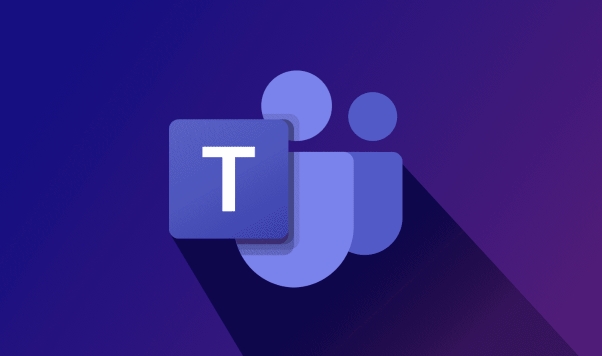
Below are some common permission management actions and suggestions to help you better control application permissions in Microsoft Teams.
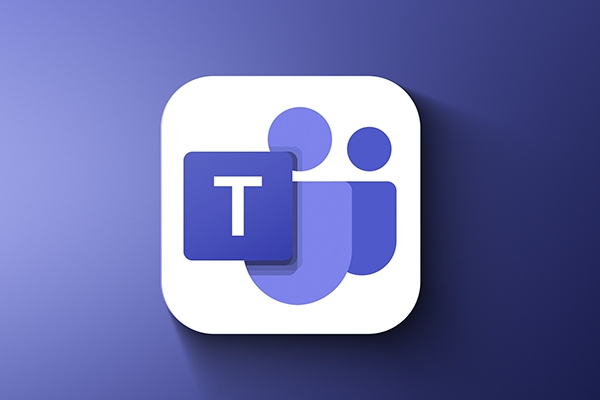
How to view and change application permissions
Microsoft Teams allows you to set permissions for each app, such as microphone, camera, file access, etc. You can do this:
- Open Teams and click "User Avatar" > "Settings" > "Privacy and Device Permissions" in the upper right corner
- In the "Permissions" section, you will see various permission options (such as microphone, camera, contacts, calendar, etc.)
- Click each item to choose to allow or prevent specific apps from accessing these permissions
Tip : If you just installed a new app, it may automatically request permissions. At this time, you can click "Always Allow" or "One Only" and select as needed.

Which permissions are most commonly used
In daily use, the following permissions are the most critical:
- Microphone and camera : Must-have for online meetings, make sure they are not taken up by other programs
- File and clipboard access : Used when sharing files or copying and pasting content
- Notification permissions : Controls whether to receive message reminders from specific applications
- Calendar and contact access : Easy to schedule meetings and find colleague information
If these permissions are turned off, you may encounter problems such as "unable to join the meeting", "unable to send files". In this case, you can check the permission settings first.
How to restrict permissions of third-party applications
Teams supports many third-party applications, but not all deserve complete trust. You can do this to strengthen control:
- Go to Settings > Apply Permissions
- Find the app you want to manage and click "Manage Permissions" on the right
- Uncheck what you don't want it to access, such as "Read Calendar" or "Access Files"
Some company administrators will also restrict the permissions of certain applications through policies. If you are an enterprise user and the permissions cannot be changed, it may be uniformly configured by the IT department.
Basically that's it. Permission management seems simple, but if you are not careful in actual use, it can easily affect the experience and even cause security risks. Especially in a multi-person collaboration environment, rational allocation of permissions can allow you to use Microsoft Teams efficiently and securely.
The above is the detailed content of How to manage app permissions in Microsoft Teams?. For more information, please follow other related articles on the PHP Chinese website!

Hot AI Tools

Undress AI Tool
Undress images for free

Undresser.AI Undress
AI-powered app for creating realistic nude photos

AI Clothes Remover
Online AI tool for removing clothes from photos.

Clothoff.io
AI clothes remover

Video Face Swap
Swap faces in any video effortlessly with our completely free AI face swap tool!

Hot Article

Hot Tools

Notepad++7.3.1
Easy-to-use and free code editor

SublimeText3 Chinese version
Chinese version, very easy to use

Zend Studio 13.0.1
Powerful PHP integrated development environment

Dreamweaver CS6
Visual web development tools

SublimeText3 Mac version
God-level code editing software (SublimeText3)

Hot Topics
 How to Use Parentheses, Square Brackets, and Curly Braces in Microsoft Excel
Jun 19, 2025 am 03:03 AM
How to Use Parentheses, Square Brackets, and Curly Braces in Microsoft Excel
Jun 19, 2025 am 03:03 AM
Quick Links Parentheses: Controlling the Order of Opera
 Outlook Quick Access Toolbar: customize, move, hide and show
Jun 18, 2025 am 11:01 AM
Outlook Quick Access Toolbar: customize, move, hide and show
Jun 18, 2025 am 11:01 AM
This guide will walk you through how to customize, move, hide, and show the Quick Access Toolbar, helping you shape your Outlook workspace to fit your daily routine and preferences. The Quick Access Toolbar in Microsoft Outlook is a usefu
 How to insert date picker in Outlook emails and templates
Jun 13, 2025 am 11:02 AM
How to insert date picker in Outlook emails and templates
Jun 13, 2025 am 11:02 AM
Want to insert dates quickly in Outlook? Whether you're composing a one-off email, meeting invite, or reusable template, this guide shows you how to add a clickable date picker that saves you time. Adding a calendar popup to Outlook email
 Prove Your Real-World Microsoft Excel Skills With the How-To Geek Test (Intermediate)
Jun 14, 2025 am 03:02 AM
Prove Your Real-World Microsoft Excel Skills With the How-To Geek Test (Intermediate)
Jun 14, 2025 am 03:02 AM
Whether you've secured a data-focused job promotion or recently picked up some new Microsoft Excel techniques, challenge yourself with the How-To Geek Intermediate Excel Test to evaluate your proficiency!This is the second in a three-part series. The
 How to Delete Rows from a Filtered Range Without Crashing Excel
Jun 14, 2025 am 12:53 AM
How to Delete Rows from a Filtered Range Without Crashing Excel
Jun 14, 2025 am 12:53 AM
Quick LinksWhy Deleting Filtered Rows Crashes ExcelSort the Data First to Prevent Excel From CrashingRemoving rows from a large filtered range in Microsoft Excel can be time-consuming, cause the program to temporarily become unresponsive, or even lea
 How to Switch to Dark Mode in Microsoft Excel
Jun 13, 2025 am 03:04 AM
How to Switch to Dark Mode in Microsoft Excel
Jun 13, 2025 am 03:04 AM
More and more users are enabling dark mode on their devices, particularly in apps like Excel that feature a lot of white elements. If your eyes are sensitive to bright screens, you spend long hours working in Excel, or you often work after dark, swit
 Microsoft Excel Essential Skills Test
Jun 12, 2025 pm 12:01 PM
Microsoft Excel Essential Skills Test
Jun 12, 2025 pm 12:01 PM
Whether you've landed a job interview for a role that requires basic Microsoft Excel skills or you're looking to solve a real-world problem, take the How-To Geek Beginner Excel Test to verify that you understand the fundamentals of this popular sprea
 Google Sheets IMPORTRANGE: The Complete Guide
Jun 18, 2025 am 09:54 AM
Google Sheets IMPORTRANGE: The Complete Guide
Jun 18, 2025 am 09:54 AM
Ever played the "just one quick copy-paste" game with Google Sheets... and lost an hour of your life? What starts as a simple data transfer quickly snowballs into a nightmare when working with dynamic information. Those "quick fixes&qu







