If Adobe Acrobat isn’t working, start by checking for software updates, as outdated versions can cause performance issues. Next, try opening other PDFs to determine if the problem is with a specific file or the software itself. If the issue persists, repair or reinstall Adobe Acrobat through the Creative Cloud app to address potential installation corruption. Additionally, disable plugins or start in Safe Mode to identify conflicts affecting performance. Finally, ensure your system meets Acrobat’s compatibility requirements, especially after OS updates. Following these steps in order often resolves common problems without needing external assistance.

If Adobe Acrobat isn’t working, it can be frustrating—especially if you rely on it for work or school. The issue could range from a simple glitch to something more technical like compatibility problems or corrupted files. Let’s break down some common causes and how to address them.
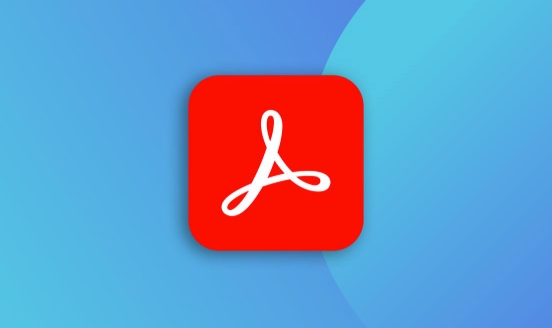
1. Check for Software Updates
Adobe frequently releases updates to fix bugs and improve performance. If your Acrobat version is outdated, that might be the root of the problem.

- Go to Help > Check for Updates within Acrobat.
- If an update is available, install it and restart the app.
- If you're on Windows, also make sure your OS is up to date—sometimes system-level issues interfere with apps.
Sometimes, even automatic updates fail, so manually checking once in a while is a good habit.
2. Try Opening Other PDFs to Rule Out File Issues
It’s possible the specific PDF you’re trying to open is damaged or was created using non-standard settings.

- Open a different PDF file to see if Acrobat works normally.
- Try downloading another PDF from the web to test.
- If only one file misbehaves, the issue is likely with that file—not the software.
You can also try opening the problematic PDF in another viewer (like Chrome or Edge) to see if it works there.
3. Repair or Reinstall Adobe Acrobat
Corrupted installation files can cause Acrobat to crash or not respond at all.
Here’s what you can do:
- Use the Adobe Creative Cloud app to repair Acrobat:
- Open the app
- Right-click on Acrobat
- Choose "Repair"
If that doesn’t help, consider uninstalling and reinstalling the program. Before doing this, back up any preferences or custom settings you may have changed.
Also, check if other Adobe apps are having similar issues—it might point to a deeper problem with your Adobe account or installation framework.
4. Disable Conflicting Plugins or Startup Items
Acrobat has a “Safe Mode” that disables plugins and custom settings. You can start it this way:
- On Windows: Hold Ctrl while launching Acrobat
- On Mac: Hold Shift while opening
If Acrobat works fine in Safe Mode, the issue is likely caused by a plugin or preference file.
To dig deeper:
- Disable plugins one by one to find the culprit
- Reset preferences via the Preferences menu or by deleting the prefs file (location varies by OS)
This step is a bit more involved but often helps when nothing else works.
5. Compatibility and System Requirements
Make sure your device meets the minimum requirements for running Acrobat DC or whatever version you're using.
- Older versions may not run well on newer operating systems
- Newer versions might be too heavy for older machines
Check Adobe’s official site for supported OS versions and hardware specs.
If you recently upgraded your OS, that could explain why Acrobat stopped working overnight.
Most of these steps don’t take long and cover the most common reasons Acrobat stops working. Try them in order, and chances are you’ll get it running again without needing outside help.
The above is the detailed content of Why is my Adobe Acrobat not working?. For more information, please follow other related articles on the PHP Chinese website!

Hot AI Tools

Undress AI Tool
Undress images for free

Undresser.AI Undress
AI-powered app for creating realistic nude photos

AI Clothes Remover
Online AI tool for removing clothes from photos.

Clothoff.io
AI clothes remover

Video Face Swap
Swap faces in any video effortlessly with our completely free AI face swap tool!

Hot Article

Hot Tools

Notepad++7.3.1
Easy-to-use and free code editor

SublimeText3 Chinese version
Chinese version, very easy to use

Zend Studio 13.0.1
Powerful PHP integrated development environment

Dreamweaver CS6
Visual web development tools

SublimeText3 Mac version
God-level code editing software (SublimeText3)

Hot Topics
 How to undo multiple times in Photoshop
Jun 28, 2025 am 12:08 AM
How to undo multiple times in Photoshop
Jun 28, 2025 am 12:08 AM
In Photoshop, continuous undoing of multiple steps can be achieved through three methods. First, use the "History" panel and click any step to fall back to this state; second, press the Alt Ctrl Z (Windows) or Option Command Z (Mac) shortcut keys to gradually undo; third, create a "snapshot" to save the key state so that it can be restored at any time. Among them, mastering the "History" panel and undo shortcut keys can meet daily photo editing needs.
 How to send a document for signatures with Adobe Acrobat Sign?
Jul 02, 2025 am 12:44 AM
How to send a document for signatures with Adobe Acrobat Sign?
Jul 02, 2025 am 12:44 AM
The steps to send documents for others to sign with Adobe AcrobatSign are as follows: 1. Prepare the final version of the PDF file. If there is no PDF, you can upload it to other formats to automatically convert it, and ensure that the content is correct; 2. Create a new signing process after logging in, add recipient information and set the signature location, assign permissions to each signer, and adjust the signing order; 3. Optionally set email reminders, deadlines and signature methods to improve signing efficiency; 4. Send the document after confirming that it is correct, track the signing status through the system in real time, and download a copy or resend a reminder to complete the signing process.
 How to enable the Adobe Acrobat extension in Chrome?
Jul 02, 2025 am 12:51 AM
How to enable the Adobe Acrobat extension in Chrome?
Jul 02, 2025 am 12:51 AM
To solve the problem that Chrome browser cannot preview PDFs online, 1. Install the official Adobe Acrobat extension; 2. Enter the extension page to make sure it is enabled and set to allow incognito mode to run; 3. Turn off the built-in PDF reader option in Chrome settings to set it to be opened by default with Acrobat; 4. If you encounter a prompt "Managed by Organization", you need to contact the administrator to handle it. After completing the above steps, you can directly view PDF files in your browser.
 How to flatten a PDF in Adobe Acrobat?
Jun 30, 2025 am 12:05 AM
How to flatten a PDF in Adobe Acrobat?
Jun 30, 2025 am 12:05 AM
Retaining layer information when exporting PDFs can cause compatibility issues, and flattening can resolve this issue. Use the "Pre-press Check" tool of Adobe AcrobatProDC to flatten the PDF with one click, which is suitable for most cases; 1. Open the PDF, click "Tools" > "Pre-press Check" on the right; 2. Click the gear icon, select "Flat Page Content", and confirm and save the file. Advanced users can manually adjust settings: 1. Create a new configuration file and check "Flat Transparency" in "Repair"; 2. Set the resolution and apply the configuration. After flattening, you should pay attention to problems such as larger file size, reduced editing, and text conversion to pictures. It is recommended to keep the original copy for modification.
 Why are my lines not showing up in AutoCAD?
Jul 01, 2025 am 12:04 AM
Why are my lines not showing up in AutoCAD?
Jul 01, 2025 am 12:04 AM
Problems are usually caused by layer settings, viewport display, line-type scale, or graphic refresh. 1. Check whether the layer is closed or frozen, and confirm that the color is different from the background; 2. Use ZOOMEXTENTS in the viewport to ensure that the geometry is within the visual range; 3. Adjust the LTSCALE value to fix the linear scale abnormality; 4. Check whether there are color output restrictions in the printing style sheet; 5. Try the REGEN command or switch the visual style to solve the graphics rendering problem. Check the reasons in order to quickly locate the reasons.
 How to create a neon effect in Photoshop
Jul 02, 2025 am 12:16 AM
How to create a neon effect in Photoshop
Jul 02, 2025 am 12:16 AM
The key to making neon light effects in Photoshop lies in the matching of layer style and overlay method. The specific steps are as follows: 1. Use "Inner Glow" and "Gradial Overlay" to create basic luminescence, select neon tones and adjust parameters to simulate the brightness of the lamp; 2. Add "Outer Glow" and combine "Gaussian Blur" to enhance the three-dimensional sense of the halo; 3. Improve the texture by adding noise to make the effect closer to the real neon; 4. Use dark backgrounds, projections and atmosphere materials to enhance the overall visual impact.
 How to make an image look old in Photoshop
Jul 02, 2025 am 12:47 AM
How to make an image look old in Photoshop
Jul 02, 2025 am 12:47 AM
To make pictures look age-like in Photoshop, you need to imitate the characteristics of old photos and master the key steps. First, add warm tones to increase yellow and red to reduce blue by Color Balance, or use Gradient Map to select brown and yellow gradients and adjust blending mode and opacity. Secondly, adding texture and noise can be used to control the values ??using the Add Noise filter, or overlay old photo textures and set blending mode. Again, make scratches and edge wear to download scratch maps as layers and adjust positions and modes, or use built-in filters to simulate effects. Finally, pay attention to moderate processing, use adjustment layers and masks to facilitate modification, and appropriately reduce contrast to make the picture softer and more natural.
 How to colorize a photo in Photoshop using neural filters
Jul 02, 2025 am 12:33 AM
How to colorize a photo in Photoshop using neural filters
Jul 02, 2025 am 12:33 AM
When using neural network filters to color photos in Photoshop, you need to pay attention to key steps and details. First, make sure that the software version supports this function, log in to the Adobe account and download and install the filter plug-in; then open the "Smart Coloring" option, and let the AI ??automatically finish the coloring after downloading the model; then check the results, use the brush tool, local application filters or combined with desaturation to manually color the error area; finally, after confirming that the effect is correct, export and save, it is recommended to keep the two versions of the AI ??layer and the final product. Although the entire process is simple, you need to pay attention to network connection, model loading and post-adjustment techniques.






