There are three ways to set the background of the picture in Word: First, insert the background image of the erosion effect through the watermark function, which is suitable for company head-up purposes; second, use the page color filling effect to add the background image of the page, which is suitable for electronic documents; third, insert the picture and set the text to "below the text", which is suitable for single-page background design. Each method requires attention to detail processing to ensure the beautiful layout.

It is not difficult to set pictures as background in Word, the key is to use the right method. Many people have tried inserting pictures directly and resizing them, but they found that the pictures covered the text or the layout was messy. In fact, Word provides several ways that are more suitable for setting background images. Here are a few practical methods.

Insert watermark background image
If you want the picture to be the light background of the page and does not affect the reading text content, you can set it to the "watermark" style.
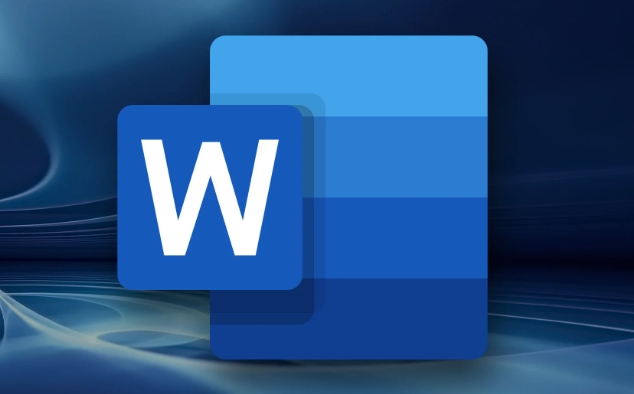
- Click on the menu bar design (the old version may be "page layout")
- Find the page background area, click on the watermark
- Select Custom Watermark from the drop-down menu
- Then you can select the picture and check the "Erosion" option so that the text will not be obscured
This method is suitable for company headings, document identification and other purposes, and will not interfere with the layout of the text.
Set background image with "page color"
If you want the entire document to have a unified background pattern, you can use the "Page Color" function to add pictures.
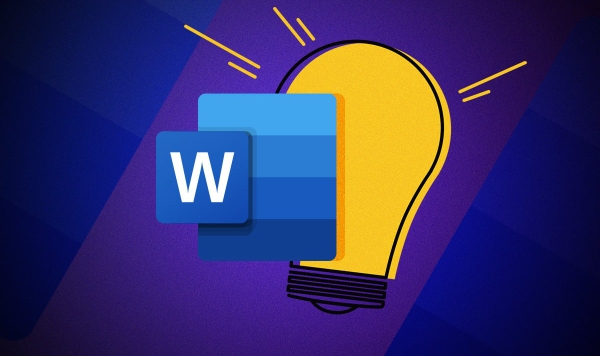
- Click Design > Page Color > Fill Effect
- Switch to picture tag
- Select the image you want as the background and it will be applied to the entire page after confirmation.
Note: This method will allow the picture to fill the entire page, which may affect the printing effect. It is recommended to be more suitable for electronic documents.
Insert the picture and set to the "behind" layout
If you just want to add a background image on a certain page, instead of using the whole article, you can use the method of inserting the image.
- Click Insert > Picture to select your image
- After the image is inserted, click it to find the arrangement section in the lower right corner or in the top menu
- Set the text wrapping of the image to "Face below the text"
At this time the picture becomes the background and the text can be displayed normally on it. This method is more flexible, but you should pay attention to controlling the size and position of the picture to avoid affecting reading.
These methods have their own applicable scenarios, such as using watermarks for formal documents, filling with electronic reports with pages, and using a single page cover to the picture below the text. The operation is not complicated, but only if the details are handled well can you look professional and not messy.
Basically all that is it, try to see which one is best for your needs.
The above is the detailed content of how to make an image a background in Word. For more information, please follow other related articles on the PHP Chinese website!

Hot AI Tools

Undress AI Tool
Undress images for free

Undresser.AI Undress
AI-powered app for creating realistic nude photos

AI Clothes Remover
Online AI tool for removing clothes from photos.

Clothoff.io
AI clothes remover

Video Face Swap
Swap faces in any video effortlessly with our completely free AI face swap tool!

Hot Article

Hot Tools

Notepad++7.3.1
Easy-to-use and free code editor

SublimeText3 Chinese version
Chinese version, very easy to use

Zend Studio 13.0.1
Powerful PHP integrated development environment

Dreamweaver CS6
Visual web development tools

SublimeText3 Mac version
God-level code editing software (SublimeText3)

Hot Topics
 How to Use Parentheses, Square Brackets, and Curly Braces in Microsoft Excel
Jun 19, 2025 am 03:03 AM
How to Use Parentheses, Square Brackets, and Curly Braces in Microsoft Excel
Jun 19, 2025 am 03:03 AM
Quick Links Parentheses: Controlling the Order of Opera
 Outlook Quick Access Toolbar: customize, move, hide and show
Jun 18, 2025 am 11:01 AM
Outlook Quick Access Toolbar: customize, move, hide and show
Jun 18, 2025 am 11:01 AM
This guide will walk you through how to customize, move, hide, and show the Quick Access Toolbar, helping you shape your Outlook workspace to fit your daily routine and preferences. The Quick Access Toolbar in Microsoft Outlook is a usefu
 How to insert date picker in Outlook emails and templates
Jun 13, 2025 am 11:02 AM
How to insert date picker in Outlook emails and templates
Jun 13, 2025 am 11:02 AM
Want to insert dates quickly in Outlook? Whether you're composing a one-off email, meeting invite, or reusable template, this guide shows you how to add a clickable date picker that saves you time. Adding a calendar popup to Outlook email
 Prove Your Real-World Microsoft Excel Skills With the How-To Geek Test (Intermediate)
Jun 14, 2025 am 03:02 AM
Prove Your Real-World Microsoft Excel Skills With the How-To Geek Test (Intermediate)
Jun 14, 2025 am 03:02 AM
Whether you've secured a data-focused job promotion or recently picked up some new Microsoft Excel techniques, challenge yourself with the How-To Geek Intermediate Excel Test to evaluate your proficiency!This is the second in a three-part series. The
 How to Delete Rows from a Filtered Range Without Crashing Excel
Jun 14, 2025 am 12:53 AM
How to Delete Rows from a Filtered Range Without Crashing Excel
Jun 14, 2025 am 12:53 AM
Quick LinksWhy Deleting Filtered Rows Crashes ExcelSort the Data First to Prevent Excel From CrashingRemoving rows from a large filtered range in Microsoft Excel can be time-consuming, cause the program to temporarily become unresponsive, or even lea
 How to Switch to Dark Mode in Microsoft Excel
Jun 13, 2025 am 03:04 AM
How to Switch to Dark Mode in Microsoft Excel
Jun 13, 2025 am 03:04 AM
More and more users are enabling dark mode on their devices, particularly in apps like Excel that feature a lot of white elements. If your eyes are sensitive to bright screens, you spend long hours working in Excel, or you often work after dark, swit
 Microsoft Excel Essential Skills Test
Jun 12, 2025 pm 12:01 PM
Microsoft Excel Essential Skills Test
Jun 12, 2025 pm 12:01 PM
Whether you've landed a job interview for a role that requires basic Microsoft Excel skills or you're looking to solve a real-world problem, take the How-To Geek Beginner Excel Test to verify that you understand the fundamentals of this popular sprea
 Google Sheets IMPORTRANGE: The Complete Guide
Jun 18, 2025 am 09:54 AM
Google Sheets IMPORTRANGE: The Complete Guide
Jun 18, 2025 am 09:54 AM
Ever played the "just one quick copy-paste" game with Google Sheets... and lost an hour of your life? What starts as a simple data transfer quickly snowballs into a nightmare when working with dynamic information. Those "quick fixes&qu






