The steps to create a fill-in drop-down list in a Word document are as follows: 1. Open the "Development Tools" tab and check "Development Tools" through "File → Options → Custom Ribbon"; 2. Insert the drop-down content control, click the drop-down arrow in the "Development Tools → Controls" area to select "Drop-down list content control"; 3. Edit the drop-down options, click the "Properties" button to add or modify the option content; 4. Set document protection, select "Fill in Form" through "Protect Document" and start forced protection to prevent the format from being changed.

Create fillable drop-down lists in Word documents to make it easier for you to design forms such as registration forms, questionnaires, or approval forms. Although this function is not particularly conspicuous, it is very practical to use.
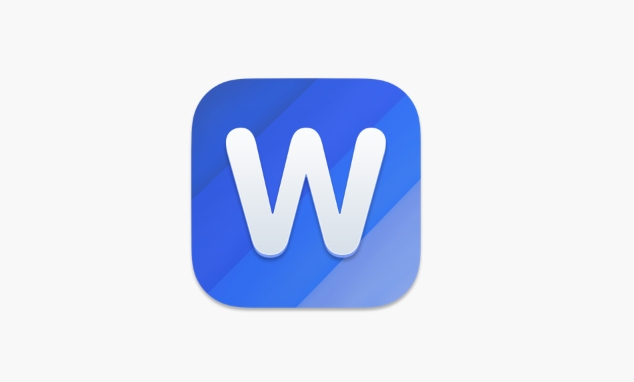
Open the Development Tools tab
Word hides the "Development Tools" tab by default, so the first step is to call it out:

- Click the "File" menu in the upper left corner → Options → Customize the ribbon
- Find "Development Tools" in the list of main tabs on the left
- Check it and click OK
This way you can see "Development Tools" in the top menu bar.
Insert pull-down content control
Next, you can insert a basic drop-down box:
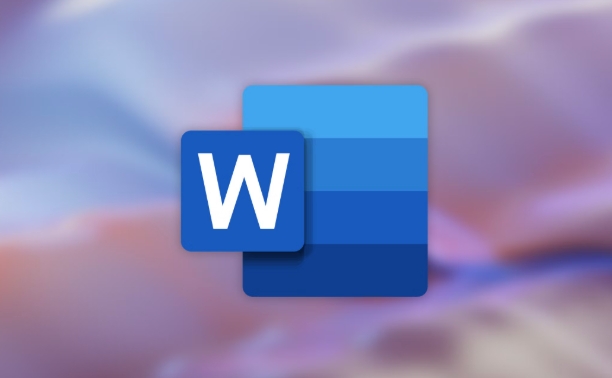
- Place the cursor where you want to insert the drop-down list
- Switch to the Development Tools tab
- Find the drop-down arrow next to "Aa Content Control" in the "Controls" area (that small icon)
- After clicking, select "Drop-down List Content Control"
At this time, a drop-down box with "Please select" by default will appear in the document.
Edit drop-down options content
Now you need to set specific options:
- Keep the drop-down box selected (cancel if you click elsewhere)
- Click the "Properties" button in "Development Tools" again (or right-click the drop-down box and select "Drop-down List Content Control Properties")
- Click "Add" in the pop-up window and enter the first option name
- Keep adding other options you need
- Click "OK" after adding
You can come back and modify these options at any time.
Set to read-only and protect documents (optional)
If you are filling out a form for others, it is recommended to protect the document to prevent misoperation and change the format:
- Or in "Development Tools", click "Protect Documents"
- Select "Allow this type of editing only in this document"
- Select "Fill in Form" in the drop-down menu
- Then click "Yes, start mandatory protection"
- You can set a password (or don't)
After this step is completed, the user can only click on the drop-down box to select the content, and cannot modify other parts casually.
Basically these steps. It seems a bit too much, but it actually works very quickly, especially after being proficient, you can get a drop-down option in a standard form in a few minutes.
The above is the detailed content of how to create a fillable dropdown list in Word. For more information, please follow other related articles on the PHP Chinese website!

Hot AI Tools

Undress AI Tool
Undress images for free

Undresser.AI Undress
AI-powered app for creating realistic nude photos

AI Clothes Remover
Online AI tool for removing clothes from photos.

Clothoff.io
AI clothes remover

Video Face Swap
Swap faces in any video effortlessly with our completely free AI face swap tool!

Hot Article

Hot Tools

Notepad++7.3.1
Easy-to-use and free code editor

SublimeText3 Chinese version
Chinese version, very easy to use

Zend Studio 13.0.1
Powerful PHP integrated development environment

Dreamweaver CS6
Visual web development tools

SublimeText3 Mac version
God-level code editing software (SublimeText3)

Hot Topics
 How to Use Parentheses, Square Brackets, and Curly Braces in Microsoft Excel
Jun 19, 2025 am 03:03 AM
How to Use Parentheses, Square Brackets, and Curly Braces in Microsoft Excel
Jun 19, 2025 am 03:03 AM
Quick Links Parentheses: Controlling the Order of Opera
 Outlook Quick Access Toolbar: customize, move, hide and show
Jun 18, 2025 am 11:01 AM
Outlook Quick Access Toolbar: customize, move, hide and show
Jun 18, 2025 am 11:01 AM
This guide will walk you through how to customize, move, hide, and show the Quick Access Toolbar, helping you shape your Outlook workspace to fit your daily routine and preferences. The Quick Access Toolbar in Microsoft Outlook is a usefu
 How to insert date picker in Outlook emails and templates
Jun 13, 2025 am 11:02 AM
How to insert date picker in Outlook emails and templates
Jun 13, 2025 am 11:02 AM
Want to insert dates quickly in Outlook? Whether you're composing a one-off email, meeting invite, or reusable template, this guide shows you how to add a clickable date picker that saves you time. Adding a calendar popup to Outlook email
 Prove Your Real-World Microsoft Excel Skills With the How-To Geek Test (Intermediate)
Jun 14, 2025 am 03:02 AM
Prove Your Real-World Microsoft Excel Skills With the How-To Geek Test (Intermediate)
Jun 14, 2025 am 03:02 AM
Whether you've secured a data-focused job promotion or recently picked up some new Microsoft Excel techniques, challenge yourself with the How-To Geek Intermediate Excel Test to evaluate your proficiency!This is the second in a three-part series. The
 How to Delete Rows from a Filtered Range Without Crashing Excel
Jun 14, 2025 am 12:53 AM
How to Delete Rows from a Filtered Range Without Crashing Excel
Jun 14, 2025 am 12:53 AM
Quick LinksWhy Deleting Filtered Rows Crashes ExcelSort the Data First to Prevent Excel From CrashingRemoving rows from a large filtered range in Microsoft Excel can be time-consuming, cause the program to temporarily become unresponsive, or even lea
 How to Switch to Dark Mode in Microsoft Excel
Jun 13, 2025 am 03:04 AM
How to Switch to Dark Mode in Microsoft Excel
Jun 13, 2025 am 03:04 AM
More and more users are enabling dark mode on their devices, particularly in apps like Excel that feature a lot of white elements. If your eyes are sensitive to bright screens, you spend long hours working in Excel, or you often work after dark, swit
 Microsoft Excel Essential Skills Test
Jun 12, 2025 pm 12:01 PM
Microsoft Excel Essential Skills Test
Jun 12, 2025 pm 12:01 PM
Whether you've landed a job interview for a role that requires basic Microsoft Excel skills or you're looking to solve a real-world problem, take the How-To Geek Beginner Excel Test to verify that you understand the fundamentals of this popular sprea
 Google Sheets IMPORTRANGE: The Complete Guide
Jun 18, 2025 am 09:54 AM
Google Sheets IMPORTRANGE: The Complete Guide
Jun 18, 2025 am 09:54 AM
Ever played the "just one quick copy-paste" game with Google Sheets... and lost an hour of your life? What starts as a simple data transfer quickly snowballs into a nightmare when working with dynamic information. Those "quick fixes&qu






