To compare the differences between two Word documents, use Word's built-in "Compare" feature or online tools. First, use the "Compare Document" function in the "Review" tab of Word to select the original and revised documents to generate comparison results, which can clearly display changes such as text addition and deletion, format adjustment, and support item-by-item acceptance or rejection of changes; secondly, if the full version of Word is not installed, you can upload files to automatically compare files such as Diffchecker, WordHacker, Docx Compare and other online tools to upload files to automatically compare, but you need to pay attention to the risk of sensitive information leakage; finally, when checking format differences, you can view paragraph settings and font parameters through the "Style Checker" and selected content to ensure the unified layout to improve the professionalism of the document.

Sometimes you need to compare two Word documents to find out the differences, such as modifying content, format changes, or adding new deleted parts. Direct comparison of naked eyes is not only time-consuming and easy to make mistakes. In fact, there are some ways to help you complete this task more efficiently.
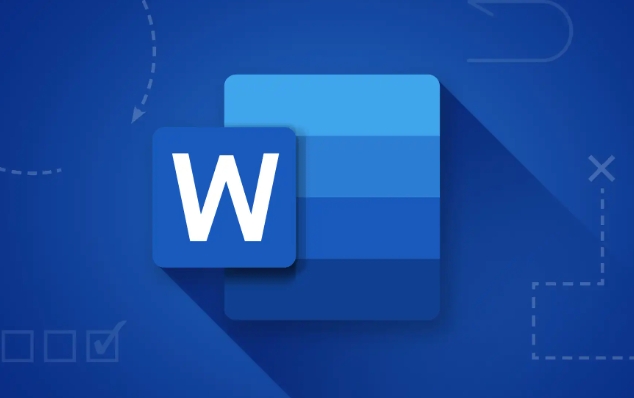
Use Word's built-in "Compare" feature
Microsoft Word comes with a very practical feature called Compare, which can automatically mark the differences between two documents.
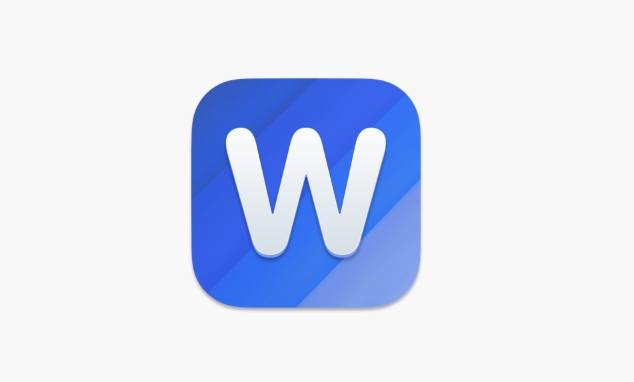
The operation steps are as follows:
- Open Word and click the "Review" tab
- Select Compare > Compare Documents
- Browse and select original and revised documents
- Click "OK", Word will generate a new document that displays all the changes
The advantage of this function is that it can clearly mark changes such as text addition and deletion, format adjustment and even paragraph movement. You can also accept or reject changes item by item under the Review tab.
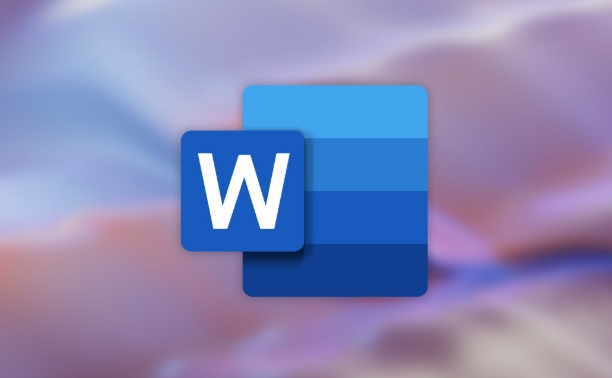
Note: This feature is suitable for documents that have "Tracking Changes" enabled. If neither document has been tracked, the results may be less accurate.
Use the online comparison tool
If you don't have the full version of Word installed, or want to complete the comparison faster, you can use some online tools. These tools usually support uploading two .docx files and then automatically generate comparison results.
Common tools include:
- Diffchecker
- WordHacker
- Docx Compare
The operation of these tools is very simple. Basically, it is to upload two files and click the "Compare" button. Some tools also use color highlighting differences and retain the original text format.
However, it should be noted that uploading sensitive documents to online platforms may be at risk of leakage. It is recommended to delete the cloud backup in time after processing.
View small differences in format
Sometimes the text content of the two documents is similar, but the layout looks different. This may be a nuance in formats such as font, line spacing, indentation, etc.
To check for such differences, try the following:
- Use Word's "Style Checker" function to see if the styles used in each paragraph are consistent.
- Press Ctrl A to select all contents, open the "Paragraph" setting window, and compare the parameters
- Observe whether the font, font size and color are uniform in the "Start" menu
Format issues are not easy to see at a glance, but they will affect the professionalism of the document, especially when used for reporting or publishing, details are particularly important.
Basically these are the methods. You can choose to use Word's own features or online tools according to your own situation. If it is a formal purpose, remember to pay more attention to the differences in formats.
The above is the detailed content of how to compare two Word documents for differences. For more information, please follow other related articles on the PHP Chinese website!

Hot AI Tools

Undress AI Tool
Undress images for free

Undresser.AI Undress
AI-powered app for creating realistic nude photos

AI Clothes Remover
Online AI tool for removing clothes from photos.

Clothoff.io
AI clothes remover

Video Face Swap
Swap faces in any video effortlessly with our completely free AI face swap tool!

Hot Article

Hot Tools

Notepad++7.3.1
Easy-to-use and free code editor

SublimeText3 Chinese version
Chinese version, very easy to use

Zend Studio 13.0.1
Powerful PHP integrated development environment

Dreamweaver CS6
Visual web development tools

SublimeText3 Mac version
God-level code editing software (SublimeText3)

Hot Topics
 How to Use Parentheses, Square Brackets, and Curly Braces in Microsoft Excel
Jun 19, 2025 am 03:03 AM
How to Use Parentheses, Square Brackets, and Curly Braces in Microsoft Excel
Jun 19, 2025 am 03:03 AM
Quick Links Parentheses: Controlling the Order of Opera
 Outlook Quick Access Toolbar: customize, move, hide and show
Jun 18, 2025 am 11:01 AM
Outlook Quick Access Toolbar: customize, move, hide and show
Jun 18, 2025 am 11:01 AM
This guide will walk you through how to customize, move, hide, and show the Quick Access Toolbar, helping you shape your Outlook workspace to fit your daily routine and preferences. The Quick Access Toolbar in Microsoft Outlook is a usefu
 How to insert date picker in Outlook emails and templates
Jun 13, 2025 am 11:02 AM
How to insert date picker in Outlook emails and templates
Jun 13, 2025 am 11:02 AM
Want to insert dates quickly in Outlook? Whether you're composing a one-off email, meeting invite, or reusable template, this guide shows you how to add a clickable date picker that saves you time. Adding a calendar popup to Outlook email
 Prove Your Real-World Microsoft Excel Skills With the How-To Geek Test (Intermediate)
Jun 14, 2025 am 03:02 AM
Prove Your Real-World Microsoft Excel Skills With the How-To Geek Test (Intermediate)
Jun 14, 2025 am 03:02 AM
Whether you've secured a data-focused job promotion or recently picked up some new Microsoft Excel techniques, challenge yourself with the How-To Geek Intermediate Excel Test to evaluate your proficiency!This is the second in a three-part series. The
 How to Delete Rows from a Filtered Range Without Crashing Excel
Jun 14, 2025 am 12:53 AM
How to Delete Rows from a Filtered Range Without Crashing Excel
Jun 14, 2025 am 12:53 AM
Quick LinksWhy Deleting Filtered Rows Crashes ExcelSort the Data First to Prevent Excel From CrashingRemoving rows from a large filtered range in Microsoft Excel can be time-consuming, cause the program to temporarily become unresponsive, or even lea
 How to Switch to Dark Mode in Microsoft Excel
Jun 13, 2025 am 03:04 AM
How to Switch to Dark Mode in Microsoft Excel
Jun 13, 2025 am 03:04 AM
More and more users are enabling dark mode on their devices, particularly in apps like Excel that feature a lot of white elements. If your eyes are sensitive to bright screens, you spend long hours working in Excel, or you often work after dark, swit
 Microsoft Excel Essential Skills Test
Jun 12, 2025 pm 12:01 PM
Microsoft Excel Essential Skills Test
Jun 12, 2025 pm 12:01 PM
Whether you've landed a job interview for a role that requires basic Microsoft Excel skills or you're looking to solve a real-world problem, take the How-To Geek Beginner Excel Test to verify that you understand the fundamentals of this popular sprea
 Google Sheets IMPORTRANGE: The Complete Guide
Jun 18, 2025 am 09:54 AM
Google Sheets IMPORTRANGE: The Complete Guide
Jun 18, 2025 am 09:54 AM
Ever played the "just one quick copy-paste" game with Google Sheets... and lost an hour of your life? What starts as a simple data transfer quickly snowballs into a nightmare when working with dynamic information. Those "quick fixes&qu






