The key to making a double Y-axis line chart in Excel is data organization and chart settings. First, prepare two sets of data with different units or large numerical differences, such as temperature and sales volume, and arrange them in columns; secondly, insert the line chart and click any line, right-click to select "Set Data Series Format" and check "Sub-Coordinate Axis", or set the combination chart by "Change Chart Type". Finally, adjust the style, including using different colors to distinguish two lines, marking the Y-axis units, changing one of the groups into a bar chart if necessary, and manually adjusting the numerical range of the secondary coordinate axes to avoid overlapping the figures, so that the chart is clear and easy to read.

It is actually not difficult to make a double Y-axis line chart in Excel. The key lies in the reasonable combination of data organization and chart types. Just master a few key points and you can get it done quickly.
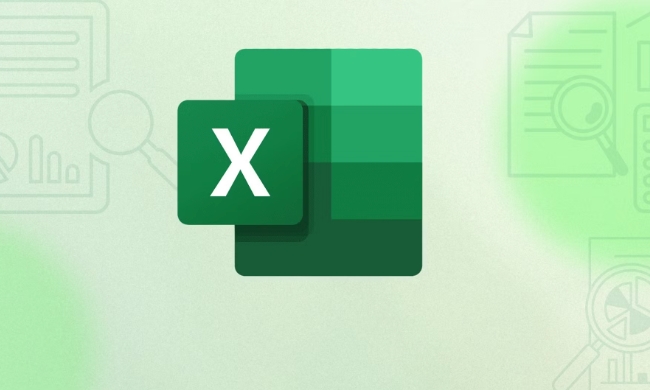
Prepare your data
The double Y-axis diagram is suitable for displaying data with different units or large numerical ranges of data, such as temperature and sales, cost and revenue. You need to put these two sets of data in the same table, each column represents a variable.

For example:
| month | Temperature (℃) | Sales (pieces) |
|---|---|---|
| January | 5 | 200 |
| February | 7 | 230 |
| March | 10 | 250 |
The data arranged in this way is convenient for subsequent operations and it is easy to see the relationship between the two variables clearly.
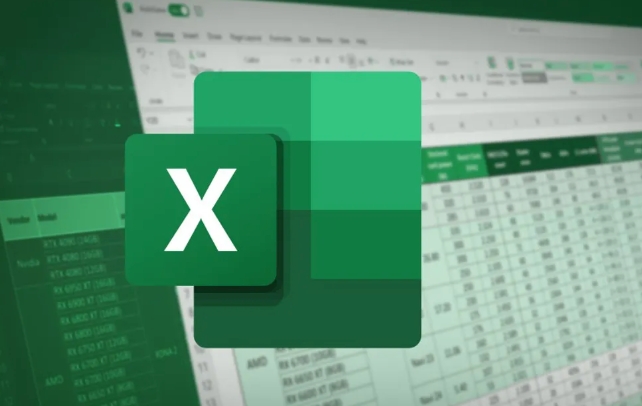
Insert chart and set double axes
Select all data, including the title row, and then click the Insert tab and select Line Chart in the Chart area. At this time you will see two polylines displayed on a Y axis.
Next, the focus is:
- Click any line and right-click to select "Set Data Series Format"
- In the pop-up window, check "Second Coordinate Axis"
- At this time, you will find that there is a new Y axis on the right, corresponding to the fold line you just selected
You can also use "Change Chart Type" directly in "Character Tools-Design" to find "Combination Charts", and set one of the groups to "Sub-Coordinate Axis".
Adjust the style to make the chart clearer
Double Y-axis diagrams are easy to be dazzling, so pay attention to the following points:
- Use different colors for the two lines and indicate in the legend
- It is best to add unit descriptions for the two Y axes, such as the "temperature (℃)" on the left and the "sales (piece)" on the right.
- If the data gap is too large, you can consider setting one of them as a bar chart. The combination of polyline columns will be more intuitive
Sometimes two lines overlap, especially when the initial values ??are the same. At this time, you should manually adjust the minimum maximum value of the "secondary axis" to allow the figure to widen the gap and see it more clearly.
Basically that's it. There seems to be few steps, but the details of axis adjustment and color matching are the easiest to ignore. As long as the data is right, the chart will naturally become clear.
The above is the detailed content of how to make a line graph with two y-axes in excel. For more information, please follow other related articles on the PHP Chinese website!

Hot AI Tools

Undress AI Tool
Undress images for free

Undresser.AI Undress
AI-powered app for creating realistic nude photos

AI Clothes Remover
Online AI tool for removing clothes from photos.

Clothoff.io
AI clothes remover

Video Face Swap
Swap faces in any video effortlessly with our completely free AI face swap tool!

Hot Article

Hot Tools

Notepad++7.3.1
Easy-to-use and free code editor

SublimeText3 Chinese version
Chinese version, very easy to use

Zend Studio 13.0.1
Powerful PHP integrated development environment

Dreamweaver CS6
Visual web development tools

SublimeText3 Mac version
God-level code editing software (SublimeText3)

Hot Topics
 How to Use Parentheses, Square Brackets, and Curly Braces in Microsoft Excel
Jun 19, 2025 am 03:03 AM
How to Use Parentheses, Square Brackets, and Curly Braces in Microsoft Excel
Jun 19, 2025 am 03:03 AM
Quick Links Parentheses: Controlling the Order of Opera
 Outlook Quick Access Toolbar: customize, move, hide and show
Jun 18, 2025 am 11:01 AM
Outlook Quick Access Toolbar: customize, move, hide and show
Jun 18, 2025 am 11:01 AM
This guide will walk you through how to customize, move, hide, and show the Quick Access Toolbar, helping you shape your Outlook workspace to fit your daily routine and preferences. The Quick Access Toolbar in Microsoft Outlook is a usefu
 How to insert date picker in Outlook emails and templates
Jun 13, 2025 am 11:02 AM
How to insert date picker in Outlook emails and templates
Jun 13, 2025 am 11:02 AM
Want to insert dates quickly in Outlook? Whether you're composing a one-off email, meeting invite, or reusable template, this guide shows you how to add a clickable date picker that saves you time. Adding a calendar popup to Outlook email
 Prove Your Real-World Microsoft Excel Skills With the How-To Geek Test (Intermediate)
Jun 14, 2025 am 03:02 AM
Prove Your Real-World Microsoft Excel Skills With the How-To Geek Test (Intermediate)
Jun 14, 2025 am 03:02 AM
Whether you've secured a data-focused job promotion or recently picked up some new Microsoft Excel techniques, challenge yourself with the How-To Geek Intermediate Excel Test to evaluate your proficiency!This is the second in a three-part series. The
 How to Delete Rows from a Filtered Range Without Crashing Excel
Jun 14, 2025 am 12:53 AM
How to Delete Rows from a Filtered Range Without Crashing Excel
Jun 14, 2025 am 12:53 AM
Quick LinksWhy Deleting Filtered Rows Crashes ExcelSort the Data First to Prevent Excel From CrashingRemoving rows from a large filtered range in Microsoft Excel can be time-consuming, cause the program to temporarily become unresponsive, or even lea
 How to Switch to Dark Mode in Microsoft Excel
Jun 13, 2025 am 03:04 AM
How to Switch to Dark Mode in Microsoft Excel
Jun 13, 2025 am 03:04 AM
More and more users are enabling dark mode on their devices, particularly in apps like Excel that feature a lot of white elements. If your eyes are sensitive to bright screens, you spend long hours working in Excel, or you often work after dark, swit
 Microsoft Excel Essential Skills Test
Jun 12, 2025 pm 12:01 PM
Microsoft Excel Essential Skills Test
Jun 12, 2025 pm 12:01 PM
Whether you've landed a job interview for a role that requires basic Microsoft Excel skills or you're looking to solve a real-world problem, take the How-To Geek Beginner Excel Test to verify that you understand the fundamentals of this popular sprea
 Google Sheets IMPORTRANGE: The Complete Guide
Jun 18, 2025 am 09:54 AM
Google Sheets IMPORTRANGE: The Complete Guide
Jun 18, 2025 am 09:54 AM
Ever played the "just one quick copy-paste" game with Google Sheets... and lost an hour of your life? What starts as a simple data transfer quickly snowballs into a nightmare when working with dynamic information. Those "quick fixes&qu






