How to set table title row spread-over duplication in Word? Select the title row, switch to the Layout tab, and click "Repeat title row". FAQs and solutions: 1. If the table is too wide or too much content causes the title to not be repeated, the row and column size should be adjusted or the "Allow cross-page breaking" should be enabled; 2. If there are manual page breaks in the middle of the table affect the effect, the excess page breaks should be deleted or the table should be placed on continuous pages; 3. If the document view mode affects the display, you need to switch to the "Page Layout" or "Print Layout" view to view. In addition, it is recommended to keep the title rows concise, avoid complex formats, and optimize long tables appropriately for improved readability and functional stability.

When processing long tables in Word documents, if the tables appear across multiple pages, the header appears only on the first page by default, which will make readers not know what the columns represent after turning the page. In fact, Word provides a very practical function that can easily set the header to be displayed repeatedly on each page. The key operation is to use "repeat title rows".

Let’s talk about how to operate, as well as some common questions and precautions.
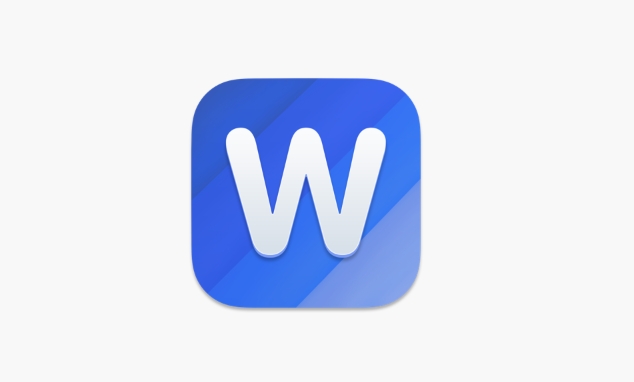
How to set table title row duplication
The operation of this function is very simple, but many people may not know where to look for it at the beginning:
- Select the title row of your table (that is, the row or rows you want to repeat at the top of each page)
- Click the Layout tab of the top menu bar (note that it is not "Start" or "Design")
- Find the "Repeat Title Line" button in the "Data" area and click
After this setting, when your table spreads, the title row will automatically appear at the top of each page.
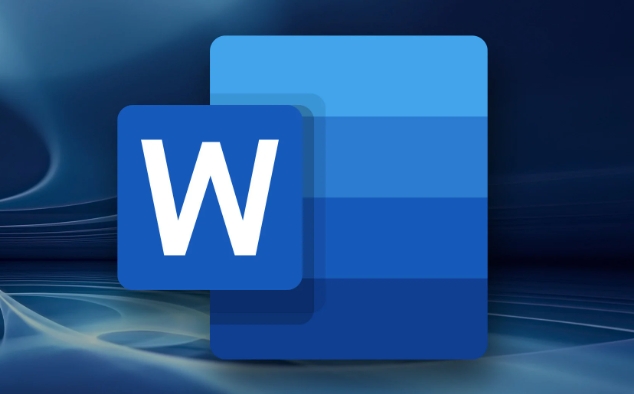
Note: If you do not see the "Repeat Title Row" button, it may be that the row is not selected correctly, or the table has been split across the page. It is recommended to keep the table intact as a whole to avoid inserting page breaks in the middle to cause the settings to fail.
Frequently Asked Questions and Solutions
Sometimes even if "repeat title row" is set, it may not take effect. There are several common reasons:
-
The table is too wide or too much content : Word does not allow the title row to be displayed when the next page is insufficient, so it will try to move the entire table to the next page, and it will look like the title is not duplicated.
? Solution: Adjust the row height or column width to make the title row more compact; you can also right-click the table and select "Table Properties" and under the "Road" tab, select "Allow to break rows across pages".
-
There are manual page breaks in the middle of the table : If a page break is inserted in the middle of the table, the title row may not be repeated.
? Solution: Delete the extra page breaks, or place the entire table in a continuous page area.
-
Document view mode affects display : In Draft view, duplicate title lines will not be displayed.
? Solution: Switch to the Page Layout or Print Layout view to view the effect.
Table structure suggestions
In order to make the "repeat title row" function better and to make the overall document reading experience clearer, it is recommended that you pay attention to the following points when making a table:
- Try to be concise in the title line, don't put too many merged cells or complicated content
- Avoid excessively high line spacing or large font sizes in the title line, which may cause abnormal page display
- If the table is long, consider appropriately bolding the title line font to improve readability
In addition, if your table contains multiple parts, such as subtable headers, classification summary, etc., it is recommended to mark the main title line separately and enable "Repeat title line". Other parts can be processed as ordinary lines.
Basically that's it. Setting up duplicate headers is actually very simple, but if you don't pay attention to details, it is easy to cause problems. Just select the right row, use the right function, and pay attention to the table structure and layout, you can ensure that the title row appears stably at the top of each page.
The above is the detailed content of how to make table headers repeat on every page in Word. For more information, please follow other related articles on the PHP Chinese website!

Hot AI Tools

Undress AI Tool
Undress images for free

Undresser.AI Undress
AI-powered app for creating realistic nude photos

AI Clothes Remover
Online AI tool for removing clothes from photos.

Clothoff.io
AI clothes remover

Video Face Swap
Swap faces in any video effortlessly with our completely free AI face swap tool!

Hot Article

Hot Tools

Notepad++7.3.1
Easy-to-use and free code editor

SublimeText3 Chinese version
Chinese version, very easy to use

Zend Studio 13.0.1
Powerful PHP integrated development environment

Dreamweaver CS6
Visual web development tools

SublimeText3 Mac version
God-level code editing software (SublimeText3)

Hot Topics
 How to Use Parentheses, Square Brackets, and Curly Braces in Microsoft Excel
Jun 19, 2025 am 03:03 AM
How to Use Parentheses, Square Brackets, and Curly Braces in Microsoft Excel
Jun 19, 2025 am 03:03 AM
Quick Links Parentheses: Controlling the Order of Opera
 Outlook Quick Access Toolbar: customize, move, hide and show
Jun 18, 2025 am 11:01 AM
Outlook Quick Access Toolbar: customize, move, hide and show
Jun 18, 2025 am 11:01 AM
This guide will walk you through how to customize, move, hide, and show the Quick Access Toolbar, helping you shape your Outlook workspace to fit your daily routine and preferences. The Quick Access Toolbar in Microsoft Outlook is a usefu
 How to insert date picker in Outlook emails and templates
Jun 13, 2025 am 11:02 AM
How to insert date picker in Outlook emails and templates
Jun 13, 2025 am 11:02 AM
Want to insert dates quickly in Outlook? Whether you're composing a one-off email, meeting invite, or reusable template, this guide shows you how to add a clickable date picker that saves you time. Adding a calendar popup to Outlook email
 Prove Your Real-World Microsoft Excel Skills With the How-To Geek Test (Intermediate)
Jun 14, 2025 am 03:02 AM
Prove Your Real-World Microsoft Excel Skills With the How-To Geek Test (Intermediate)
Jun 14, 2025 am 03:02 AM
Whether you've secured a data-focused job promotion or recently picked up some new Microsoft Excel techniques, challenge yourself with the How-To Geek Intermediate Excel Test to evaluate your proficiency!This is the second in a three-part series. The
 How to Delete Rows from a Filtered Range Without Crashing Excel
Jun 14, 2025 am 12:53 AM
How to Delete Rows from a Filtered Range Without Crashing Excel
Jun 14, 2025 am 12:53 AM
Quick LinksWhy Deleting Filtered Rows Crashes ExcelSort the Data First to Prevent Excel From CrashingRemoving rows from a large filtered range in Microsoft Excel can be time-consuming, cause the program to temporarily become unresponsive, or even lea
 How to Switch to Dark Mode in Microsoft Excel
Jun 13, 2025 am 03:04 AM
How to Switch to Dark Mode in Microsoft Excel
Jun 13, 2025 am 03:04 AM
More and more users are enabling dark mode on their devices, particularly in apps like Excel that feature a lot of white elements. If your eyes are sensitive to bright screens, you spend long hours working in Excel, or you often work after dark, swit
 Microsoft Excel Essential Skills Test
Jun 12, 2025 pm 12:01 PM
Microsoft Excel Essential Skills Test
Jun 12, 2025 pm 12:01 PM
Whether you've landed a job interview for a role that requires basic Microsoft Excel skills or you're looking to solve a real-world problem, take the How-To Geek Beginner Excel Test to verify that you understand the fundamentals of this popular sprea
 Google Sheets IMPORTRANGE: The Complete Guide
Jun 18, 2025 am 09:54 AM
Google Sheets IMPORTRANGE: The Complete Guide
Jun 18, 2025 am 09:54 AM
Ever played the "just one quick copy-paste" game with Google Sheets... and lost an hour of your life? What starts as a simple data transfer quickly snowballs into a nightmare when working with dynamic information. Those "quick fixes&qu






