Yes, you can convert text to uppercase in Excel using the UPPER function. 1. Use the formula =UPPER(A1) or =UPPER("text") to convert text to all caps. 2. This function does not modify the original data but returns a new uppercase version. 3. Apply it across a range by dragging the fill handle after entering the formula. 4. To replace original data, copy the results and use Paste Special > Values. 5. Uppercase conversion is useful for standardizing entries, matching text in formulas, and formatting reports or exports.

Yes, you can easily convert text to all uppercase in Excel using a built-in function. Here's how to do it and when you might want to use it.
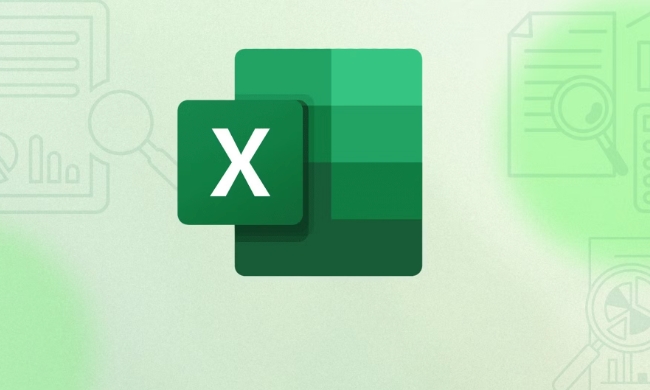
Use the UPPER Function to Convert Text
The main way to change text to uppercase in Excel is with the UPPER function. It takes a text string or cell reference and returns the same text in all capital letters.
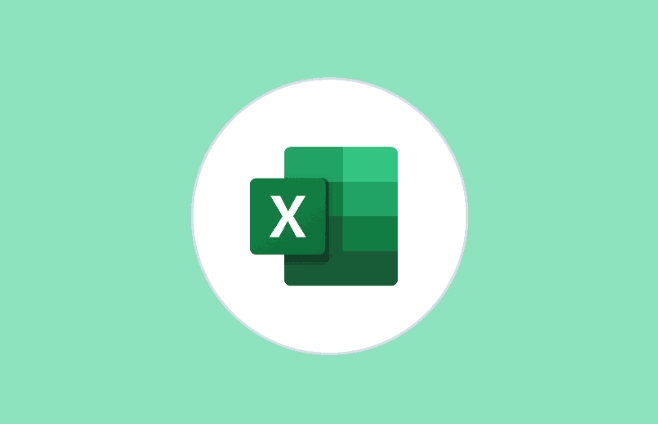
For example, if cell A1 contains "hello", you can type this formula in another cell:
=UPPER(A1)
This will return "HELLO".

You can also use it directly on text by typing something like:
=UPPER("hello")Which also gives you "HELLO".
Just keep in mind that this function doesn’t change the original text — it creates a new version in uppercase. So if you want to replace the original data, you’ll need to copy the result and paste it as values.
When You’d Want to Use Uppercase Conversion
There are several situations where converting text to uppercase makes sense:
- Standardizing Data Entry – If people entered names or codes inconsistently (like "John", "john", or "JOHN"), converting everything to uppercase ensures uniformity.
-
Matching Text for Formulas – When comparing text in formulas like
IF,VLOOKUP, orMATCH, case sensitivity can cause mismatches. Converting both sides to uppercase avoids this issue. - Formatting for Reports or Export – Some systems or reports expect all caps for certain fields (like state abbreviations or product codes).
In short, it’s useful anytime you want to make sure text matches exactly regardless of how it was originally typed.
Tips for Working with Uppercase in Bulk
If you have a whole column or range of text to convert, here’s how to handle it efficiently:
-
Drag the Fill Handle – After entering
=UPPER(A1)in cell B1, click the small square at the bottom-right of the cell and drag down to apply the formula across your data. -
Use Paste Special to Replace Original Data
- Insert the
UPPERformula in a new column. - Copy the results.
- Go back to the original column, right-click, and choose “Paste Special” > “Values” to overwrite the data.
- Then delete the helper column if you don’t need it anymore.
- Insert the
- Keyboard Shortcuts Can Help Too – If you're working with a small dataset, pressing Ctrl Shift U (Windows) or Command Shift U (Mac) won’t do anything in Excel — just a heads-up! Those shortcuts work in some other apps but not Excel. Stick to the formula method.
Basically, changing text to uppercase in Excel is straightforward once you know the UPPER function exists. It’s not complicated, but it’s easy to forget how unless you use it often.
The above is the detailed content of how to change text to all uppercase in excel. For more information, please follow other related articles on the PHP Chinese website!

Hot AI Tools

Undress AI Tool
Undress images for free

Undresser.AI Undress
AI-powered app for creating realistic nude photos

AI Clothes Remover
Online AI tool for removing clothes from photos.

Clothoff.io
AI clothes remover

Video Face Swap
Swap faces in any video effortlessly with our completely free AI face swap tool!

Hot Article

Hot Tools

Notepad++7.3.1
Easy-to-use and free code editor

SublimeText3 Chinese version
Chinese version, very easy to use

Zend Studio 13.0.1
Powerful PHP integrated development environment

Dreamweaver CS6
Visual web development tools

SublimeText3 Mac version
God-level code editing software (SublimeText3)

Hot Topics
 How to Use Parentheses, Square Brackets, and Curly Braces in Microsoft Excel
Jun 19, 2025 am 03:03 AM
How to Use Parentheses, Square Brackets, and Curly Braces in Microsoft Excel
Jun 19, 2025 am 03:03 AM
Quick Links Parentheses: Controlling the Order of Opera
 Outlook Quick Access Toolbar: customize, move, hide and show
Jun 18, 2025 am 11:01 AM
Outlook Quick Access Toolbar: customize, move, hide and show
Jun 18, 2025 am 11:01 AM
This guide will walk you through how to customize, move, hide, and show the Quick Access Toolbar, helping you shape your Outlook workspace to fit your daily routine and preferences. The Quick Access Toolbar in Microsoft Outlook is a usefu
 How to insert date picker in Outlook emails and templates
Jun 13, 2025 am 11:02 AM
How to insert date picker in Outlook emails and templates
Jun 13, 2025 am 11:02 AM
Want to insert dates quickly in Outlook? Whether you're composing a one-off email, meeting invite, or reusable template, this guide shows you how to add a clickable date picker that saves you time. Adding a calendar popup to Outlook email
 Prove Your Real-World Microsoft Excel Skills With the How-To Geek Test (Intermediate)
Jun 14, 2025 am 03:02 AM
Prove Your Real-World Microsoft Excel Skills With the How-To Geek Test (Intermediate)
Jun 14, 2025 am 03:02 AM
Whether you've secured a data-focused job promotion or recently picked up some new Microsoft Excel techniques, challenge yourself with the How-To Geek Intermediate Excel Test to evaluate your proficiency!This is the second in a three-part series. The
 How to Delete Rows from a Filtered Range Without Crashing Excel
Jun 14, 2025 am 12:53 AM
How to Delete Rows from a Filtered Range Without Crashing Excel
Jun 14, 2025 am 12:53 AM
Quick LinksWhy Deleting Filtered Rows Crashes ExcelSort the Data First to Prevent Excel From CrashingRemoving rows from a large filtered range in Microsoft Excel can be time-consuming, cause the program to temporarily become unresponsive, or even lea
 How to Switch to Dark Mode in Microsoft Excel
Jun 13, 2025 am 03:04 AM
How to Switch to Dark Mode in Microsoft Excel
Jun 13, 2025 am 03:04 AM
More and more users are enabling dark mode on their devices, particularly in apps like Excel that feature a lot of white elements. If your eyes are sensitive to bright screens, you spend long hours working in Excel, or you often work after dark, swit
 Microsoft Excel Essential Skills Test
Jun 12, 2025 pm 12:01 PM
Microsoft Excel Essential Skills Test
Jun 12, 2025 pm 12:01 PM
Whether you've landed a job interview for a role that requires basic Microsoft Excel skills or you're looking to solve a real-world problem, take the How-To Geek Beginner Excel Test to verify that you understand the fundamentals of this popular sprea
 Google Sheets IMPORTRANGE: The Complete Guide
Jun 18, 2025 am 09:54 AM
Google Sheets IMPORTRANGE: The Complete Guide
Jun 18, 2025 am 09:54 AM
Ever played the "just one quick copy-paste" game with Google Sheets... and lost an hour of your life? What starts as a simple data transfer quickly snowballs into a nightmare when working with dynamic information. Those "quick fixes&qu






