how to turn a Word document into a PowerPoint presentation
Jul 06, 2025 am 01:13 AMTo convert a Word document to a PowerPoint presentation, first extract the key content and reorganize it. 1. First extract the main title from Word as the slide title, and simplify the content of the text into key points; 2. If you use Windows version of Word, you can try the "Send to PowerPoint" function to automatically create the slide; 3. If you cannot use this function, manually copy the title and content to PPT, and adjust the format and layout page by page; 4. Finally, optimize the visual effect, unify the style, streamline the text, add charts and adjust the layout to ensure that the overall concise and clearness are applied.

Converting a Word document into a PowerPoint presentation can save you a lot of time, especially if you already have the core content written out. The key is to restructure the information so it fits the visual and concise nature of slides.

Start by Outlining the Key Points
Before jumping into PowerPoint, take a quick look at your Word document and identify the main ideas. Each major section or heading in your Word file can potentially become a slide or a slide group.
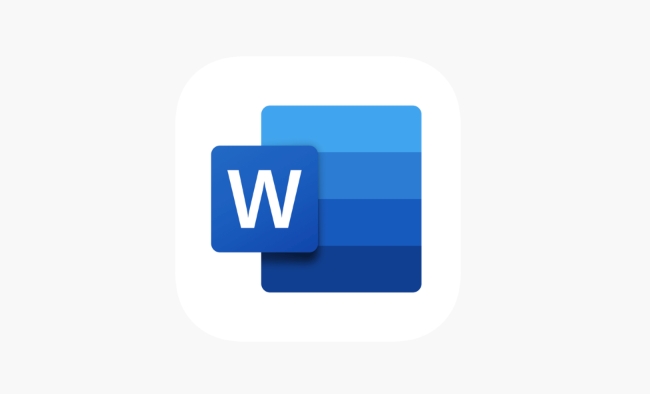
- Break down long paragraphs – You'll want to simplify chunks of text into bullet points or short phrases.
- Look for logical sections – If your Word doc has headings and subheadings, use them as a guide for slide structure.
- Trim extra details – Presentations are not the place for deep dives; keep only what supports your message clearly.
This step doesn't need to be perfect, but having a rough outline will make the actual slide creation much smoother.
Use the Built-in "Send to PowerPoint" Feature (if available)
If you're using Microsoft Word on Windows (especially older versions like Word 2016 or earlier), there's a handy feature that lets you turn your document directly into a PowerPoint deck.
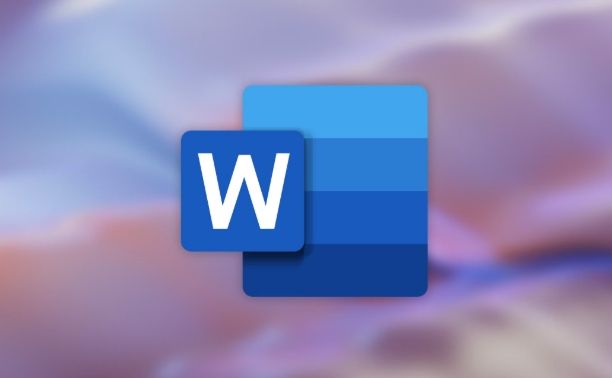
- Go to File > Send To > Microsoft PowerPoint (or similar path depending on version).
- This will create one slide per heading, with the heading text as the slide title.
- Any text under each heading becomes bullet points on that slide.
Keep in mind: newer versions of Word may not include this feature anymore, and Mac users often don't have access to it either. But if you do, it's a fast way to get started.
Manually Create Slides from Word Content
If you don't have the send-to option or want more control, you can copy and paste content from Word into PowerPoint manually.
Here's how:
- Open PowerPoint and choose a blank presentation.
- Add a title slide first, then start inserting new slides using the Home > New Slide button.
- Copy each heading from Word and paste it as the slide title.
- Copy the related body text and paste it into the content area of ??the slide.
- Adjust font sizes, spacing, and layout as needed.
This method gives you more design flexibility, especially if your presentation needs charts, images, or diagrams later on.
Final Touches: Make It Visual and Clean
Once all your content is in PowerPoint, it's time to poison.
- Use consistent fonts and colors – try sticking to your company theme or a simple design.
- Avoid overcrowding slides – less is more when it comes to text.
- Add visuals where possible – even just icons or simple graphs can help explain complex points.
- Double-check alignment and spacing – it makes a big difference in how professional your slides look.
You might also want to restore slides for better flow or remove anything that feels redundant.
Basically that's it. With a bit of editing and formatting, your Word document can easily become a clean, effective presentation.
The above is the detailed content of how to turn a Word document into a PowerPoint presentation. For more information, please follow other related articles on the PHP Chinese website!

Hot AI Tools

Undress AI Tool
Undress images for free

Undresser.AI Undress
AI-powered app for creating realistic nude photos

AI Clothes Remover
Online AI tool for removing clothes from photos.

Clothoff.io
AI clothes remover

Video Face Swap
Swap faces in any video effortlessly with our completely free AI face swap tool!

Hot Article

Hot Tools

Notepad++7.3.1
Easy-to-use and free code editor

SublimeText3 Chinese version
Chinese version, very easy to use

Zend Studio 13.0.1
Powerful PHP integrated development environment

Dreamweaver CS6
Visual web development tools

SublimeText3 Mac version
God-level code editing software (SublimeText3)

Hot Topics
 How to Use Parentheses, Square Brackets, and Curly Braces in Microsoft Excel
Jun 19, 2025 am 03:03 AM
How to Use Parentheses, Square Brackets, and Curly Braces in Microsoft Excel
Jun 19, 2025 am 03:03 AM
Quick Links Parentheses: Controlling the Order of Opera
 Outlook Quick Access Toolbar: customize, move, hide and show
Jun 18, 2025 am 11:01 AM
Outlook Quick Access Toolbar: customize, move, hide and show
Jun 18, 2025 am 11:01 AM
This guide will walk you through how to customize, move, hide, and show the Quick Access Toolbar, helping you shape your Outlook workspace to fit your daily routine and preferences. The Quick Access Toolbar in Microsoft Outlook is a usefu
 How to insert date picker in Outlook emails and templates
Jun 13, 2025 am 11:02 AM
How to insert date picker in Outlook emails and templates
Jun 13, 2025 am 11:02 AM
Want to insert dates quickly in Outlook? Whether you're composing a one-off email, meeting invite, or reusable template, this guide shows you how to add a clickable date picker that saves you time. Adding a calendar popup to Outlook email
 Prove Your Real-World Microsoft Excel Skills With the How-To Geek Test (Intermediate)
Jun 14, 2025 am 03:02 AM
Prove Your Real-World Microsoft Excel Skills With the How-To Geek Test (Intermediate)
Jun 14, 2025 am 03:02 AM
Whether you've secured a data-focused job promotion or recently picked up some new Microsoft Excel techniques, challenge yourself with the How-To Geek Intermediate Excel Test to evaluate your proficiency!This is the second in a three-part series. The
 How to Delete Rows from a Filtered Range Without Crashing Excel
Jun 14, 2025 am 12:53 AM
How to Delete Rows from a Filtered Range Without Crashing Excel
Jun 14, 2025 am 12:53 AM
Quick LinksWhy Deleting Filtered Rows Crashes ExcelSort the Data First to Prevent Excel From CrashingRemoving rows from a large filtered range in Microsoft Excel can be time-consuming, cause the program to temporarily become unresponsive, or even lea
 How to Switch to Dark Mode in Microsoft Excel
Jun 13, 2025 am 03:04 AM
How to Switch to Dark Mode in Microsoft Excel
Jun 13, 2025 am 03:04 AM
More and more users are enabling dark mode on their devices, particularly in apps like Excel that feature a lot of white elements. If your eyes are sensitive to bright screens, you spend long hours working in Excel, or you often work after dark, swit
 Microsoft Excel Essential Skills Test
Jun 12, 2025 pm 12:01 PM
Microsoft Excel Essential Skills Test
Jun 12, 2025 pm 12:01 PM
Whether you've landed a job interview for a role that requires basic Microsoft Excel skills or you're looking to solve a real-world problem, take the How-To Geek Beginner Excel Test to verify that you understand the fundamentals of this popular sprea
 Google Sheets IMPORTRANGE: The Complete Guide
Jun 18, 2025 am 09:54 AM
Google Sheets IMPORTRANGE: The Complete Guide
Jun 18, 2025 am 09:54 AM
Ever played the "just one quick copy-paste" game with Google Sheets... and lost an hour of your life? What starts as a simple data transfer quickly snowballs into a nightmare when working with dynamic information. Those "quick fixes&qu






