To save a Word document as a JPEG image, there are three ways to do it. 1. Use the screenshot tool to capture the page and save it as JPEG with the image editing software. It is suitable for a small number of pages but has limited clarity; 2. Save Word as PDF first, and then convert it to JPEG through the online tool, which is suitable for multi-page documents and more accurate layout; 3. Install virtual printer software or Office plug-in to export directly to JPEG, which is suitable for frequent conversion needs, with higher efficiency but more complex settings; choose the appropriate method according to actual needs to complete the conversion.

Saving Word documents as JPEG pictures is not actually a direct feature that Word comes with, but it can be achieved through some simple operations. The key is to convert the document content into image format first, and then save it as JPEG.

Transfer using "screenshot image editing" method
The easiest way is to use the screenshot tool to cut off the Word page and save it to JPEG format. This method is suitable for situations where only one or two pages of content need to be exported.
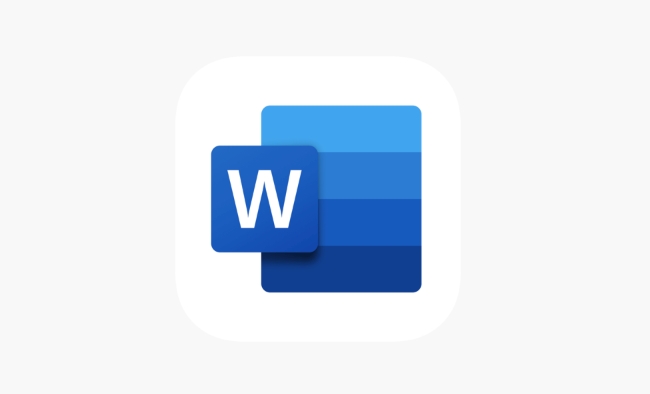
- If it is a single page content, you can directly press the
Print Screenkey on the keyboard, or use the Windows "Screen Shooting and Sketch" tool (shortcut key Win Shift S). - After taking a screenshot, open drawing, Photoshop or other image editing software, paste the screenshot and crop it to the desired area.
- Finally, select "Save As" and select JPEG format in the save type.
Note: This method does not work with multi-page documents, and the text clarity may not be as sharp as the original documents.
Use the method of "Export as PDF and then transfer pictures"
If you need to turn the entire document into a JPEG picture, it is recommended to export Word to PDF first, and then use tools to convert PDF to JPEG.
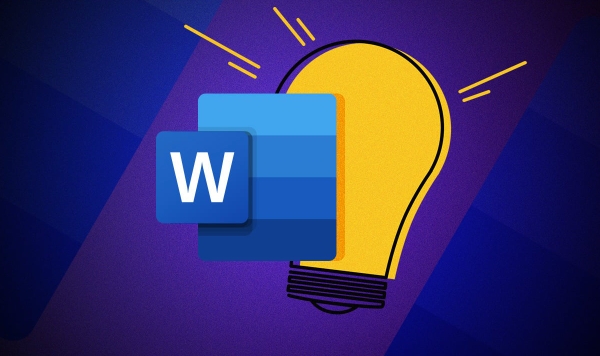
The steps are as follows:
- Click File > Save As > in Word, select the save type as PDF.
- Open a PDF to image online tool (such as ilovepdf.com or smallpdf.com) and upload your PDF file.
- The tool will automatically convert, and download images in JPEG format after completion.
This method is suitable for documents with more pages and high-definition requirements, and the converted image quality is also more stable.
Use Word plug-ins or third-party software
There are also some software that can directly export Word documents to image formats in batches, such as some virtual printer tools or Office plug-ins.
- After installing software like "Universal Document Converter", you can select it as the printer in the Printing options in Word.
- Set the output format to JPEG, and then click "Print" to generate the corresponding picture file.
This method is suitable for users who often need to convert documents into images. Although the settings are a little troublesome, they are more efficient.
Basically these are the methods. The screenshot method is the simplest but not professional enough. The PDF transfer is relatively balanced, and the plug-in method is suitable for advanced use. Just choose the right one according to your needs and equipment situation.
The above is the detailed content of how to save a Word document as a JPEG. For more information, please follow other related articles on the PHP Chinese website!

Hot AI Tools

Undress AI Tool
Undress images for free

Undresser.AI Undress
AI-powered app for creating realistic nude photos

AI Clothes Remover
Online AI tool for removing clothes from photos.

Clothoff.io
AI clothes remover

Video Face Swap
Swap faces in any video effortlessly with our completely free AI face swap tool!

Hot Article

Hot Tools

Notepad++7.3.1
Easy-to-use and free code editor

SublimeText3 Chinese version
Chinese version, very easy to use

Zend Studio 13.0.1
Powerful PHP integrated development environment

Dreamweaver CS6
Visual web development tools

SublimeText3 Mac version
God-level code editing software (SublimeText3)

Hot Topics
 How to Use Parentheses, Square Brackets, and Curly Braces in Microsoft Excel
Jun 19, 2025 am 03:03 AM
How to Use Parentheses, Square Brackets, and Curly Braces in Microsoft Excel
Jun 19, 2025 am 03:03 AM
Quick Links Parentheses: Controlling the Order of Opera
 Outlook Quick Access Toolbar: customize, move, hide and show
Jun 18, 2025 am 11:01 AM
Outlook Quick Access Toolbar: customize, move, hide and show
Jun 18, 2025 am 11:01 AM
This guide will walk you through how to customize, move, hide, and show the Quick Access Toolbar, helping you shape your Outlook workspace to fit your daily routine and preferences. The Quick Access Toolbar in Microsoft Outlook is a usefu
 How to insert date picker in Outlook emails and templates
Jun 13, 2025 am 11:02 AM
How to insert date picker in Outlook emails and templates
Jun 13, 2025 am 11:02 AM
Want to insert dates quickly in Outlook? Whether you're composing a one-off email, meeting invite, or reusable template, this guide shows you how to add a clickable date picker that saves you time. Adding a calendar popup to Outlook email
 Prove Your Real-World Microsoft Excel Skills With the How-To Geek Test (Intermediate)
Jun 14, 2025 am 03:02 AM
Prove Your Real-World Microsoft Excel Skills With the How-To Geek Test (Intermediate)
Jun 14, 2025 am 03:02 AM
Whether you've secured a data-focused job promotion or recently picked up some new Microsoft Excel techniques, challenge yourself with the How-To Geek Intermediate Excel Test to evaluate your proficiency!This is the second in a three-part series. The
 How to Delete Rows from a Filtered Range Without Crashing Excel
Jun 14, 2025 am 12:53 AM
How to Delete Rows from a Filtered Range Without Crashing Excel
Jun 14, 2025 am 12:53 AM
Quick LinksWhy Deleting Filtered Rows Crashes ExcelSort the Data First to Prevent Excel From CrashingRemoving rows from a large filtered range in Microsoft Excel can be time-consuming, cause the program to temporarily become unresponsive, or even lea
 How to Switch to Dark Mode in Microsoft Excel
Jun 13, 2025 am 03:04 AM
How to Switch to Dark Mode in Microsoft Excel
Jun 13, 2025 am 03:04 AM
More and more users are enabling dark mode on their devices, particularly in apps like Excel that feature a lot of white elements. If your eyes are sensitive to bright screens, you spend long hours working in Excel, or you often work after dark, swit
 Microsoft Excel Essential Skills Test
Jun 12, 2025 pm 12:01 PM
Microsoft Excel Essential Skills Test
Jun 12, 2025 pm 12:01 PM
Whether you've landed a job interview for a role that requires basic Microsoft Excel skills or you're looking to solve a real-world problem, take the How-To Geek Beginner Excel Test to verify that you understand the fundamentals of this popular sprea
 Google Sheets IMPORTRANGE: The Complete Guide
Jun 18, 2025 am 09:54 AM
Google Sheets IMPORTRANGE: The Complete Guide
Jun 18, 2025 am 09:54 AM
Ever played the "just one quick copy-paste" game with Google Sheets... and lost an hour of your life? What starts as a simple data transfer quickly snowballs into a nightmare when working with dynamic information. Those "quick fixes&qu






