The most common shortcut to quickly insert the current date in Excel is Ctrl;. 1. Press Ctrl; you can insert a static date into the selected cell, which is suitable for data records and report updates; 2. If you need to insert time at the same time, press Ctrl Shift: again, and the system will automatically add spaces to separate the date and time; 3. If you want the date to be updated automatically, you should use the =TODAY() or =NOW() function, which depends on the system time and refresh dynamically; 4. When the shortcut key is invalid, it may be due to cell locking, input method is not in English, plug-in interference or localization problems, and should be investigated and solved one by one. Mastering these skills can significantly improve office efficiency.

Quickly insert the current date in Excel, the most commonly used shortcut is Ctrl; (semi-colon). This key combination can instantly fill in the selected cell with the date of the day, which is very practical. If you often process data records, report updates, or need time stamps, mastering this technique can save a lot of time.
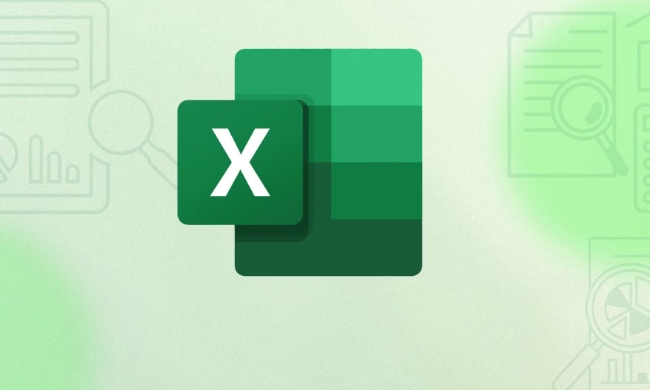
Shortcut key to insert the current date: Ctrl;
Just press Ctrl; to enter today's date into the currently selected cell. Note that this operation inserts a static date and will not change as the file is reopened. That is to say, it records the date of the moment when you press the shortcut key.
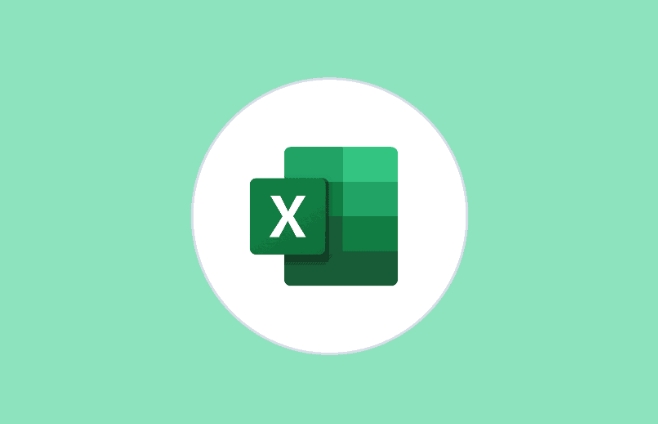
For example:
For example, if you use this shortcut key on April 5, 2025, the cell will display "2025/4/5". Even if the file is opened later, the date will not change.
Insert with time? You can use Ctrl Shift:
If you also want to insert the current time at the same time, you can press Ctrl Shift: , which will fill in the current time into the cell. These two shortcut keys can be used together:
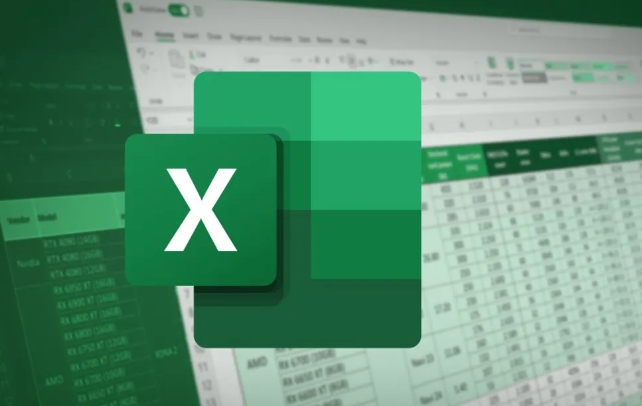
- Press Ctrl first; insert the date
- Then press Ctrl Shift: Insert time, a space will be automatically added to the middle of the insertion time, and it will become a format similar to "2025/4/5 14:30".
What if you want the date to be updated automatically?
The above method inserts a fixed value. If you want the date to be automatically updated every time the file is opened, you cannot use shortcut keys, you need to use functions:
Use the =TODAY() function to automatically display the date of the day, and it will be refreshed every day when it is opened.
If time is still needed, you can use =NOW() , which will display the date and time at the same time and will also be updated dynamically.
?? Note: The results of these functions depend on system time, so make sure that the computer's time setting is correct.
FAQ: Why does the shortcut key not respond?
Sometimes you will find that Ctrl; has no effect, and there are several possible reasons:
- Cells are protected or locked
- Keyboard input method is not in English
- Some plug-ins or macros are used to interfere with shortcut keys
- Excel's locale does not support this date format
In this case, first check whether the editable cell is selected, then try to switch the input method to English, and try again.
Basically that's it. Inserting the current date in Excel seems like a small operation, but it is really convenient to work in daily office after mastering it.
The above is the detailed content of excel shortcut to insert current date. For more information, please follow other related articles on the PHP Chinese website!

Hot AI Tools

Undress AI Tool
Undress images for free

Undresser.AI Undress
AI-powered app for creating realistic nude photos

AI Clothes Remover
Online AI tool for removing clothes from photos.

Clothoff.io
AI clothes remover

Video Face Swap
Swap faces in any video effortlessly with our completely free AI face swap tool!

Hot Article

Hot Tools

Notepad++7.3.1
Easy-to-use and free code editor

SublimeText3 Chinese version
Chinese version, very easy to use

Zend Studio 13.0.1
Powerful PHP integrated development environment

Dreamweaver CS6
Visual web development tools

SublimeText3 Mac version
God-level code editing software (SublimeText3)

Hot Topics
 How to Use Parentheses, Square Brackets, and Curly Braces in Microsoft Excel
Jun 19, 2025 am 03:03 AM
How to Use Parentheses, Square Brackets, and Curly Braces in Microsoft Excel
Jun 19, 2025 am 03:03 AM
Quick Links Parentheses: Controlling the Order of Opera
 Outlook Quick Access Toolbar: customize, move, hide and show
Jun 18, 2025 am 11:01 AM
Outlook Quick Access Toolbar: customize, move, hide and show
Jun 18, 2025 am 11:01 AM
This guide will walk you through how to customize, move, hide, and show the Quick Access Toolbar, helping you shape your Outlook workspace to fit your daily routine and preferences. The Quick Access Toolbar in Microsoft Outlook is a usefu
 How to insert date picker in Outlook emails and templates
Jun 13, 2025 am 11:02 AM
How to insert date picker in Outlook emails and templates
Jun 13, 2025 am 11:02 AM
Want to insert dates quickly in Outlook? Whether you're composing a one-off email, meeting invite, or reusable template, this guide shows you how to add a clickable date picker that saves you time. Adding a calendar popup to Outlook email
 Prove Your Real-World Microsoft Excel Skills With the How-To Geek Test (Intermediate)
Jun 14, 2025 am 03:02 AM
Prove Your Real-World Microsoft Excel Skills With the How-To Geek Test (Intermediate)
Jun 14, 2025 am 03:02 AM
Whether you've secured a data-focused job promotion or recently picked up some new Microsoft Excel techniques, challenge yourself with the How-To Geek Intermediate Excel Test to evaluate your proficiency!This is the second in a three-part series. The
 How to Delete Rows from a Filtered Range Without Crashing Excel
Jun 14, 2025 am 12:53 AM
How to Delete Rows from a Filtered Range Without Crashing Excel
Jun 14, 2025 am 12:53 AM
Quick LinksWhy Deleting Filtered Rows Crashes ExcelSort the Data First to Prevent Excel From CrashingRemoving rows from a large filtered range in Microsoft Excel can be time-consuming, cause the program to temporarily become unresponsive, or even lea
 How to Switch to Dark Mode in Microsoft Excel
Jun 13, 2025 am 03:04 AM
How to Switch to Dark Mode in Microsoft Excel
Jun 13, 2025 am 03:04 AM
More and more users are enabling dark mode on their devices, particularly in apps like Excel that feature a lot of white elements. If your eyes are sensitive to bright screens, you spend long hours working in Excel, or you often work after dark, swit
 Microsoft Excel Essential Skills Test
Jun 12, 2025 pm 12:01 PM
Microsoft Excel Essential Skills Test
Jun 12, 2025 pm 12:01 PM
Whether you've landed a job interview for a role that requires basic Microsoft Excel skills or you're looking to solve a real-world problem, take the How-To Geek Beginner Excel Test to verify that you understand the fundamentals of this popular sprea
 Google Sheets IMPORTRANGE: The Complete Guide
Jun 18, 2025 am 09:54 AM
Google Sheets IMPORTRANGE: The Complete Guide
Jun 18, 2025 am 09:54 AM
Ever played the "just one quick copy-paste" game with Google Sheets... and lost an hour of your life? What starts as a simple data transfer quickly snowballs into a nightmare when working with dynamic information. Those "quick fixes&qu






