Using data verification in Excel is mainly to limit the data type or range of input in cells and prevent incorrect input. 1. Restrict input to specified options: By setting the source of the list (such as "male, female, unknown"), the drop-down menu is selected; 2. Set the value range: For example, set the age between 18 and 60, select an integer and set the minimum maximum value; 3. Prevent duplicate content: Check uniqueness with the formula = COUNTIF(A:A,A1)=1 to avoid duplication of ID number and other repetitions; 4. Ignore blank items: Check "Ignore empty values", allowing blanks, but the rules must be compliant when filling in, such as 11-digit phone numbers. Using these functions rationally can greatly reduce input errors, especially suitable for multi-person collaboration scenarios.

Use data verification in Excel mainly to limit the data type or range entered in the cell and prevent incorrect input. For example, if you hope that a column can only enter specific options, dates, numeric ranges, etc., data verification can help you achieve it.
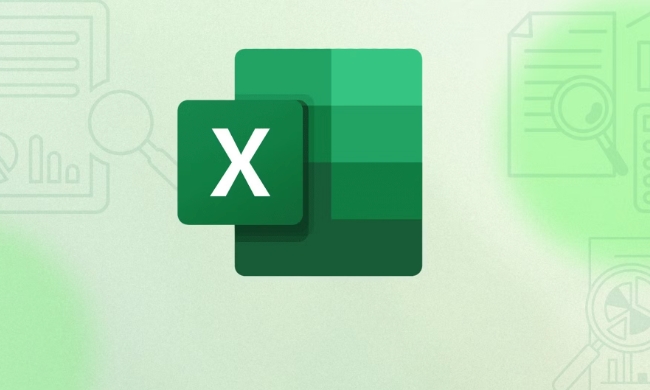
The following are some common application scenarios and operation methods, suitable for daily office work and form sorting.
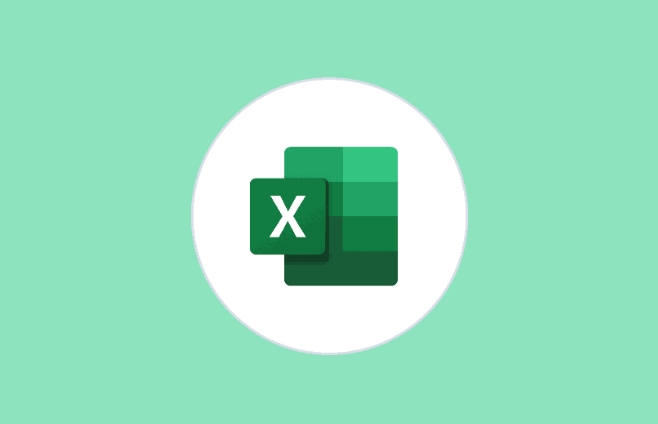
Restrict input to specified options (drop-down menu)
This is the most commonly used data verification method, such as allowing your form to only select "male" or "female", or "completed" or "in progress".
Operation steps:

- Prepare a list of all allowed input values ??(such as A1:A3 fill in "Male", "Female", "Unknown")
- Select the cell area you want to set the rules (such as B1:B100)
- Click "Data" → "Data Verification" in the menu bar → select "List" in the conditions
- Enter
=$A$1:$A$3in the "Source" box or enter it manually directly男,女,未知 - Click OK
In this way, a drop-down arrow will appear in the set area, and the user can only select it from it and cannot enter it at will.
Set the numerical range (for example, the age must be 18~60)
If you want a column to only enter numbers within a certain range, for example, the employee age must be between 18 and 60, you can use this function to control it.
Setting method:
- Select the cell area to be set
- Open the Data Verification dialog box
- Select "Integer" or "Decimal" in the condition
- Select "between" for operator
- Enter the minimum value of 18, the maximum value of 60
This way, if someone enters a value that is out of range, Excel will pop up and block the input.
Note: You can customize the prompt information in the "Error Warning" tab to tell the user the correct input format to avoid misunderstanding.
Prevent duplicate content (such as ID number, work number)
Although there is no option to "no duplication allowed" in data verification itself, similar effects can be achieved by combining formulas.
The method is as follows:
- Suppose you want to check if the data in column A is duplicated
- Select "Custom" in Data Verification
- Input formula:
=COUNTIF(A:A,A1)=1
In this way, when the user tries to enter an existing value, Excel will report an error.
This technique is very practical when entering information such as unique numbers, mobile phone numbers, etc.
Ignoring blank items does not affect verification (optional input)
If you want certain fields to be left blank, but once filled in, it must comply with the rules, you can check "Ignore empty values" in the data verification window.
For example, some employees may not have filled in their phone number yet, and you can allow blanks at this time, but if you fill it in, it must be an 11-digit number.
Basically these common uses. Data verification may seem simple, but reasonable use can greatly reduce input errors, especially in multi-person collaboration forms.
The above is the detailed content of how to use data validation in excel. For more information, please follow other related articles on the PHP Chinese website!

Hot AI Tools

Undress AI Tool
Undress images for free

Undresser.AI Undress
AI-powered app for creating realistic nude photos

AI Clothes Remover
Online AI tool for removing clothes from photos.

Clothoff.io
AI clothes remover

Video Face Swap
Swap faces in any video effortlessly with our completely free AI face swap tool!

Hot Article

Hot Tools

Notepad++7.3.1
Easy-to-use and free code editor

SublimeText3 Chinese version
Chinese version, very easy to use

Zend Studio 13.0.1
Powerful PHP integrated development environment

Dreamweaver CS6
Visual web development tools

SublimeText3 Mac version
God-level code editing software (SublimeText3)

Hot Topics
 How to Use Parentheses, Square Brackets, and Curly Braces in Microsoft Excel
Jun 19, 2025 am 03:03 AM
How to Use Parentheses, Square Brackets, and Curly Braces in Microsoft Excel
Jun 19, 2025 am 03:03 AM
Quick Links Parentheses: Controlling the Order of Opera
 Outlook Quick Access Toolbar: customize, move, hide and show
Jun 18, 2025 am 11:01 AM
Outlook Quick Access Toolbar: customize, move, hide and show
Jun 18, 2025 am 11:01 AM
This guide will walk you through how to customize, move, hide, and show the Quick Access Toolbar, helping you shape your Outlook workspace to fit your daily routine and preferences. The Quick Access Toolbar in Microsoft Outlook is a usefu
 How to insert date picker in Outlook emails and templates
Jun 13, 2025 am 11:02 AM
How to insert date picker in Outlook emails and templates
Jun 13, 2025 am 11:02 AM
Want to insert dates quickly in Outlook? Whether you're composing a one-off email, meeting invite, or reusable template, this guide shows you how to add a clickable date picker that saves you time. Adding a calendar popup to Outlook email
 Prove Your Real-World Microsoft Excel Skills With the How-To Geek Test (Intermediate)
Jun 14, 2025 am 03:02 AM
Prove Your Real-World Microsoft Excel Skills With the How-To Geek Test (Intermediate)
Jun 14, 2025 am 03:02 AM
Whether you've secured a data-focused job promotion or recently picked up some new Microsoft Excel techniques, challenge yourself with the How-To Geek Intermediate Excel Test to evaluate your proficiency!This is the second in a three-part series. The
 How to Delete Rows from a Filtered Range Without Crashing Excel
Jun 14, 2025 am 12:53 AM
How to Delete Rows from a Filtered Range Without Crashing Excel
Jun 14, 2025 am 12:53 AM
Quick LinksWhy Deleting Filtered Rows Crashes ExcelSort the Data First to Prevent Excel From CrashingRemoving rows from a large filtered range in Microsoft Excel can be time-consuming, cause the program to temporarily become unresponsive, or even lea
 How to Switch to Dark Mode in Microsoft Excel
Jun 13, 2025 am 03:04 AM
How to Switch to Dark Mode in Microsoft Excel
Jun 13, 2025 am 03:04 AM
More and more users are enabling dark mode on their devices, particularly in apps like Excel that feature a lot of white elements. If your eyes are sensitive to bright screens, you spend long hours working in Excel, or you often work after dark, swit
 Microsoft Excel Essential Skills Test
Jun 12, 2025 pm 12:01 PM
Microsoft Excel Essential Skills Test
Jun 12, 2025 pm 12:01 PM
Whether you've landed a job interview for a role that requires basic Microsoft Excel skills or you're looking to solve a real-world problem, take the How-To Geek Beginner Excel Test to verify that you understand the fundamentals of this popular sprea
 Google Sheets IMPORTRANGE: The Complete Guide
Jun 18, 2025 am 09:54 AM
Google Sheets IMPORTRANGE: The Complete Guide
Jun 18, 2025 am 09:54 AM
Ever played the "just one quick copy-paste" game with Google Sheets... and lost an hour of your life? What starts as a simple data transfer quickly snowballs into a nightmare when working with dynamic information. Those "quick fixes&qu






