There are many ways to convert Word documents to PDF, suitable for different scenarios. ① Export as PDF using Word's own functions, which is suitable for daily occasional conversion and high format requirements. Operation steps: Open the document → File → Save As → Select PDF format to save; ② Use online tools such as Smallpdf, Zamzar, etc., which are suitable for temporary and fast conversion, but pay attention to privacy and file restrictions; ③ Generate PDF through the system printing function, which does not rely on the network and software. Select "Microsoft Print to PDF" for Windows, and select "PDF" option for macOS; ④ Batch conversion can be automated by Adobe Acrobat Pro, WPS Office or script tools, which is suitable for a large number of file conversion needs.

Converting a Word document to a PDF is actually very simple. In most cases, you only need to click a few mouse points. The key is that you need to know which scenarios the different methods are suitable for, such as whether they are temporarily used or often need to be converted, or whether the format requirements are high.
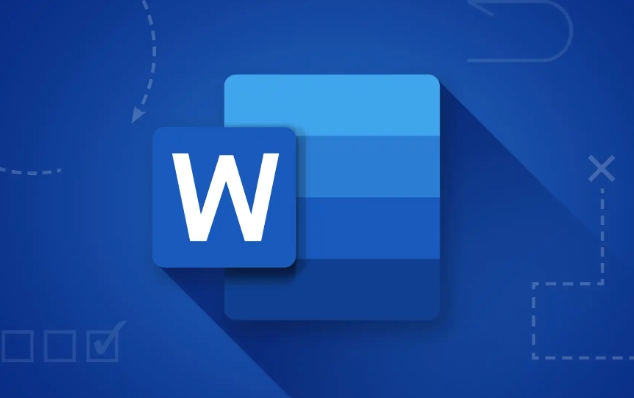
Export as PDF using Word's own functions
This is the most direct method and is suitable for most people's daily use. If you only convert occasionally and want to retain the format and layout of the document, exporting directly in Word is the safest way.

Operation steps:
- Open your Word document
- Click the "File" menu in the upper left corner
- Select Save As or Export
- Select PDF format in Save type
- Click "Save"
The advantage of this method is that it will hardly change the layout of the document, and it is especially suitable for formal purposes such as reports, resumes, contracts, etc.
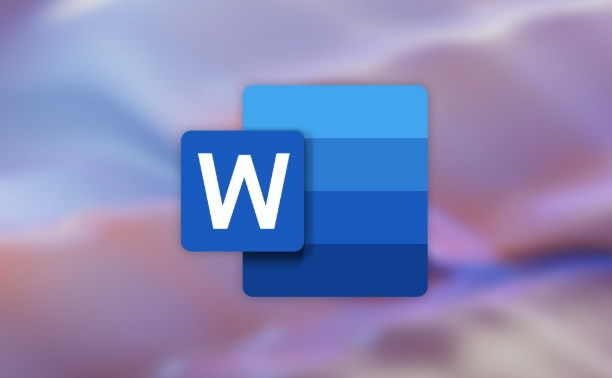
Quick conversion with online tools (suitable for temporary use)
If you don't have Word installed or just want to get it done quickly, you can try some free online conversion tools, such as searching for "word to pdf converter" on Google, and there will be many options. Common ones include Smallpdf, Zamzar, ilovepdf, etc.
The usage process is roughly like this:
- Open the website and upload your Word file
- Wait for it to automatically convert
- Download the generated PDF file
It should be noted that this approach can have privacy risks, especially when dealing with sensitive content. In addition, some websites have file size restrictions, or they need to register to download the results.
Use the printing function "Save as PDF"
If you are using Windows or macOS, there is also a hidden but very useful method: generate PDFs through the "Print" function.
Specific operations:
- After opening a Word document, press Ctrl P or Cmd P
- Select "Microsoft Print to PDF" (Windows) or "PDF" (macOS) in the printer options
- Then click "Print"
- Select the save location and file name to complete the conversion
This method is suitable for situations where the system comes with virtual printers that are already configured. The advantage is that they do not rely on the network and do not require additional software installation.
Tips: How to do batch conversion?
If you have many Word files that you want to convert to PDFs at one time, it will take too time to convert them manually. At this time, you can use some software that supports batch processing, such as Adobe Acrobat Pro, WPS Office or some third-party tools.
If you are a little familiar with the command line, you can also use PowerShell or Python scripts to implement automated conversion, but this is a bit of a threshold.
Basically these are the methods. Which one is best for you depends on whether you have Word installed, whether you should consider privacy, and whether you are changing frequently. Just choose a convenient one, don't be too confused.
The above is the detailed content of how to convert a Word document to PDF. For more information, please follow other related articles on the PHP Chinese website!

Hot AI Tools

Undress AI Tool
Undress images for free

Undresser.AI Undress
AI-powered app for creating realistic nude photos

AI Clothes Remover
Online AI tool for removing clothes from photos.

Clothoff.io
AI clothes remover

Video Face Swap
Swap faces in any video effortlessly with our completely free AI face swap tool!

Hot Article

Hot Tools

Notepad++7.3.1
Easy-to-use and free code editor

SublimeText3 Chinese version
Chinese version, very easy to use

Zend Studio 13.0.1
Powerful PHP integrated development environment

Dreamweaver CS6
Visual web development tools

SublimeText3 Mac version
God-level code editing software (SublimeText3)

Hot Topics
 How to Use Parentheses, Square Brackets, and Curly Braces in Microsoft Excel
Jun 19, 2025 am 03:03 AM
How to Use Parentheses, Square Brackets, and Curly Braces in Microsoft Excel
Jun 19, 2025 am 03:03 AM
Quick Links Parentheses: Controlling the Order of Opera
 Outlook Quick Access Toolbar: customize, move, hide and show
Jun 18, 2025 am 11:01 AM
Outlook Quick Access Toolbar: customize, move, hide and show
Jun 18, 2025 am 11:01 AM
This guide will walk you through how to customize, move, hide, and show the Quick Access Toolbar, helping you shape your Outlook workspace to fit your daily routine and preferences. The Quick Access Toolbar in Microsoft Outlook is a usefu
 How to insert date picker in Outlook emails and templates
Jun 13, 2025 am 11:02 AM
How to insert date picker in Outlook emails and templates
Jun 13, 2025 am 11:02 AM
Want to insert dates quickly in Outlook? Whether you're composing a one-off email, meeting invite, or reusable template, this guide shows you how to add a clickable date picker that saves you time. Adding a calendar popup to Outlook email
 Prove Your Real-World Microsoft Excel Skills With the How-To Geek Test (Intermediate)
Jun 14, 2025 am 03:02 AM
Prove Your Real-World Microsoft Excel Skills With the How-To Geek Test (Intermediate)
Jun 14, 2025 am 03:02 AM
Whether you've secured a data-focused job promotion or recently picked up some new Microsoft Excel techniques, challenge yourself with the How-To Geek Intermediate Excel Test to evaluate your proficiency!This is the second in a three-part series. The
 How to Delete Rows from a Filtered Range Without Crashing Excel
Jun 14, 2025 am 12:53 AM
How to Delete Rows from a Filtered Range Without Crashing Excel
Jun 14, 2025 am 12:53 AM
Quick LinksWhy Deleting Filtered Rows Crashes ExcelSort the Data First to Prevent Excel From CrashingRemoving rows from a large filtered range in Microsoft Excel can be time-consuming, cause the program to temporarily become unresponsive, or even lea
 How to Switch to Dark Mode in Microsoft Excel
Jun 13, 2025 am 03:04 AM
How to Switch to Dark Mode in Microsoft Excel
Jun 13, 2025 am 03:04 AM
More and more users are enabling dark mode on their devices, particularly in apps like Excel that feature a lot of white elements. If your eyes are sensitive to bright screens, you spend long hours working in Excel, or you often work after dark, swit
 Microsoft Excel Essential Skills Test
Jun 12, 2025 pm 12:01 PM
Microsoft Excel Essential Skills Test
Jun 12, 2025 pm 12:01 PM
Whether you've landed a job interview for a role that requires basic Microsoft Excel skills or you're looking to solve a real-world problem, take the How-To Geek Beginner Excel Test to verify that you understand the fundamentals of this popular sprea
 Google Sheets IMPORTRANGE: The Complete Guide
Jun 18, 2025 am 09:54 AM
Google Sheets IMPORTRANGE: The Complete Guide
Jun 18, 2025 am 09:54 AM
Ever played the "just one quick copy-paste" game with Google Sheets... and lost an hour of your life? What starts as a simple data transfer quickly snowballs into a nightmare when working with dynamic information. Those "quick fixes&qu






